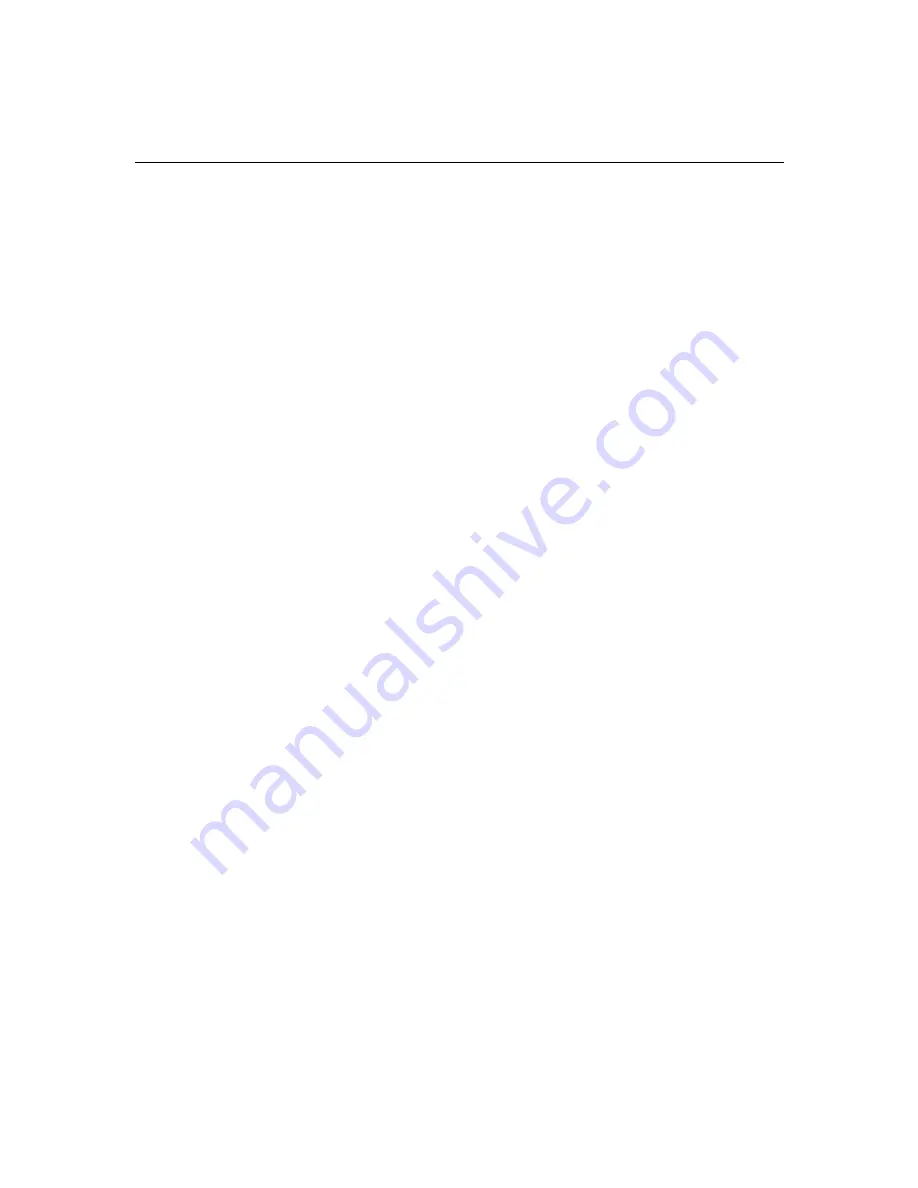
Chapter 9:
Troubleshooting HomePortal
9
-6
−
If more than one adapter in listed, you may need to disable the adapters
that are not being used for your HomePortal network. To do this, click the
Bindings
tab. From the
Show Bindings for
pull-down menu, select
all
adapters
. Then select your unused adapter(s) and click
Disable
.
On Windows 2000:
−
On your desktop, right-click
My Computer
.
−
Select
Properties
, click the Hardware tab, and click the
Device Manager
tab.
−
Double-click
Network adapters
and verify that an Ethernet, HomePNA, or
wireless adapter is listed.
−
If the adapter is not listed, reinstall the adapter on this computer. Consult
the manufacturer’s documentation for installation instructions.
−
If more than one adapter in listed, you may need to disable the adapters
that are not being used for your HomePortal network. To do this, double-
click the unused adapter, from the
Device Usage
pull-down menu on the
General
tab select
Do not use this device (disable)
and click
OK
. Check the
Home Network indicator light.
On Macintosh OS 8.5 or higher:
−
On your desktop, double-click your
Hard Drive
icon.
−
Select
System Folder>Extension Folder
and verify that an Ethernet,
HomePNA, or wireless adapter is listed.
−
If the adapter is not listed, reinstall the adapter on this computer. Consult
the manufacturer’s documentation for installation instructions.
2.
Check the Home Network indicator light.
−
If it is not on, check the adapter’s power supply, if one is used.
−
If it is on, make sure the adapter is connected to the computer properly.
−
If the adapter is not listed, reinstall the adapter on this computer. Consult
the manufacturer’s documentation for installation instructions.
3.
Check the adapter’s power supply, if it requires a power supply.
Summary of Contents for HomePortal 1500CW
Page 1: ...HomePortal user s guide Model 1500CW ...
Page 13: ...Chapter 1 Introduction 1 7 ...
Page 14: ...Chapter 1 Introduction 1 8 ...
Page 22: ...Chapter 2 Installing HomePortal hardware 2 8 Click Next to continue ...
Page 34: ...Chapter 3 Installing HomePortal software 3 4 ...
Page 48: ...Chapter 5 Using HomePortal Monitor 5 4 ...
Page 68: ...Chapter 9 Troubleshooting HomePortal 9 10 ...
Page 70: ...Chapter 10 Contacting 2Wire Customer Care 10 2 ...















































