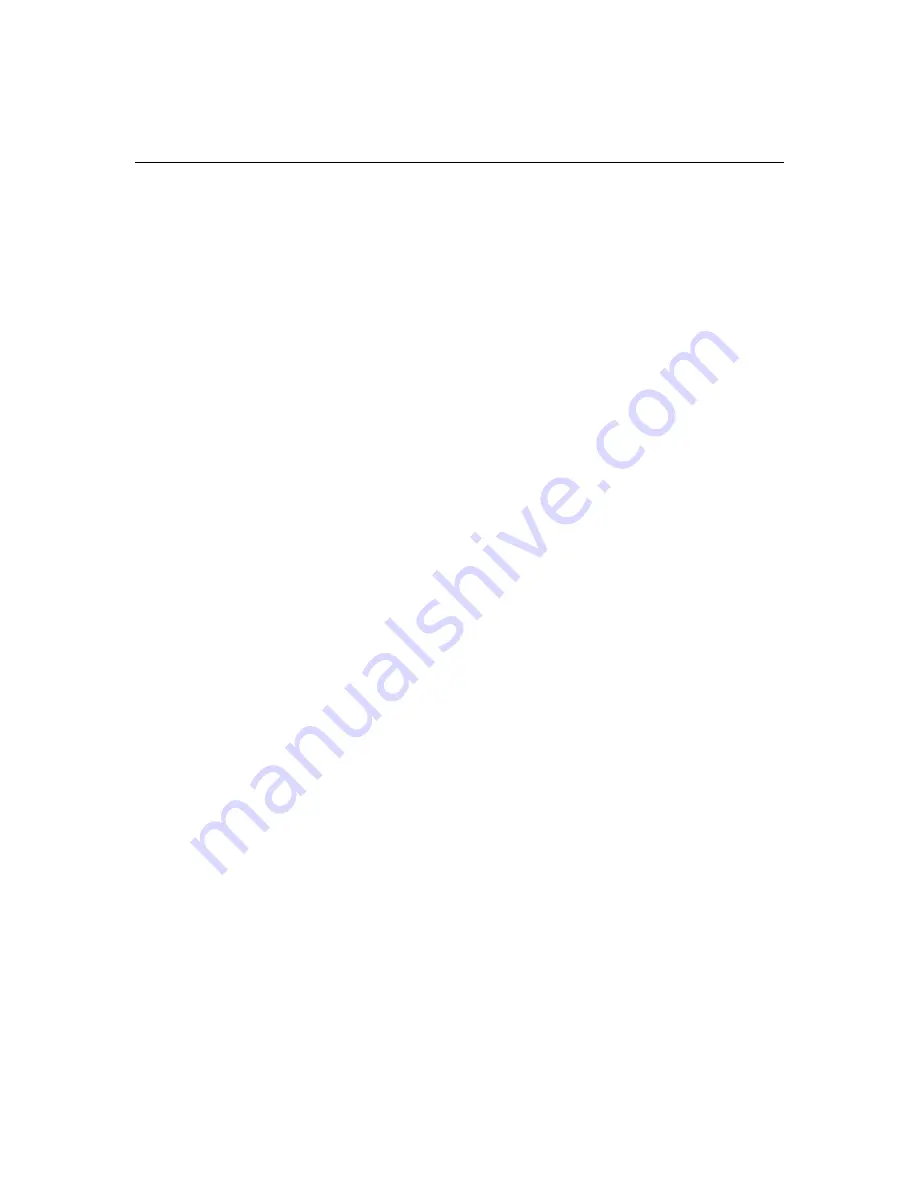
Chapter 3:
Installing HomePortal software
3
-2
To start the Setup Wizard manually:
1.
Double-click the “My Computer” icon located on the desktop.
2.
Double-click the icon that corresponds to your CD-ROM drive.
3.
Double-click
Setup.exe
.
The Setup Wizard on Macintosh
It is strongly recommended that you close all Macintosh programs before running
the Setup Wizard.
To install the HomePortal software on Macintosh computers:
1.
Place the HomePortal Setup Wizard CD in the CD-ROM drive and close
the CD tray.
A 2Wire icon appears on your desktop.
2.
Double-click the 2Wire icon.
A window opens with two icons. One is a HomePortal Install icon and the
other is an Internet Explorer 5 folder.
IMPORTANT: If your Macintosh does not have a current Web browser, you
must install a current Web browser
before
installing the HomePortal software.
To install Internet Explorer 5, drag the Internet Explorer folder to your
Macintosh hard drive, double-click the Internet Explorer icon, and, when
prompted, agree to make Internet Explorer 5 your default browser.
Alternatively, you can download and install the current version of Netscape
Navigator.
3.
Double-click the HomePortal install icon.
4.
Click
Continue
.
5.
Click
Install
to copy the HomePortal software to a folder called
2Wire HomePortal
on the Macintosh hard drive.
To copy the files to a different folder, click
Select Folder...
from the pull-down
menu and select another folder. Then click
Install
.
Summary of Contents for HomePortal 1500CW
Page 1: ...HomePortal user s guide Model 1500CW ...
Page 13: ...Chapter 1 Introduction 1 7 ...
Page 14: ...Chapter 1 Introduction 1 8 ...
Page 22: ...Chapter 2 Installing HomePortal hardware 2 8 Click Next to continue ...
Page 34: ...Chapter 3 Installing HomePortal software 3 4 ...
Page 48: ...Chapter 5 Using HomePortal Monitor 5 4 ...
Page 68: ...Chapter 9 Troubleshooting HomePortal 9 10 ...
Page 70: ...Chapter 10 Contacting 2Wire Customer Care 10 2 ...
















































