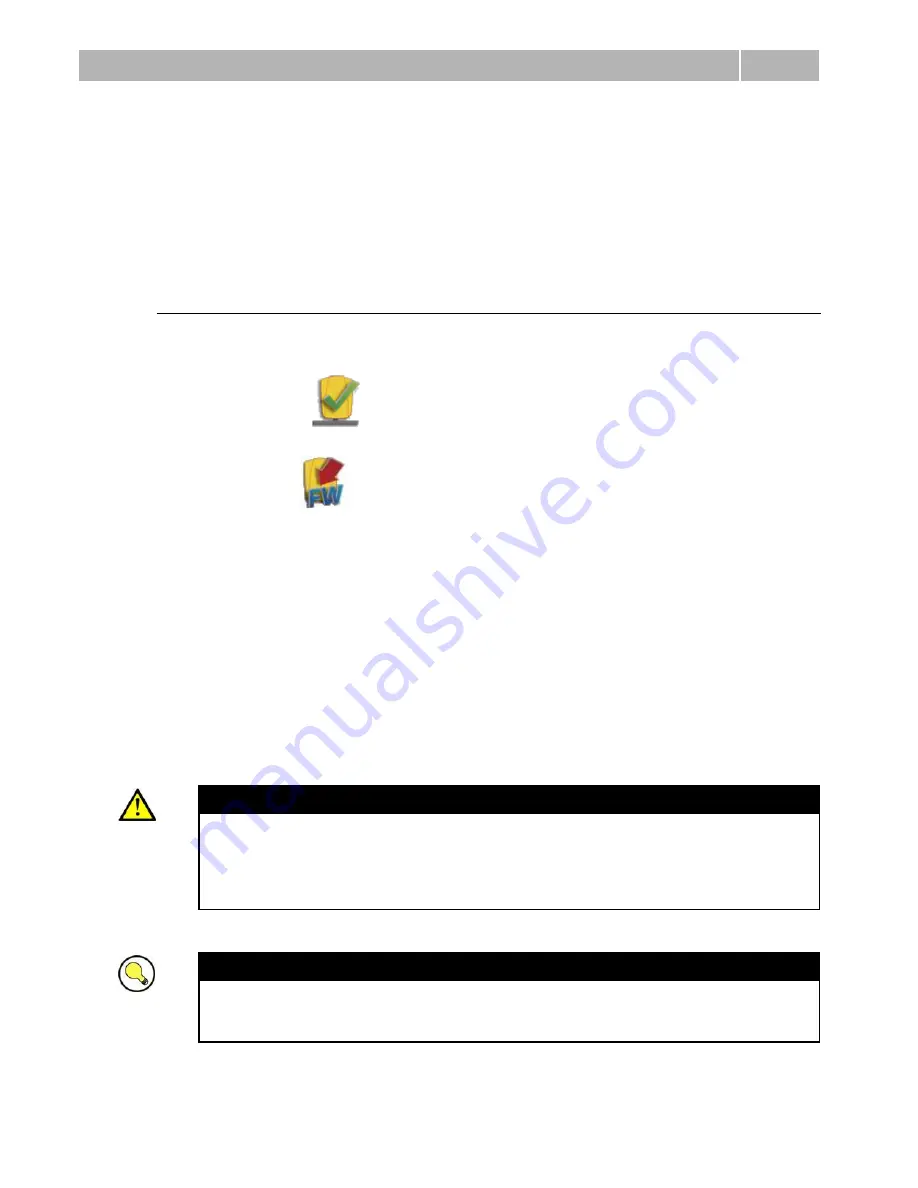
Firmware Upgrade
5.2
87
5.2 Firmware Upgrade
Use the Service Tool to upgrade 2N®
LiftNet. The Service Tool upgrades the CU and
all audio units connected.
Procedure
1.
Connect the CU to the PC USB.
2.
Start the Service Tool.
3.
Click on
to connect the device, select the device from the list of
connected devices and press OK.
4.
Select
in the toolbar.
5.
Select the FW version.
6.
Select the voice menu language version.
7.
Select whether to retain configuration, or reset the parameters to factory
values.
8.
Launch the upgrading process.
9.
When the CU upgrade has been completed, you are invited to upgrade the
audio units (using the Service Tool, or upgrade is executed automatically upon
the system start if parameter 998 set to 1).
10.
Set date and time (Device -> Date and time setting)
Caution
Remember to set date and time after the upgrade.
Make sure that the CU and audio units have the same FW versions to
avoid system errors.
You are recommended to factory reset the parameters to set new ranges
and default values in the new FW version.
Tip
Back up your configuration, execute upgrade and factory default reset and
upload the configuration into the device (new ranges and default values
will be used in the new FW version).
Summary of Contents for LiftNet
Page 1: ...2N LiftNet Lift Communicator User Manual Version 1 9 3 Firmware version 1 9 1 www 2n cz ...
Page 3: ...2N LiftNet product is the holder of the Type certificate of the TÜV SÜD Czech company ...
Page 11: ...Product Description 1 1 11 Figure 1 3 Example of Fireman Connection in 2N LiftNet ...
Page 18: ......
Page 54: ......
Page 66: ......
Page 82: ......
Page 86: ...Battery Maintenance 5 1 86 ...
Page 88: ......
Page 92: ......



























