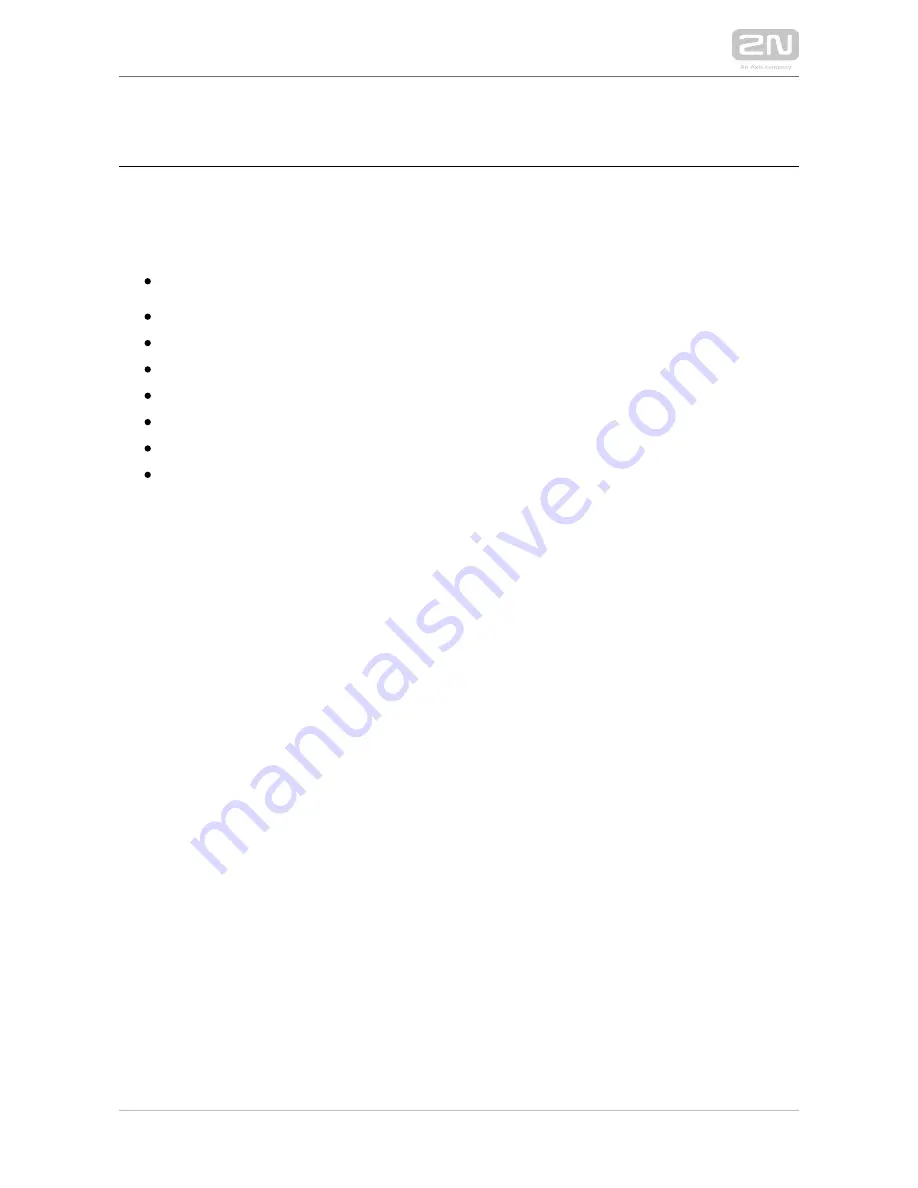
2N TELEKOMUNIKACE a.s., www.2n.cz
34/106
Product Completeness Check
Before you start please check whether the contents of the package of your new
complies with the following list.
2N IP Vario
®
1x 2N IP Vario
®
1x spare seal
1x drilling template
1x hexagonal wrench
1x spare name plate
1x terminal block plug
2x screw
2x dowel
Summary of Contents for IP Vario
Page 1: ...www 2n cz 2N IP Vario Door Entry IP Intercom Installation Manual Version 2 12 ...
Page 20: ...2N TELEKOMUNIKACE a s www 2n cz 20 106 Part No 91378382W 2N Indoor Touch desk stand white ...
Page 45: ...2N TELEKOMUNIKACE a s www 2n cz 45 106 Description of Connectors PCB Versions 535v8 ...
Page 60: ...2N TELEKOMUNIKACE a s www 2n cz 60 106 ...
Page 75: ...2N TELEKOMUNIKACE a s www 2n cz 75 106 Connection ...
Page 92: ...2N TELEKOMUNIKACE a s www 2n cz 92 106 Incoming call Door opened unlocked ...
















































