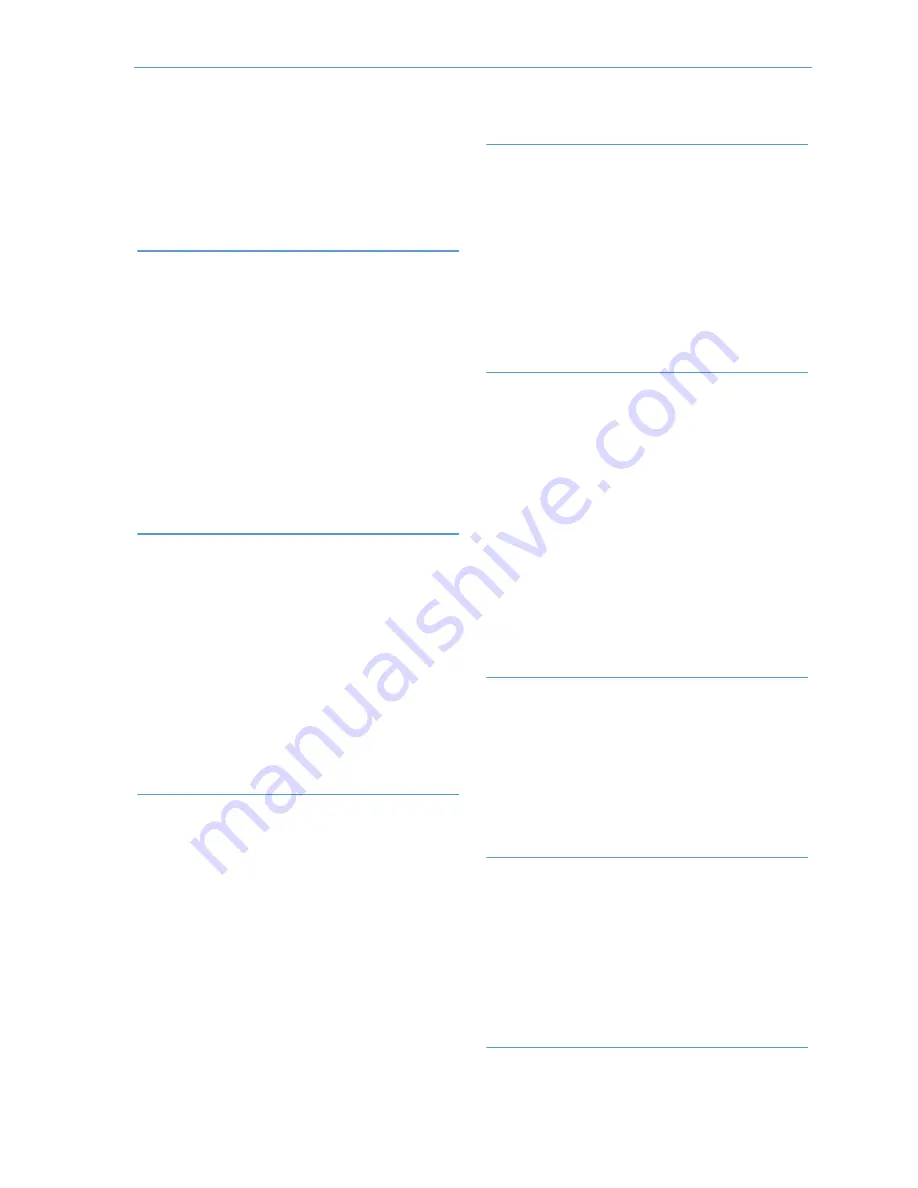
Control Panel Programming
Copyright © 2014 Linear LLC
65
Q82: Z-Wave Door Locks Feature (0-1)
DEFAULT:
(0)
Disabled
Display
of
the
Home
Service’s
Door
Locks
button
can
be
enabled
or
disabled.
This
programming
question
only
functions
if
the
Z
‐
Wave
feature
enable
question
Q79:
Z
‐
Wave
Feature
is
set
to
(2)
or
(3).
•
The
default
setting
(0)
Disabled
hides
the
Door
Locks
button.
•
To
display
the
Door
Locks
button,
select
(1)
Enabled
.
Q83: Select Temperature Display Units
(0-1)
DEFAULT:
(0)
Degrees
Fahrenheit
The
Home
Service’s
Z
‐
Wave
thermostat
display
screens
can
show
the
temperature
in
degrees
Fahrenheit
or
degrees
Celsius.
NOTE:
This
programming
question
only
functions
if
Q79:
Z
‐
Wave
Feature
is
set
to
(2)
or
(3)
and
Q81:
Z
‐
Wave
Thermostats
Feature
is
set
to
(1)
Enabled.
•
The
default
setting
is
(0)
Degrees
Fahrenheit
.
•
To
change
the
setting,
select
(1)
Celsius
.
NOTE:
The
setting
you
select
here
also
changes
the
display
units
shown
on
the
weather
forecast
on
the
Control
Panel’s
Home
screen.
Q84: Services Require Master Code (0 to
1)
DEFAULT:
(0)
Disabled
The
Services
button
can
be
configured
to
require
the
use
of
the
master
user
code
to
access
Services.
•
The
default
setting
(0)
Disabled
overrides
the
requirement
to
enter
a
master
user
code
to
access
the
Services
menu.
•
To
require
the
use
of
the
master
user
code
to
access
the
Services
menu,
select
(1)
Enabled.
When
enabled
then
the
master
user
code
is
required
to
access
the
Services
and
the
Z
‐
Wave
device
configurations.
This
keeps
unauthorized
users
from
being
able
to
change
Z
‐
Wave
settings,
such
as
temperature,
lights
and
locks.
Q85: Master User Access to Z-Wave
Toolbox (0-1)
DEFAULT:
(0)
Disabled
The
Z
‐
Wave
Toolbox
menu
can
be
set
to
require
the
use
of
the
master
user
code
or
the
installer
code.
By
default,
the
installer
code
is
required
for
users
to
access
the
Z
‐
Wave
Toolbox.
•
The
default
setting
(0)
Disabled
requires
users
to
enter
the
installer
code
to
access
the
Z
‐
Wave
Toolbox
menu
and
all
of
its
features,
including
the
Advanced
Toolbox.
•
To
require
the
use
of
the
master
user
code
or
the
installer
code
to
access
the
Z
‐
Wave
Toolbox
menu,
select
(1)
Enabled
.
NOTE:
When
(1)
Enabled
,
the
Installer
code
will
still
be
required
to
access
the
Advanced
Toolbox
menu.
This
prevents
end
users
from
adding
or
removing
Z
‐
Wave
devices.
Q86: Disable Siren After Two-Way Audio
(0-1)
DEFAULT:
(0)
Disabled
This
setting
enhances
system
operation
in
personal
emergency
applications
and
also
provides
the
dealer
with
the
option
of
the
siren
sounding
until
the
bell
cut
off
or
to
the
end
of
a
two
‐
way
‐
voice
session.
•
The
default
setting
(0)
Disabled
will
cause
the
siren
to
resume
after
two
‐
way
audio
(if
the
bell
cut
off
timer
has
not
expired).
•
(1)
Enabled
will
cause
the
siren
to
shut
off
after
a
two
‐
way
audio
session.
Q87: Keyfob/Remote Arming Mode on
System Not Ready (0-2)
DEFAULT:
(0)
Auto
Bypass
with
Zone
Participation
on
Restore
This
setting
controls
how
the
system
will
react
when
there
are
open
sensors
and
the
system
is
armed
remotely.
•
The
default
setting
(0)
Disabled
will
automatically
bypass
all
sensors
that
are
open
when
the
system
is
armed
remotely.
If
a
sensor
restores
while
the
system
is
armed,
the
sensor’s
bypass
will
be
removed,
and
the
sensor
will
be
ready
to
trigger
an
alarm.
•
To
automatically
bypass
all
sensors
that
are
open
when
the
system
is
armed
remotely,
and
keep
all
bypasses
in
place
during
the
arming
cycle,
even
if
a
sensor
restores,
select
(1)
Auto
‐
Bypass
.
•
To
prevent
arming
remotely
when
any
sensor
is
open,
select
(2)
Arm
Only
When
Ready
.
Q88: Siren Mode (0-1)
DEFAULT:
(0)
Sound
for
Burglary
and
Fire/CO
This
setting
selects
which
alarm
types
will
activate
a
Z
‐
Wave
siren
linked
to
the
system.
The
default
setting
(0)
Sound
for
Burglary
and
Fire/CO
causes
a
Z
‐
Wave
siren
to
sound
during
burglary
and
Fire/CO
alarms.
•
To
have
a
Z
‐
Wave
siren
sound
only
during
burglary
alarms,
select
(1)
Sound
for
Burglary
Only
.
Q89: Allow Backlight Always On (Demo
Mode) (0-1)
NOTE:
May
cause
ghost/image
retention.
DEFAULT:
(0)
Disabled
When
set
to
(1)
Enabled
the
customer
can
program
the
“always
on”
option
for
backlight
programming.
Due
to
a
small
percentage
of
image
“ghosting”
on
the
panel
(because
the
backlight
never
goes
off),
this
question
was
been
created
but
has
been
defaulted
to
(0)
Disabled
.












































