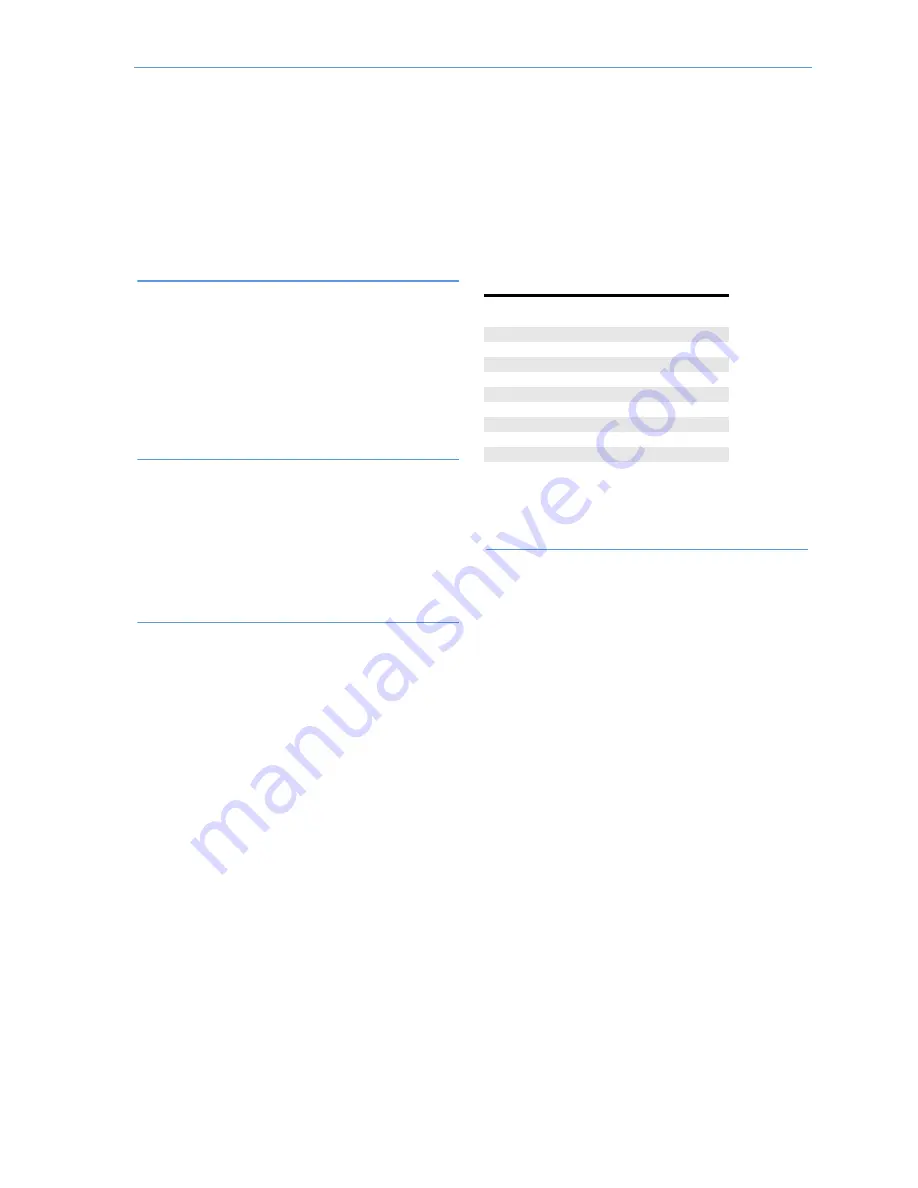
Control Panel Programming
Copyright © 2014 Linear LLC
59
Q39: Random AC Loss Report Time (0-1)
DEFAULT:
(1)
Enabled
This
feature
allows
the
system
to
report
AC
power
loss
and
AC
power
restore
at
a
random
time
of
up
to
45
minutes
after
the
event
occurs.
This
helps
to
reduce
Central
Station
congestion
due
to
a
wide
‐
spread
power
outage
affecting
many
Control
Panels
at
once.
The
random
AC
power
status
report
timer
is
triggered
based
on
the
time
set
by
Q38:
Random
AC
Loss
Report
Time
.
•
The
default
setting
(1)
Enabled
turns
this
feature
ON.
•
To
turn
this
feature
OFF,
select
(0)
Disabled
.
Q40: CS #2 Phone Number (0-25 digits)
DEFAULT:
No
Default
The
telephone
number
for
Central
Station
#2
can
be
up
to
25
digits.
Central
Station
telephone
#2
is
dialed
as
backup
in
case
telephone
#1
does
not
connect.
•
Enter
the
Central
Station
#2
telephone
number.
•
The
Shift
button
accesses
the
pound
and
star
symbols.
The
P
button
adds
a
3
‐
second
pause
to
the
dialing.
Q41: CS #2 Account Number (4 Digits)
DEFAULT:
No
Default
The
account
number
for
Central
Station
#2
is
always
four
digits
and
can
include
some
alpha
characters.
•
Enter
four
(4)
digits
for
the
Central
Station
#2
account
number.
•
The
Shift
button
accesses
B,
C,
D,
E,
and
F
characters.
Q42: Remote Control Phone (0-3)
DEFAULT:
(3)
Data
and
Voice
This
setting
controls
remote
telephone
access
to
the
system.
•
The
data
option
is
for
the
installer
.
It
allows
access
for
programming
and
operating
the
system
with
custom
PC
downloader
software.
•
The
voice
option
is
for
the
subscriber
.
It
allows
the
subscriber
to
call
the
system
from
an
off
‐
site
phone,
to
get
the
status
of
the
system,
and
to
perform
remote
commands.
These
commands
are
executed
by
entering
touch
tones.
The
status
is
reported
back
via
voice
prompts.
A
valid
User
Code
is
required
for
remote
telephone
access.
The
user
can
perform
the
following
functions:
arm
in
any
mode,
disarm,
bypass,
get
system
status,
and
turn
on
or
turn
off
the
open
collector
output.
If
voice
access
is
enabled,
to
connect
to
the
panel,
the
subscriber
will
need
to
call
the
telephone
number
that
the
Control
Panel
is
connected
to,
wait
for
one
or
two
rings,
then
hang
up.
The
subscriber
needs
to
call
again,
within
10
‐
45
seconds.
The
Control
Panel
answers
the
call.
When
the
panel
answers
the
phone,
the
user
will
be
prompted
to
enter
their
code.
If
a
valid
code
is
entered,
the
system
will
announce
the
current
system
status.
If
an
invalid
code
is
entered,
the
panel
will
ask
for
the
code
again.
After
two
invalid
attempts,
the
panel
will
disconnect.
After
two
calls,
with
two
invalid
attempts
each,
the
panel
will
lock
out.
The
lock
out
will
last
for
30
minutes.
•
The
default
setting
is
(3)
Data
and
Voice
.
•
To
use
data
access
only,
select
(1)
Data
Only
.
•
To
use
voice
access
only,
select
(2)
Voice
Only
.
•
To
turn
the
remote
access
feature
OFF,
select
(0)
Disabled
.
NOTE:
Remotely
arming
the
system
to
Away
mode
will
not
start
an
Exit
Delay
or
activate
Auto
Stay
mode
(if
enabled).
Telephone
Key
Remote
Control
Phone
Mode
1
System
status
report
2
Arm
the
system
in
Away
mode
3
Arm
the
system
in
Stay
mode
4
Disarm
the
system
5
Turn
on
the
auxiliary
output
6
Turn
off
the
auxiliary
output
7
Stop
the
system
status
report
8
Disconnect
(hang
up)
9
Repeat
command
menu
#
Bypass
all
open
sensors
and
arm
system
















































