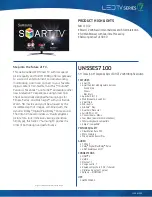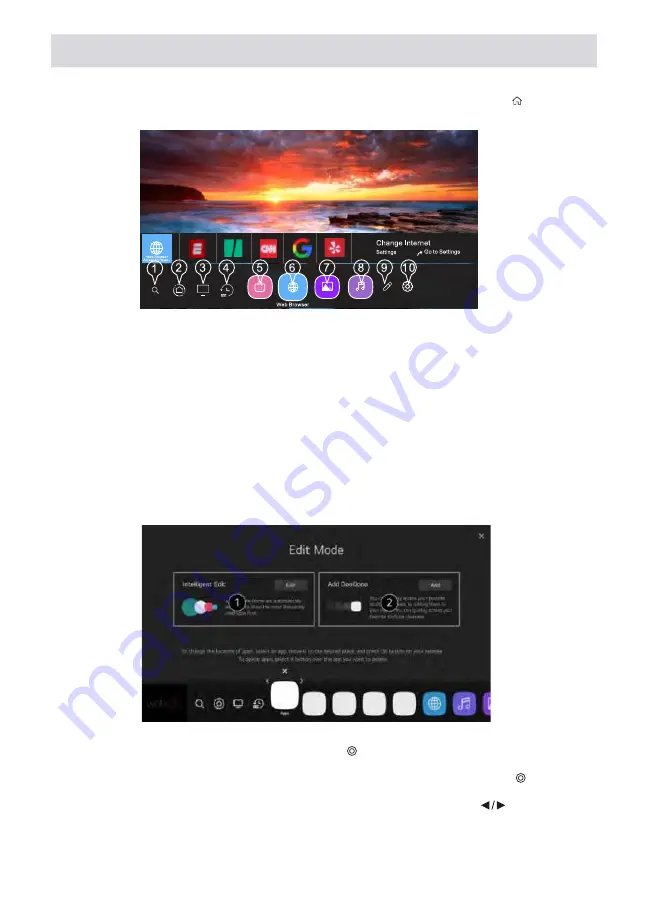
47
EN
Home page menu instructions
Using the TV’s home screen functions, Webos You can go to the home screen by pressing the ( ) button on the
remote control.
Home page menu control
TV main screen control functions, Webos
You can view a list of all programs installed on your TV, change their location, or delete them.
You can carry out the necessary operations by following the prompts on the TV screen.
OPERATION WITH SMART TV
1.
Enter the search menu. Provides access to search
for various content and information, setting the
desired conditions of search parameters. You
need to make sure that the network connection is
working properly.
2.
Go to the main control panel.
3.
Go to the last used input source.
4.
Go to the last used application.
5.
Go to the app store.
6.
Go to the browser.
7.
Go to the image and video playback menu.
8.
Go to the music playback menu.
9.
Go to the Edit menu.
10. 1Go to the settings menu.
1.
Select the program you want to edit, press and hold the ( ) button on the remote control. This activates the
program’s edit mode.
2.
To move the program to the desired location, move the cursor to that location and press the ( ). button. In
order to remove the program, click on the X icon above the program. You can move and delete any number
of programs at once before exiting edit mode. You can also move programs using the
buttons on the
remote control.
3.
When you’re done editing, tap the X in the upper right corner to exit the app editing mode. The TV program
cannot be changed.
Summary of Contents for 43A06L
Page 1: ...User manual...
Page 2: ...2 UA 4 6 5 6 7 2 8 8 8 9 10 11 11 11 12 12 13 14 15 16 17 18 19 2 2 2...
Page 3: ...3 UA 20 23 22 25 26 28 SMART TV USB...
Page 4: ...4 UA 2 FCC 15 FCC II HDMI HDMI High Definition Multimedia Interface HDMI Licensing LLC...
Page 5: ...5 UA 1 2 3 4 5 6 7 8 9 10 11 12 8 13 14 15...
Page 6: ...6 UA 2 2 1 1 2 1 1 1 2 6 5 1 2...
Page 8: ...8 UA 2 1 POWER OFF ON 2 VOL 3 VOL 4 CH 5 CH 6 MENU OSD 7 SOURCE...
Page 10: ...10 UA 1 2 3 VESA VESA 15 8 X15 8 400 x 400 10 6 BM4x25 6...
Page 11: ...11 UA 2 LG ThinqQ WebOS WebOS IP HDMI...
Page 12: ...12 UA 2 1 2 3...
Page 13: ...13 UA 2 100 100 100 50 HDMI Ultra HD Deep Color Instant Game Response...
Page 14: ...14 UA 2 Clear Voice III Ultra Surround Bluetooth HDMI ARC AV HDMI LG...
Page 15: ...15 UA 2 Multi Audio...
Page 17: ...17 UA 2...
Page 18: ...18 UA 2...
Page 19: ...19 UA 2...
Page 20: ...20 UA Webos Webos SMART TV 1 2 3 4 5 6 7 8 9 10 1 2 X 3 X...
Page 21: ...21 UA SMART TV 1 2 1 9 3...
Page 22: ...22 UA 1 LG ThinQ 2 Bluetooth 3 4 5 6 Home loT 7 8 LG ThinQ 9 10...
Page 24: ...24 UA USB...
Page 25: ...25 UA AV HDMI...
Page 28: ...28 UA TV ATV 30 RGB...
Page 59: ......
Page 60: ......
Page 61: ...9 10 11 12 13 14...
Page 62: ......
Page 63: ...2...
Page 64: ......
Page 65: ......
Page 66: ......
Page 67: ...CI CARD T2 S2 S2...
Page 68: ......
Page 69: ......
Page 70: ......
Page 71: ......
Page 72: ......
Page 73: ......
Page 74: ......
Page 75: ......
Page 76: ......
Page 77: ......
Page 78: ......
Page 79: ......
Page 80: ......
Page 81: ......
Page 82: ......
Page 83: ......
Page 84: ......
Page 85: ......
Page 86: ......
Page 87: ...2E 1 2 24 3 4 5 6 7 12 _____________________________________________________________...
Page 88: ......
Page 89: ......