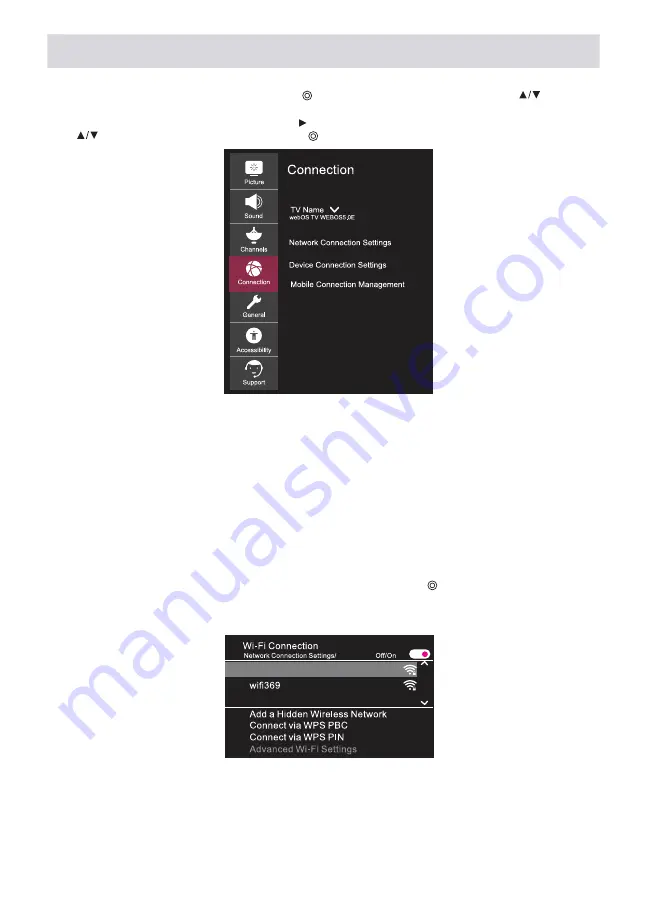
43
EN
Connection menu
Select All Settings in the settings menu, press the ( ), button to enter the submenu. Press the
, button
to select the Connection menu in the sub-menu, when you select an option, the background of the option is
highlighted with any of the colors, then press the
, button to confirm the selection and enter the menu. Press
the
, button to select an option and press the ( ), button to enter the submenu.
TV SETUP
TV name
Set the desired device name.
Network connection settings
Specify the settings that match your wired/wireless network.
Device connection settings
Set simple settings for connecting to external devices. After entering the menu, you can select and set the following
options: Auto Device Detection, SIMPLINK (HDMI-CEC), Auto Power Sync, LG Wireless, Keyboard, and Universal Control
Settings.
Mobile connection management
Provides access to TV control from a smartphone or PC. To connect the TV to a mobile device, you need to open the
connection and requests settings on a smartphone and a PC.
Wi-Fi connection
Select Wi-Fi Connection in the Network Connection Settings menu and press the ( ) button to confirm the selection of
the option settings, then select the Wi-Fi network you want to connect to from the list of available networks and enter
the password to connect to the Wi-Fi network.
Add hidden wireless network
Add a hidden wireless network manually by entering the network name (SSID).
Connect via WPS PBC
To connect the TV to a wireless network, press the WPS-PBC button for the wireless router using WPS (Wi-Fi Protected
Setup).
Connect via WPS PIN
For a wireless router using WPS (Wi-Fi Protected Setup), enter the PIN code to connect the TV to the wireless network.
Summary of Contents for 43A06L
Page 1: ...User manual...
Page 2: ...2 UA 4 6 5 6 7 2 8 8 8 9 10 11 11 11 12 12 13 14 15 16 17 18 19 2 2 2...
Page 3: ...3 UA 20 23 22 25 26 28 SMART TV USB...
Page 4: ...4 UA 2 FCC 15 FCC II HDMI HDMI High Definition Multimedia Interface HDMI Licensing LLC...
Page 5: ...5 UA 1 2 3 4 5 6 7 8 9 10 11 12 8 13 14 15...
Page 6: ...6 UA 2 2 1 1 2 1 1 1 2 6 5 1 2...
Page 8: ...8 UA 2 1 POWER OFF ON 2 VOL 3 VOL 4 CH 5 CH 6 MENU OSD 7 SOURCE...
Page 10: ...10 UA 1 2 3 VESA VESA 15 8 X15 8 400 x 400 10 6 BM4x25 6...
Page 11: ...11 UA 2 LG ThinqQ WebOS WebOS IP HDMI...
Page 12: ...12 UA 2 1 2 3...
Page 13: ...13 UA 2 100 100 100 50 HDMI Ultra HD Deep Color Instant Game Response...
Page 14: ...14 UA 2 Clear Voice III Ultra Surround Bluetooth HDMI ARC AV HDMI LG...
Page 15: ...15 UA 2 Multi Audio...
Page 17: ...17 UA 2...
Page 18: ...18 UA 2...
Page 19: ...19 UA 2...
Page 20: ...20 UA Webos Webos SMART TV 1 2 3 4 5 6 7 8 9 10 1 2 X 3 X...
Page 21: ...21 UA SMART TV 1 2 1 9 3...
Page 22: ...22 UA 1 LG ThinQ 2 Bluetooth 3 4 5 6 Home loT 7 8 LG ThinQ 9 10...
Page 24: ...24 UA USB...
Page 25: ...25 UA AV HDMI...
Page 28: ...28 UA TV ATV 30 RGB...
Page 59: ......
Page 60: ......
Page 61: ...9 10 11 12 13 14...
Page 62: ......
Page 63: ...2...
Page 64: ......
Page 65: ......
Page 66: ......
Page 67: ...CI CARD T2 S2 S2...
Page 68: ......
Page 69: ......
Page 70: ......
Page 71: ......
Page 72: ......
Page 73: ......
Page 74: ......
Page 75: ......
Page 76: ......
Page 77: ......
Page 78: ......
Page 79: ......
Page 80: ......
Page 81: ......
Page 82: ......
Page 83: ......
Page 84: ......
Page 85: ......
Page 86: ......
Page 87: ...2E 1 2 24 3 4 5 6 7 12 _____________________________________________________________...
Page 88: ......
Page 89: ......
















































