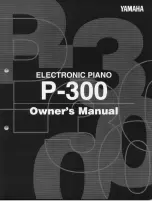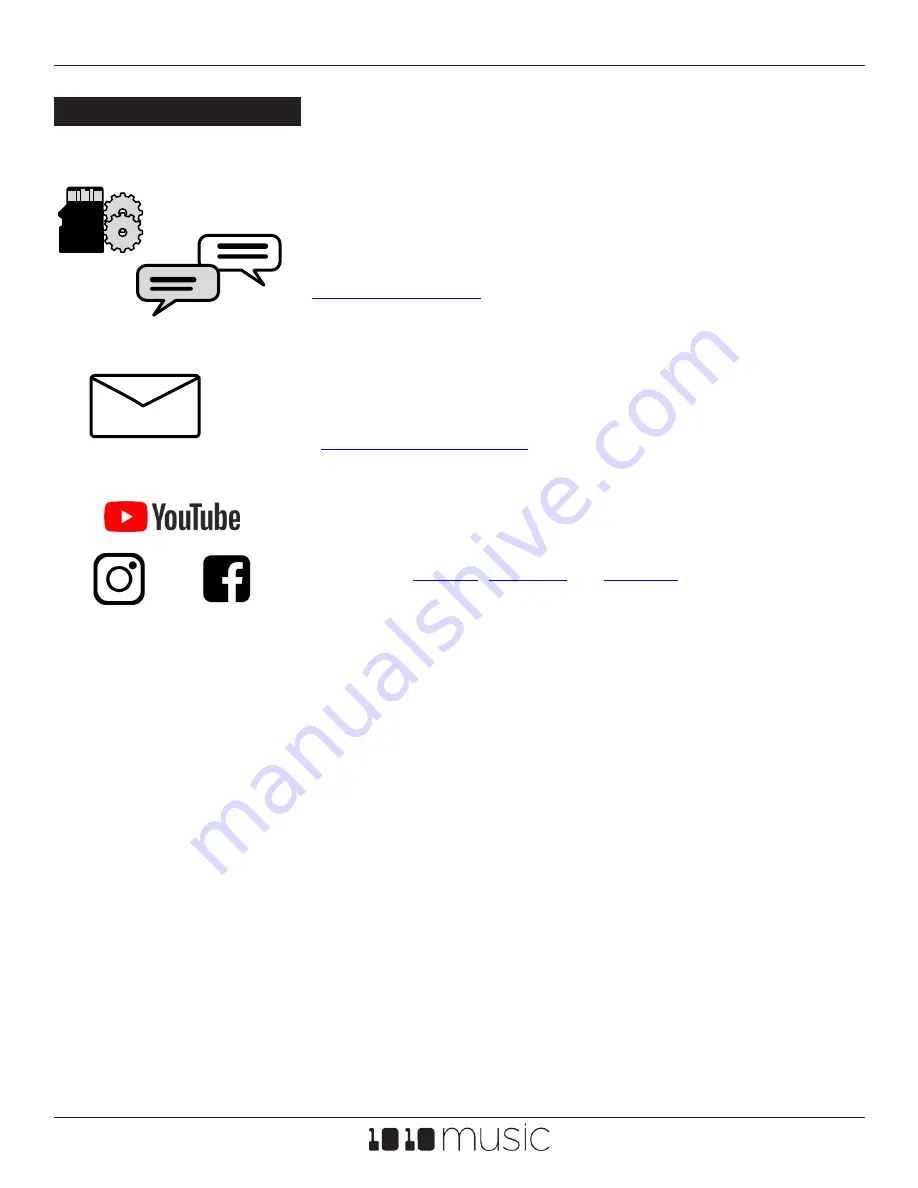
Page 58 of 58
Copyright 1010music LLC 2022
nanobox | lemondrop User Guide v 1.0.10
Feb 4, 2022
Firmware Updates and Community
Find firmware updates with new features and bug fixes for your
nanobox lemondrop. Scroll down to the Product Downloads header
where you will find updating instructions. Connect with other users.
MICRO
SD
UPDATE
Contact Us
Are you loving your nanobox lemondrop? Have questions? You can
contact us through our website.
Social Media News
Look for how to videos, new product releases, firmware updates and
contests on
and
.
FIND OUT MORE