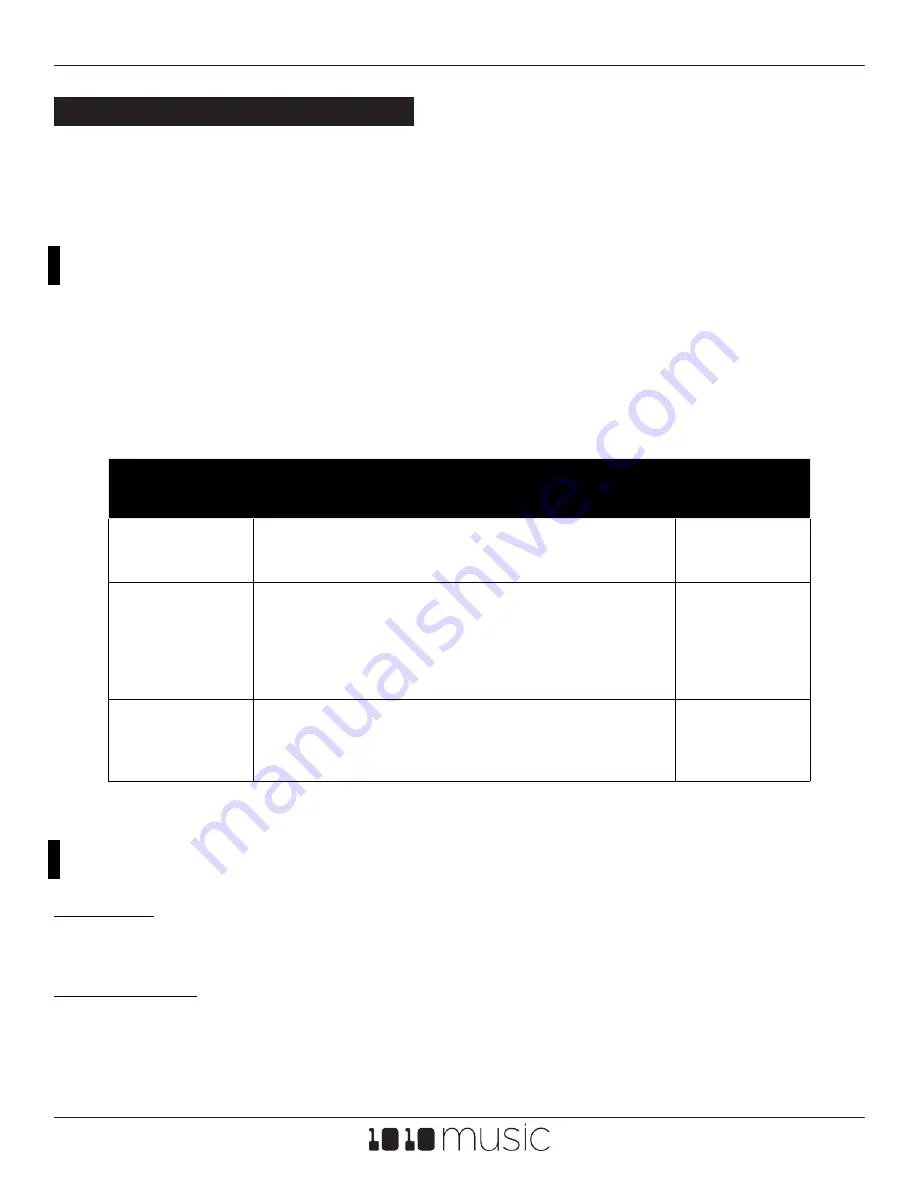
Feb 4, 2022
nanobox | lemondrop User Guide v 1.0.10
Copyright 1010music LLC 2022
Page 56 of 58
TWIST
Top Knob
Select a parameter to edit.
Bottom Knob
Select a value for the currently selected parameter.
PRESET CONFIGURATION
From the Dashboard, push the Right Arrow button to get to the Preset Config screen.
Use the Preset Config screen to adjust settings that control the nanobox | lemondrop for
the current preset. The settings on this screen are only saved when you save the preset.
SEE AND TOUCH
Use the top knob to scroll through the list of values. Keep scrolling past the bottom of the
list to access the off screen parameters. Use the bottom knob to change the value of the
current parameter.
Parameter
Description
Modulation
Target?
BPM
The clock tempo.
40 to 250
No
Osc Reset
If On, with each new note, the oscillator will
start the wave at 0. If Off, the oscillator will
pickup from before. (Does not apply to
LFOs.)
ON, OFF
No
Bend Range
Number of semitones covered by full
spread of MIDI Pitch Bend.
1 to 12
No

















