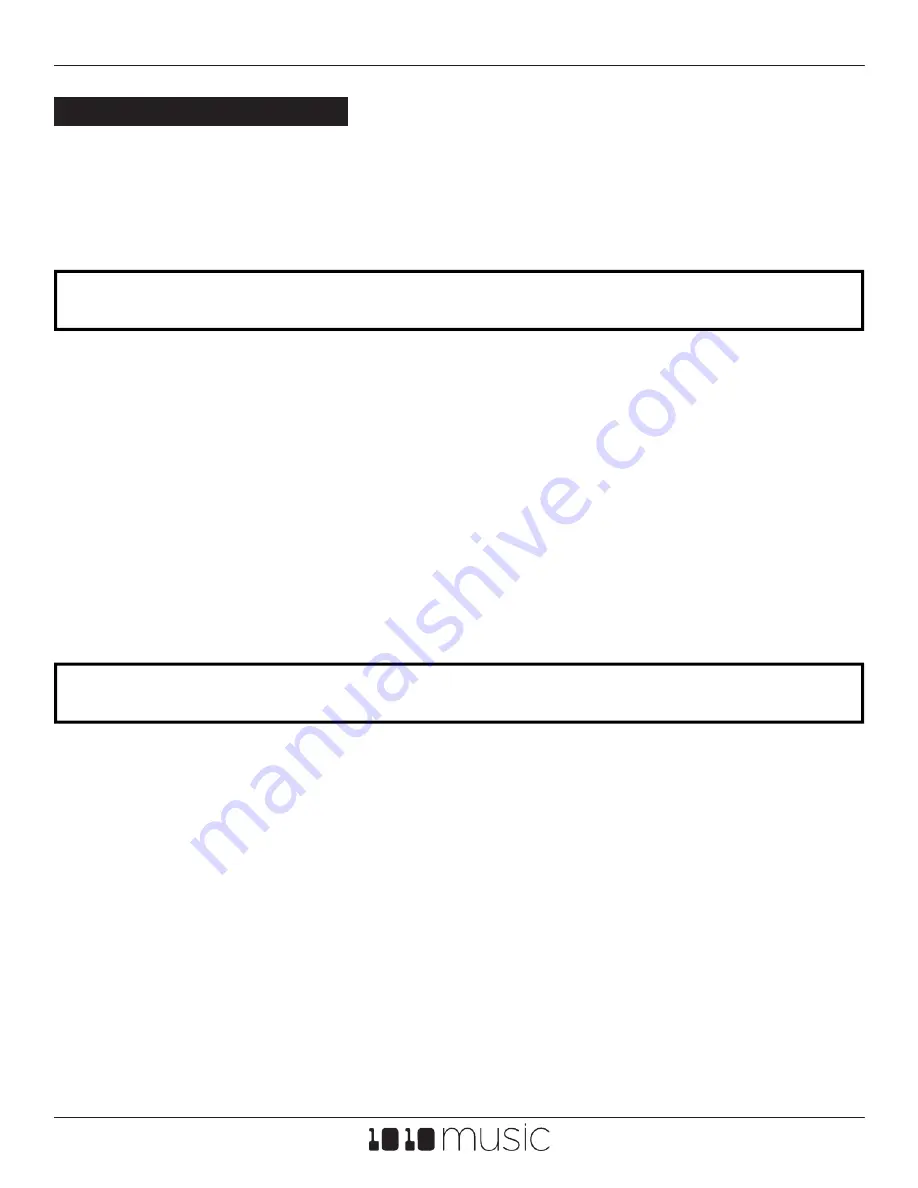
Feb 4, 2022
nanobox | lemondrop User Guide v 1.0.10
Copyright 1010music LLC 2022
Page 50 of 58
MIDI CONTROLLERS
We hope nanobox will become your MIDI controller’s new best friend. You can certainly
use nanobox | lemondrop on it’s own to make music, but an external controller gives you
more ready access to more features. You can use your MIDI controller to play notes,
synchronize with a clock, modulate parameters and control the X and Y modulators. Your
nanobox can also pass the MIDI Signal through to another MIDI device.
SET UP MIDI
MIDI CLOCK SYNCHRONIZATION
Lemondrop will respond to MIDI signals that are received on the MIDI channel specified
on the nanobox Config page.
1.
Connect your MIDI controller to nanobox directly using a TRS MIDI connection or
via the TRS to MIDI 5 Pin DIN adapter included. Nanobox does not support MIDI
over USB.
2.
From the Dashboard, push the Left Arrow button to access the nanobox Config
screen.
3.
Set the MIDI In Parameter to the MIDI channel used by your controller. This MIDI
channel will be used to play notes, map CCs to modulation slots, synchronize the
clock, and control the X and Y Modulators.
4.
If you want nanobox to pass the MIDI signal through to another device, simply
connect the MIDI out to another MIDI device.
Nanobox | lemondrop uses a clock to synchronize the LFOs, SEQ and Effects. You can set
the tempo internally by selecting a value for the BPM parameter on the Preset Config
screen. Push the Right Arrow button from the Dashboard to access this screen. If the
lemondrop receives a clock signal over MIDI or the Clock In, it will follow that signal. The
nanobox will follow the first clock available from the following list:
1.
Clock In
2.
MIDI Clock
3.
Internal BPM from the Preset Config screen.























