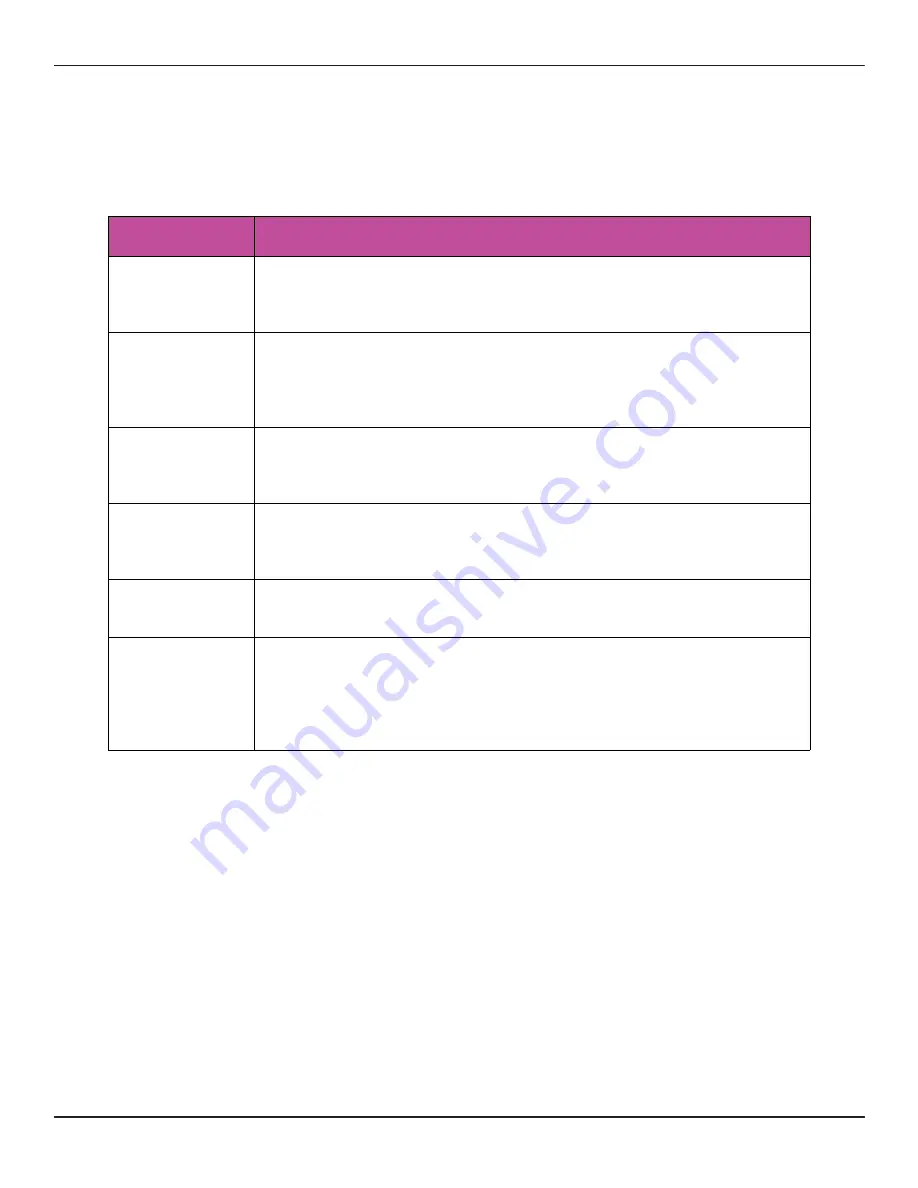
CONTROLS OVERVIEW
By now you probably want to get started using your bluebox. Buttons labeled A and B
don’t really tell what you they do and they seem to be different on different screens. The
following general ideas can help you find your way around the controls:
We will address the specifics about how the knobs and buttons work for each control
mode as we review them. REC, STOP and PLAY work the same in all control modes.
General Controls Behavior
White Buttons
Select a control mode. Push again to access additional
screens for a control mode. The button for the current
control mode is brighter than the others.
Touch
Select tracks or control panels, adjust levels and toggle
settings. Touch a meter or on screen knob and slide your
finger up and down or left and right to make an
adjustment.
Knobs
Turn a hardware knob to adjust a parameter or make a
selection in a list. In configuration lists, the top knobs select
a parameter and the bottom knobs change the value.
A Button
Change the knob focus when there are multiple banks of
controls. In the EDIT screen, pushing A toggles the active
playback state for a WAV file.
B Button
Access configuration options for the current control mode,
when available.
REC, STOP and
PLAY
Controls playback and recording of tracks and the Main Mix.
You can play a WAV file that has been mapped to a track
when the track is not armed for recording. Push Rec + Play
to Start Recording the Armed Tracks. This will also record
the Main Mix when armed.
Copyright 1010music LLC 2020
Bluebox User Manual v 1.0.5
Page 11 of 50
Jan 7, 2021












































