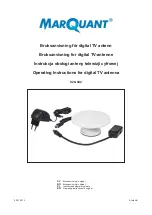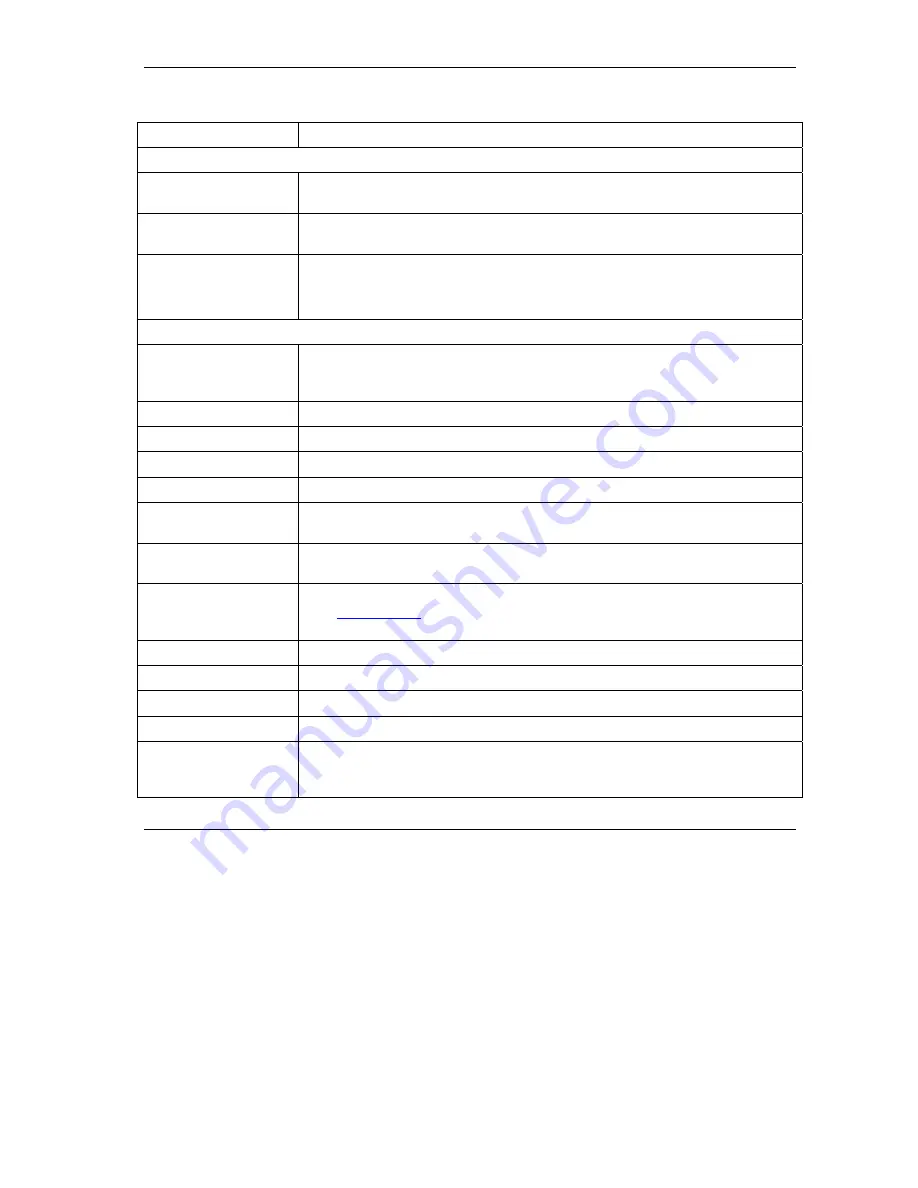
ZyAIR B-4000 Hot Spot Gateway
WAN, LAN and Server Setup 4-5
Table 4-1 WAN/LAN
LABEL DESCRIPTION
LAN
IP Address Enter the LAN IP address of the ZyAIR in dotted decimal notation. The default is
192.168.1.1
.
Subnet Mask Enter the LAN subnet mask in dotted decimal notation. The default is
255.255.255.0
.
WAN MAC Address
Select
Default
to use the factory assigned MAC address.
If your ISP requires MAC address authentication, select
Change to
and enter the
MAC address of a computer on the LAN in the fields provided.
WAN Port Mode
DHCP Client
Select this option to set the ZyAIR to act as a DHCP client on the WAN. The
ZyAIR obtains TCP/IP information (IP address, DNS server information, etc.)
from a DHCP server. This is the default setting.
Static IP Settings
Select this option to set the ZyAIR to use a static (or fixed) IP address.
IP Address Enter the static IP address in dotted decimal notation.
Subnet Mask Enter the subnet mask in dotted decimal notation.
Default IP Gateway Enter the IP address of the default gateway device.
Primary/Secondary
DNS Server
Enter the IP addresses of the primary and/or secondary DNS servers.
PPPoE
Select this option to activate
PPPoE
support. Refer to
Section 4.6
for more
information.
Username Enter the user name exactly as your ISP assigned. If assigned a name in the
form
user@domain
where domain identifies a service name, then enter both
components exactly as given.
Password Enter the password associated with the user name above.
PPP MTU Setting Enter the MTU (Maximum Transfer Unit) size.
TCP MSS Setting Enter the MSS (Maximum Segment Size) size.
Service Name Enter the name of your PPPoE service.
Connect on Demand Select this option when you don’t want the connection up all the time and specify
an idle timeout in the
Max Idle Time
field. This is the default setting with an idle
timeout of
10
minutes.
Содержание ZYAIR B-4000
Страница 1: ...ZyAIR B 4000 Hot Spot Gateway User s Guide Version 1 00 July 2003...
Страница 12: ......
Страница 16: ......
Страница 18: ......
Страница 32: ......
Страница 44: ......
Страница 48: ...ZyAIR B 4000 Hot Spot Gateway 6 2 Accounting Figure 6 1 Accounting...
Страница 64: ......
Страница 70: ...ZyAIR B 4000 Spot Gateway 9 2 Syslog Figure 9 1 Syslog Configuration...
Страница 72: ......
Страница 84: ......
Страница 86: ...ZyAIR B 4000 Hot Spot Gateway 11 2 System Status Figure 11 1 System...
Страница 94: ......
Страница 116: ......
Страница 128: ......
Страница 132: ......
Страница 136: ...ZyAIR B 4000 Hot Spot Gateway Wireless LAN and IEEE 802 11 C 4 Diagram C 2 ESS Provides Campus Wide Coverage...
Страница 144: ......
Страница 154: ......
Страница 158: ...ZyAIR Wireless Gateway Series User s Guide...