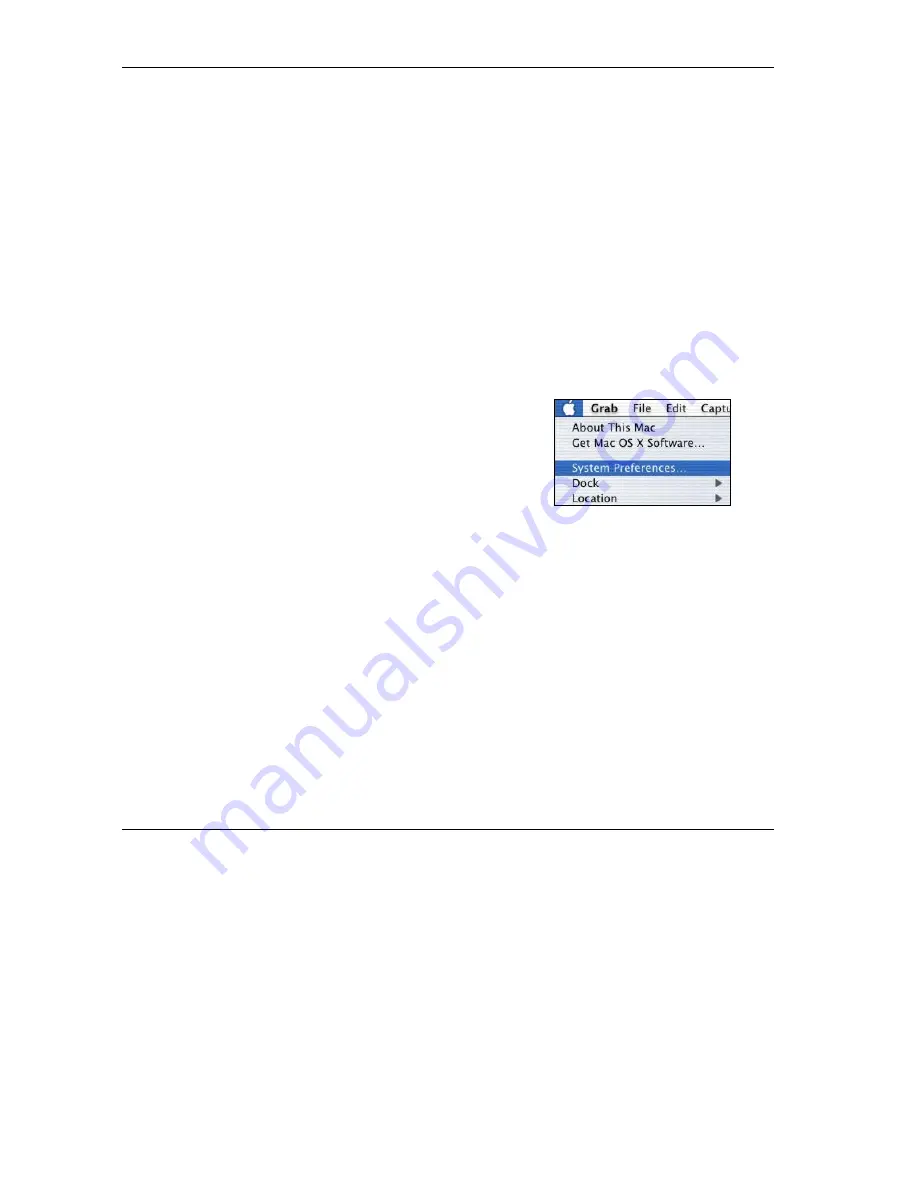
ZyAIR B-4000 Hot Spot Gateway
Setting Up Your Computer’s IP Address
A-10
4. For statically assigned settings, do the following:
-From the
Configure
box, select
Manually
.
-Type your IP address in the
IP Address
box.
-Type your subnet mask in the
Subnet mask
box.
-Type the IP address of your ZyAIR in the
Router address
box.
5. Close the
TCP/IP Control Panel
.
6. Click
Save
if prompted, to save changes to your configuration.
7. Turn on your ZyAIR and restart your computer (if prompted).
Verifying Your Computer’s IP Address
Check your TCP/IP properties in the
TCP/IP Control Panel
window.
Macintosh OS X
1.
Click the
Apple
menu, and click
System Preferences
to open the
System Preferences
window.
Содержание ZYAIR B-4000
Страница 1: ...ZyAIR B 4000 Hot Spot Gateway User s Guide Version 1 00 July 2003...
Страница 12: ......
Страница 16: ......
Страница 18: ......
Страница 32: ......
Страница 44: ......
Страница 48: ...ZyAIR B 4000 Hot Spot Gateway 6 2 Accounting Figure 6 1 Accounting...
Страница 64: ......
Страница 70: ...ZyAIR B 4000 Spot Gateway 9 2 Syslog Figure 9 1 Syslog Configuration...
Страница 72: ......
Страница 84: ......
Страница 86: ...ZyAIR B 4000 Hot Spot Gateway 11 2 System Status Figure 11 1 System...
Страница 94: ......
Страница 116: ......
Страница 128: ......
Страница 132: ......
Страница 136: ...ZyAIR B 4000 Hot Spot Gateway Wireless LAN and IEEE 802 11 C 4 Diagram C 2 ESS Provides Campus Wide Coverage...
Страница 144: ......
Страница 154: ......
Страница 158: ...ZyAIR Wireless Gateway Series User s Guide...






























