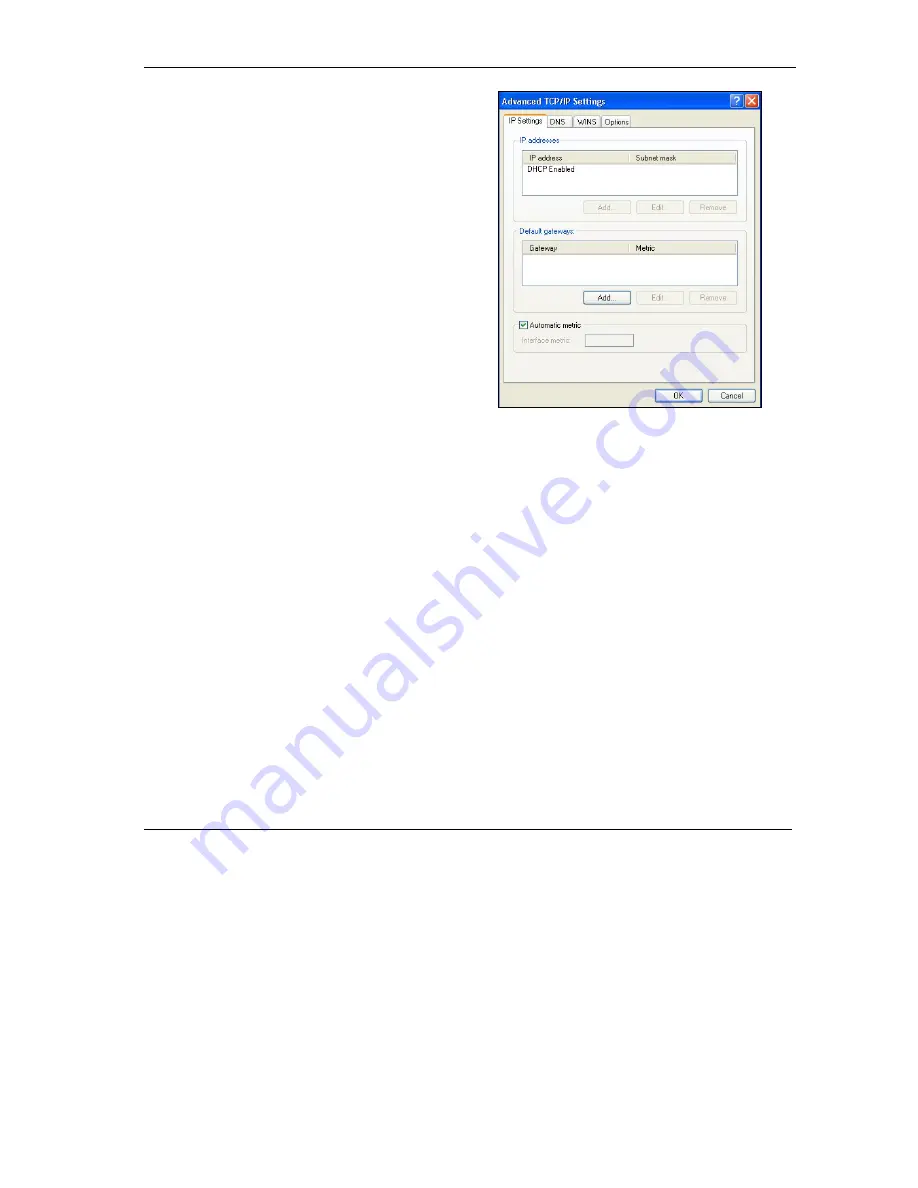
ZyAIR B-4000 Hot Spot Gateway
Setting Up Your Computer’s IP Address A-7
6. -If you do not know your gateway's IP address,
remove any previously installed gateways in the
IP Settin
gs tab and click
OK
.
Do one or more of the following if you want to
configure additional IP addresses:
-In the
IP Settings
tab, in IP addresses, click
Add
.
-In
TCP/IP Address
, type an IP address in
IP
address
and a subnet mask in
Subnet mask
,
and then click
Add
.
-Repeat the above two steps for each IP address
you want to add.
-Configure additional default gateways in the
IP
Settings
tab by clicking
Add
in
Default
gateways
.
-In
TCP/IP Gateway Address
, type the IP
address of the default gateway in
Gateway
. To
manually configure a default metric (the number
of transmission hops), clear the
Automatic
metric
check box and type a metric in
Metric
.
-Click
Add
.
-Repeat the previous three steps for each default gateway you want to add.
-Click
OK
when finished.
Содержание ZYAIR B-4000
Страница 1: ...ZyAIR B 4000 Hot Spot Gateway User s Guide Version 1 00 July 2003...
Страница 12: ......
Страница 16: ......
Страница 18: ......
Страница 32: ......
Страница 44: ......
Страница 48: ...ZyAIR B 4000 Hot Spot Gateway 6 2 Accounting Figure 6 1 Accounting...
Страница 64: ......
Страница 70: ...ZyAIR B 4000 Spot Gateway 9 2 Syslog Figure 9 1 Syslog Configuration...
Страница 72: ......
Страница 84: ......
Страница 86: ...ZyAIR B 4000 Hot Spot Gateway 11 2 System Status Figure 11 1 System...
Страница 94: ......
Страница 116: ......
Страница 128: ......
Страница 132: ......
Страница 136: ...ZyAIR B 4000 Hot Spot Gateway Wireless LAN and IEEE 802 11 C 4 Diagram C 2 ESS Provides Campus Wide Coverage...
Страница 144: ......
Страница 154: ......
Страница 158: ...ZyAIR Wireless Gateway Series User s Guide...






























