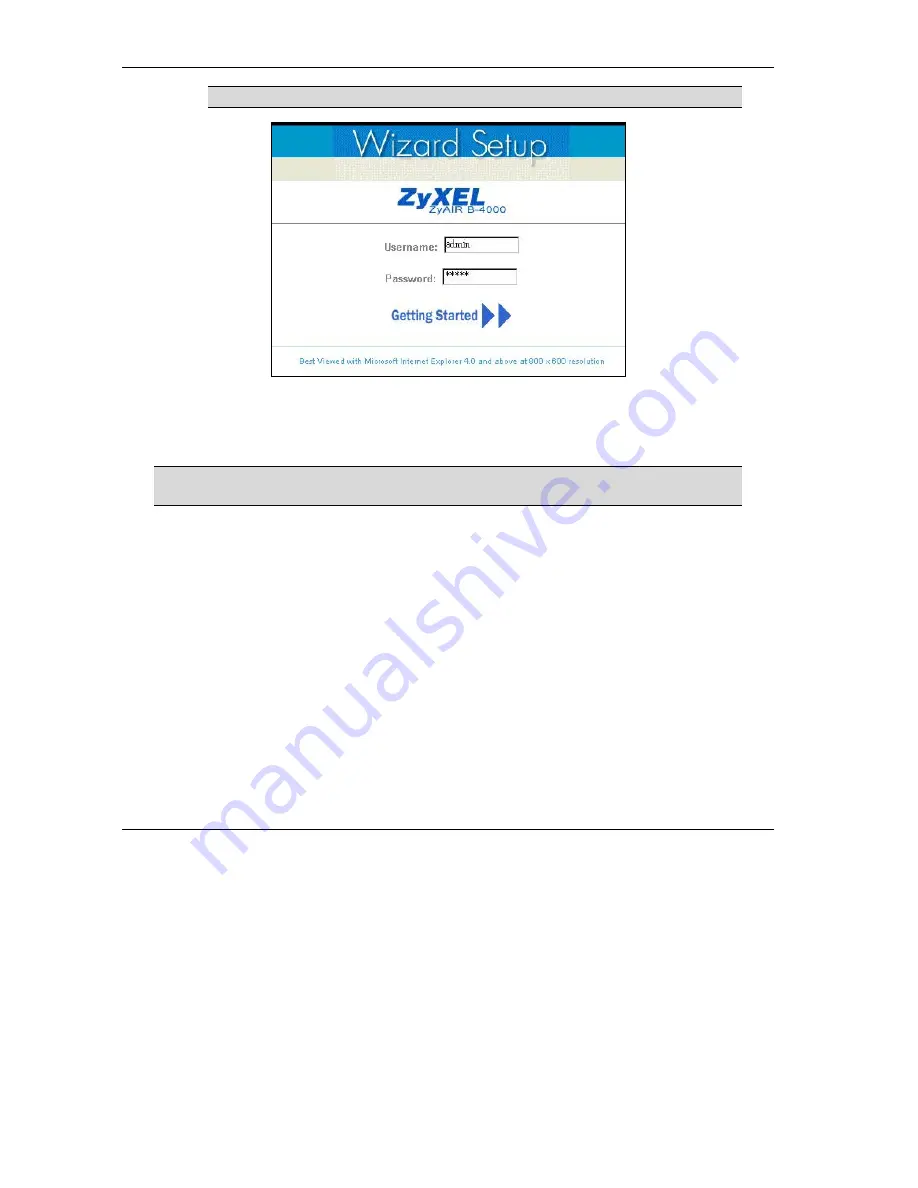
ZyAIR B-4000 Hot Spot Gateway
2-2 The Web Configurator
The user name and password are case sensitive.
Figure 2-2 Web Configurator: Login
Step 4.
You should see the first screen of the Wizard Setup. Refer to the
Quick Installation Guide
for
more information on configuring the Wizard Setup screens.
The ZyAIR automatically logs you out if there is no activity for longer than 20
minutes after you log in. If this happens, simply log back in again.
2.3 Wizard Setup Screens
The Wizard Setup screens display when you first access the ZyAIR. Refer to the
Quick Installation Guide
for information on how to configure the Wizard Setup screens.
2.4 Navigating the Web Configurator
After you finish the Wizard Setup screens, the ZyAIR web configurator provides two levels of navigation:
the navigation tabs and sub-menu panels.
2.4.1 The Navigation Tabs
The navigation tabs at the top of the screen correspond to menus of screens grouped by category. Click a
navigation tab to display the tab’s sub-menu panel.
Содержание ZYAIR B-4000
Страница 1: ...ZyAIR B 4000 Hot Spot Gateway User s Guide Version 1 00 July 2003...
Страница 12: ......
Страница 16: ......
Страница 18: ......
Страница 32: ......
Страница 44: ......
Страница 48: ...ZyAIR B 4000 Hot Spot Gateway 6 2 Accounting Figure 6 1 Accounting...
Страница 64: ......
Страница 70: ...ZyAIR B 4000 Spot Gateway 9 2 Syslog Figure 9 1 Syslog Configuration...
Страница 72: ......
Страница 84: ......
Страница 86: ...ZyAIR B 4000 Hot Spot Gateway 11 2 System Status Figure 11 1 System...
Страница 94: ......
Страница 116: ......
Страница 128: ......
Страница 132: ......
Страница 136: ...ZyAIR B 4000 Hot Spot Gateway Wireless LAN and IEEE 802 11 C 4 Diagram C 2 ESS Provides Campus Wide Coverage...
Страница 144: ......
Страница 154: ......
Страница 158: ...ZyAIR Wireless Gateway Series User s Guide...






























