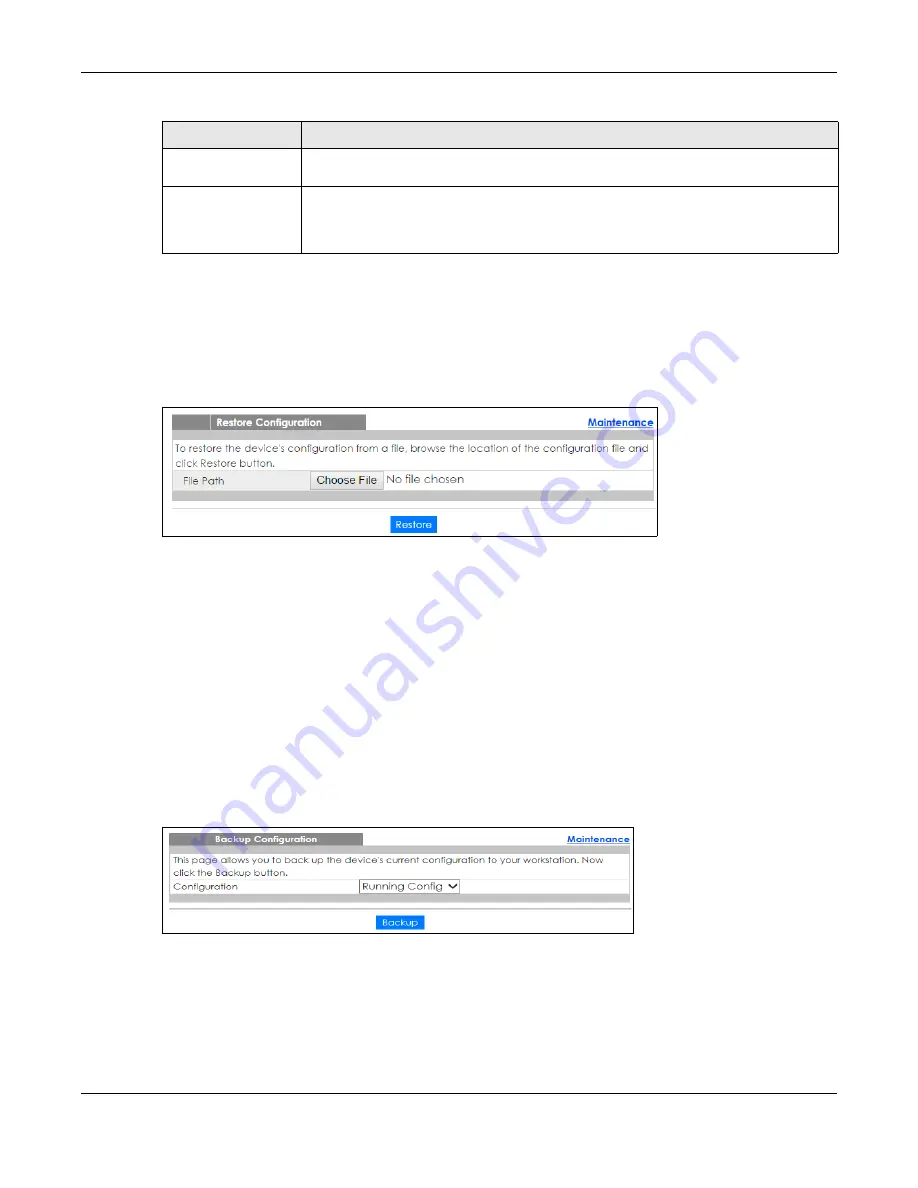
Chapter 35 Maintenance
XS1930 Series User’s Guide
286
35.7 Restore Configuration
Use this screen to restore a previously saved configuration from your computer to the Switch.
Figure 207
Management > Maintenance > Restore Configuration
Type the path and file name of the configuration file you wish to restore in the
File Path
text box or click
Choose File
or
Browse
to locate it. After you have specified the file, click
Restore
. "config" is the name of
the configuration file on the Switch, so your backup configuration file is automatically renamed when
you restore using this screen.
35.8 Backup Configuration
Backing up your Switch configurations allows you to create various “snap shots” of your device from
which you may restore at a later date.
Back up your current Switch configuration to a computer using the
Backup Configuration
screen.
Figure 208
Management > Maintenance > Backup Configuration
Follow the steps below to back up the current Switch configuration to your computer in this screen.
1
Select which Switch configuration file you want to download to your computer
.
2
Click
Backup
.
File Path
Type the path and file name of the firmware file you wish to upload to the Switch in the
File
Path
text box or click
Choose File
or
Browse
to locate it.
Upgrade
Click
Upgrade
to load the new firmware. Firmware upgrades are only applied after a
reboot. To reboot, go to
Management > Maintenance > Reboot System
and click
Config 1
,
Config 2
or
Factory Default
(
Config 1
,
Config 2
and
Factory Default
are the configuration
files you want the
Switch to use when it restarts).
Table 146 Management > Maintenance > Firmware Upgrade
LABEL
DESCRIPTION
Содержание XS1930-10
Страница 17: ...17 PART I User s Guide ...
Страница 38: ...38 PART II Technical Reference ...
Страница 153: ...Chapter 13 Spanning Tree Protocol XS1930 Series User s Guide 153 Figure 112 MSTP and Legacy RSTP Network Example ...
Страница 187: ...Chapter 21 Classifier XS1930 Series User s Guide 187 Figure 134 Classifier Example ...






























