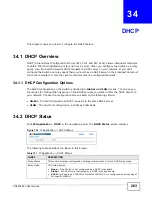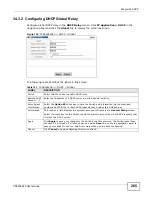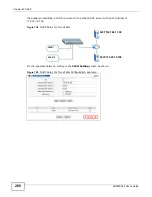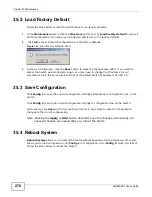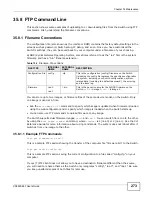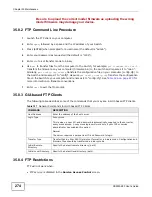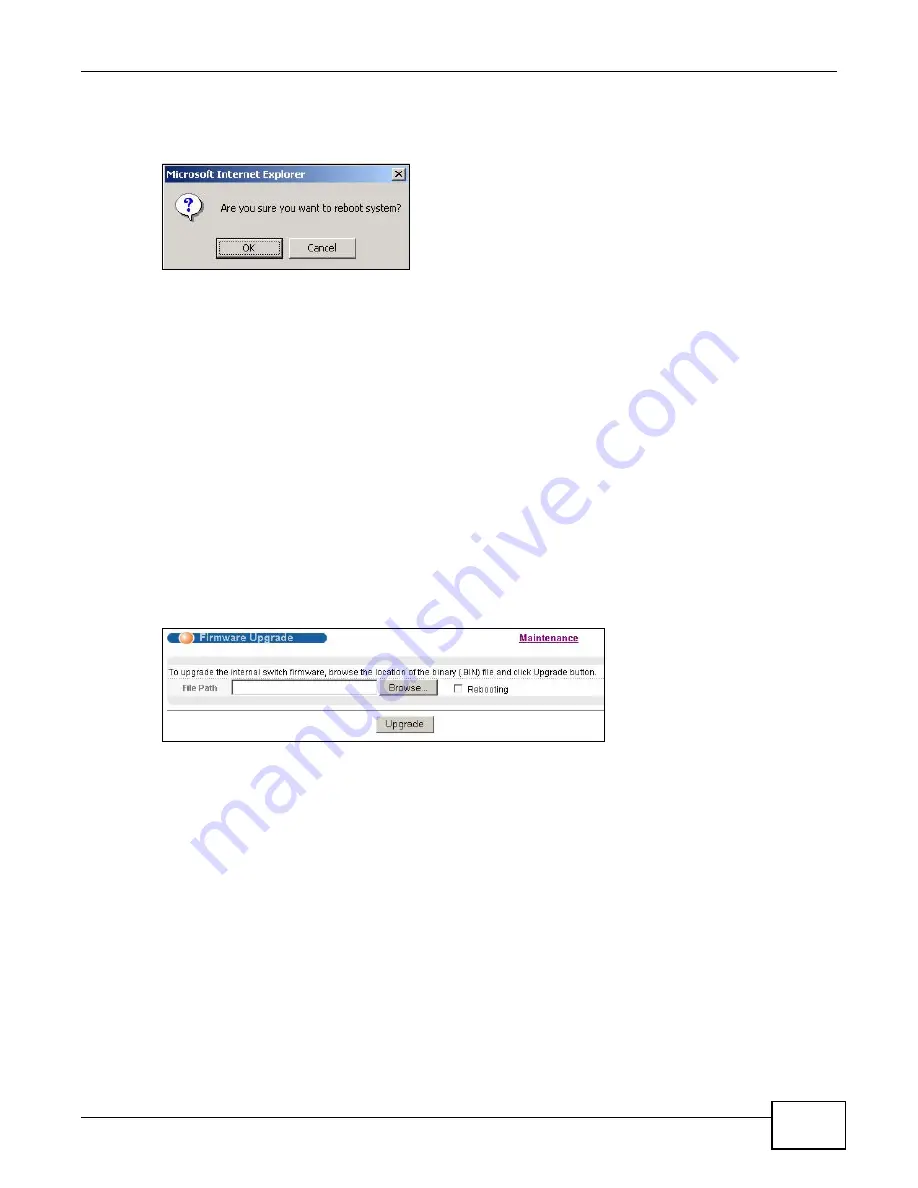
Chapter 35 Maintenance
XS3900-48F User’s Guide
271
1
In the Maintenance screen, click the Config 1 button next to Reboot System to reboot and load
configuration one. The following screen displays.
Figure 162
Reboot System: Confirmation
2
Click OK again and then wait for the Switch to restart. This takes up to two minutes. This does not
affect the Switch’s configuration.
Click Config 2 and follow steps 1 to 2 to reboot and load configuration two on the Switch.
35.5 Firmware Upgrade
Make sure you have downloaded (and unzipped) the correct model firmware and version to your
computer before uploading to the device.
Be sure to upload the correct model firmware as uploading the wrong
model firmware may damage your device.
From the Maintenance screen, display the Firmware Upgrade screen as shown next.
Figure 163
Management > Maintenance > Firmware Upgrade
Type the path and file name of the firmware file you wish to upload to the Switch in the File Path
text box or click Browse to locate it. Select the Rebooting checkbox if you want to reboot the
Switch and apply the new firmware immediately. (Firmware upgrades are only applied after a
reboot). Click Upgrade to load the new firmware.
After the firmware upgrade process is complete, see the System Info screen to verify your current
firmware version number.
Содержание XS-3900-48F
Страница 15: ...15 PART I User s Guide ...
Страница 16: ...16 ...
Страница 48: ...Chapter 2 Tutorials XS3900 48F User s Guide 48 ...
Страница 62: ...Chapter 4 The Web Configurator XS3900 48F User s Guide 62 ...
Страница 63: ...63 PART II Technical Reference ...
Страница 64: ...64 ...
Страница 227: ...Chapter 26 VLAN Mapping XS3900 48F User s Guide 227 ...
Страница 320: ...Appendix A Common Services XS3900 48F User s Guide 320 ...
Страница 332: ...Index XS3900 48F User s Guide 332 ...