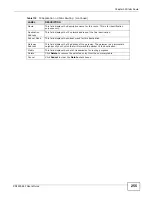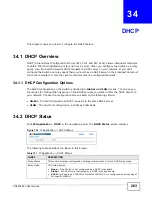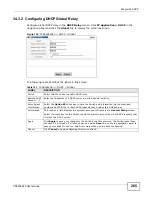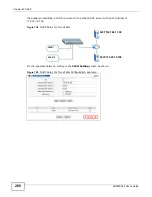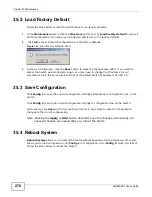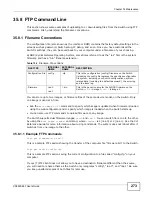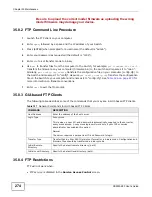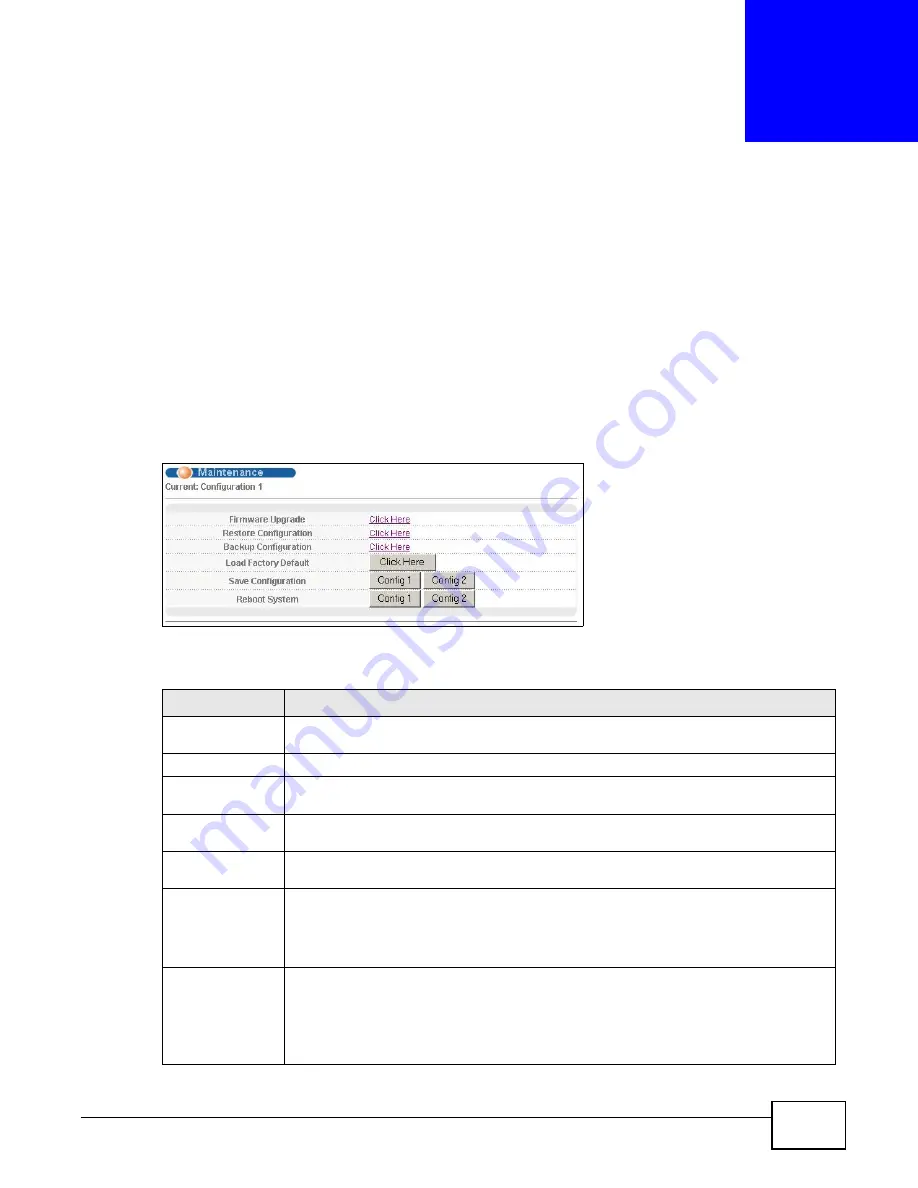
XS3900-48F User’s Guide
269
C
H A P T E R
3 5
Maintenance
This chapter explains how to configure the maintenance screens that let you maintain the firmware
and configuration files.
35.1 The Maintenance Screen
Use this screen to manage firmware and your configuration files. Click Management >
Maintenance in the navigation panel to open the following screen.
Figure 160
Management > Maintenance
The following table describes the labels in this screen.
Table 125
Management > Maintenance
LABEL
DESCRIPTION
Current
This field displays which configuration (Configuration 1 or Configuration 2) is
currently operating on the Switch.
Firmware Upgrade Click Click Here to go to the Firmware Upgrade screen.
Restore
Configuration
Click Click Here to go to the Restore Configuration screen.
Backup
Configuration
Click Click Here to go to the Backup Configuration screen.
Load Factory
Default
Click Click Here to reset the configuration to the factory default settings.
Save
Configuration
Click Config 1 to save the current configuration settings to Configuration 1 on the
Switch.
Click Config 2 to save the current configuration settings to Configuration 2 on the
Switch.
Reboot System
Click Config 1 to reboot the system and load Configuration 1 on the Switch.
Click Config 2 to reboot the system and load Configuration 2 on the Switch.
Note: Make sure to click the
Save
button in any screen to save your settings to the current
configuration on the Switch.
Содержание XS-3900-48F
Страница 15: ...15 PART I User s Guide ...
Страница 16: ...16 ...
Страница 48: ...Chapter 2 Tutorials XS3900 48F User s Guide 48 ...
Страница 62: ...Chapter 4 The Web Configurator XS3900 48F User s Guide 62 ...
Страница 63: ...63 PART II Technical Reference ...
Страница 64: ...64 ...
Страница 227: ...Chapter 26 VLAN Mapping XS3900 48F User s Guide 227 ...
Страница 320: ...Appendix A Common Services XS3900 48F User s Guide 320 ...
Страница 332: ...Index XS3900 48F User s Guide 332 ...