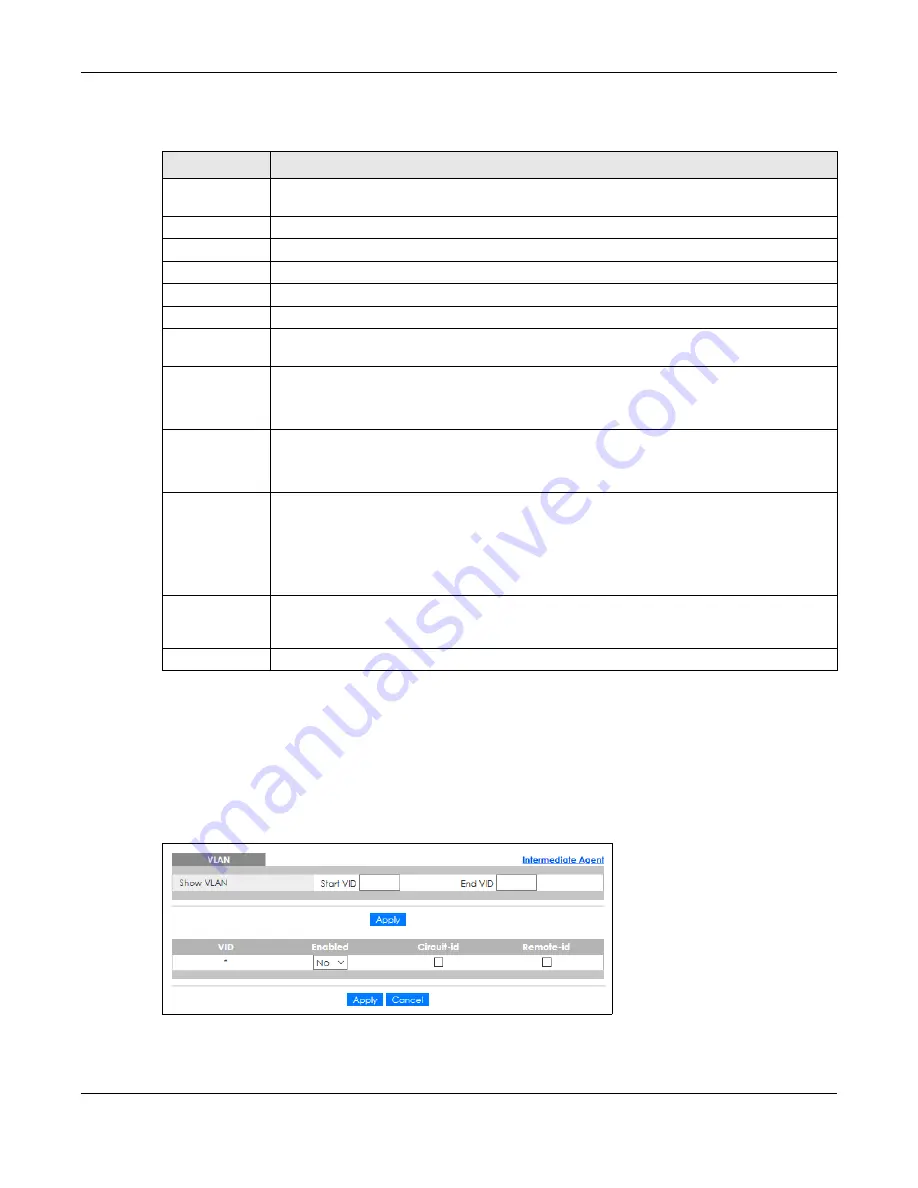
Chapter 29 PPPoE
XGS1930 Series User’s Guide
234
The following table describes the labels in this screen.
29.3.3 PPPoE IA for VLAN
Use this screen to set whether the PPPoE Intermediate Agent is enabled on a VLAN and whether the
Switch appends the Circuit ID and/or Remote ID to PPPoE discovery packets from a specific VLAN.
Click the
VLAN
link in the
Intermediate Agent
screen to display the screen as shown.
Figure 168
Advanced Application > PPPoE > Intermediate Agent > VLAN
Table 112 Advanced Application > PPPoE > Intermediate Agent > Port > VLAN
LABEL
DESCRIPTION
Show Port
Enter a port number to show the PPPoE Intermediate Agent settings for the specified VLANs on
the port.
Show VLAN
Use this section to specify the VLANs you want to configure in the section below.
Start VID
Enter the lowest VLAN ID you want to configure in the section below.
End VID
Enter the highest VLAN ID you want to configure in the section below.
Apply
Click
Apply
to display the specified range of VLANs in the section below.
Port
This field displays the port number specified above.
VID
This field displays the VLAN ID of each VLAN in the range specified above. If you configure the
*
VLAN, the settings are applied to all VLANs.
*
Use this row to make the setting the same for all VLANs. Use this row first and then make
adjustments on a VLAN-by-VLAN basis.
Changes in this row are copied to all the VLANs as soon as you make them.
Circuit-id
Enter a string of up to 63 ASCII characters that the Switch adds into the Agent Circuit ID sub-
option for this VLAN on the specified port. Spaces are allowed.
The Circuit ID you configure here has the highest priority.
Remote-id
Enter a string of up to 63 ASCII characters that the Switch adds into the Agent Remote ID sub-
option for this VLAN on the specified port. Spaces are allowed.
If you do not specify a string here or in the
Remote-id
field for a specific port, the Switch
automatically uses the PPPoE client’s MAC address.
The Remote ID you configure here has the highest priority.
Apply
Click
Apply
to save your changes to the Switch’s run-time memory. The Switch loses these
changes if it is turned off or loses power, so use the
Save
link on the top navigation panel to save
your changes to the non-volatile memory when you are done configuring.
Cancel
Click
Cancel
to begin configuring this screen afresh.
Содержание XGS1930-28HP
Страница 19: ...19 PART I User s Guide...
Страница 39: ...39 PART II Technical Reference...
Страница 250: ...XGS1930 Series User s Guide 250 Figure 179 Advanced Application LLDP LLDP Local Status LLDP Local Port Status Detail...
Страница 322: ...Chapter 37 Access Control XGS1930 Series User s Guide 322 Figure 239 Example Lock Denoting a Secure Connection EXAMPLE...
Страница 359: ...359 PART III Troubleshooting and Appendices...
















































