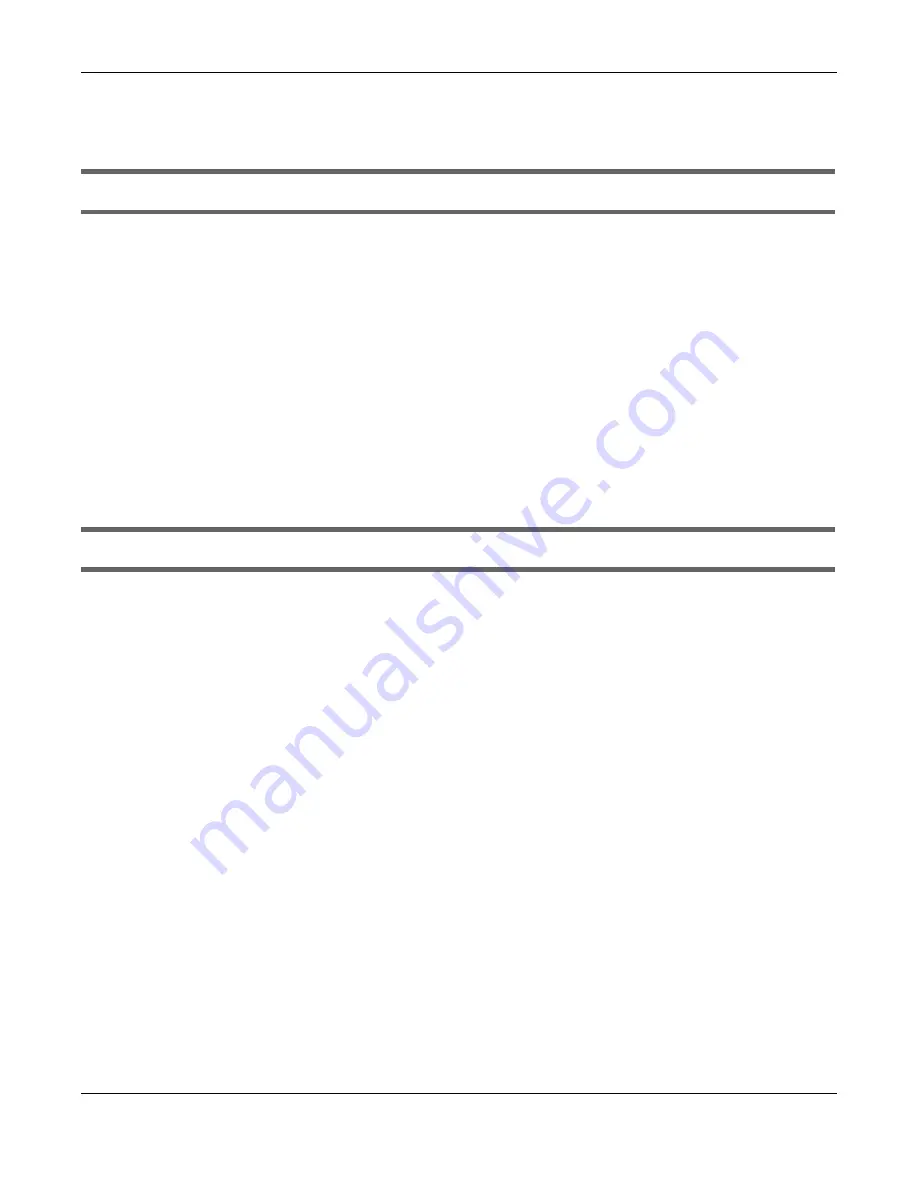
Chapter 9 Troubleshooting
Multy WiFi System User’s Guide
192
9.3 Multy Device Access and Login
I do not know the IP address of my Multy Device.
• The default IP address of the Multy Device in
Standard Mode
is
http://Zyxelwifi.com or http://
Zyxelwifi.net.
The default IP address of the Multy Device in
Bridge Mode
is
http://(DHCP-assigned IP)
.
• If you changed the IP address and have forgotten it, you might get the IP address of the Multy Device
in
Standard Mode
by looking up the IP address of the default gateway for your computer. To do this in
most Windows computers, click
Start
>
Run
, enter
cmd
, and then enter
ipconfig
. The IP address of the
Default Gateway
might be the IP address of the Multy Device (it depends on the network), so enter
this IP address in your Internet browser.
• If your Multy Device in
Bridge Mode
is a DHCP client, you can find your IP address from the DHCP
server. This information is only available from the DHCP server which allocates IP addresses on your
network. Find this information directly from the DHCP server or contact your system administrator for
more information.
• Reset your Multy Device to change all settings back to their default. This means your current settings
are lost. See
Section 9.5 on page 194
in the
Troubleshooting
for information on resetting your Multy
Device.
I cannot see or access the
Login
screen in the Web Configurator.
• Make sure you are using the correct IP address.
• The default IP address of the Multy Device in
Standard Mode
is
http://Zyxelwifi.com or http://
Zyxelwifi.net
.
The default IP address of the Multy Device in
Bridge Mode
is
http://(DHCP-assigned IP)
.
• If you changed the IP address and have forgotten it, see the troubleshooting suggestions for
I do not
know the IP address of my Multy Device.
• Check the hardware connections, and make sure the LEDs are behaving as expected. See the Quick
Start Guide.
• Make sure your computer is in the same subnet as the Multy Device. (If you know that there are
routers between your computer and the Multy Device, skip this step.)
• Reset the device to its factory defaults, and try to access the Multy Device with the default IP address.
See
Section 2.4 on page 24
.
• If the problem continues, contact the network administrator or vendor, or try one of the advanced
suggestions.
Advanced Suggestions
• Try to access the Multy Device using another service, such as Telnet. If you can access the Multy
Device, check the remote management settings and firewall rules to find out why the Multy Device
does not respond to HTTP.
• If your computer is connected to the
WAN
port or is connected wirelessly, use a computer that is
connected to a
LAN
/
ETHERNET
port.
Содержание WSQ60
Страница 7: ...7 PART I The Multy Series User s Guide...
Страница 16: ...Chapter 2 Hardware Multy WiFi System User s Guide 16 Figure 9 WSR30 Rear Panel...
Страница 31: ...Chapter 3 Zyxel Multy App Tutorials Multy WiFi System User s Guide 31...
Страница 37: ...Chapter 3 Zyxel Multy App Tutorials Multy WiFi System User s Guide 37...
Страница 40: ...Chapter 3 Zyxel Multy App Tutorials Multy WiFi System User s Guide 40...
Страница 42: ...Chapter 3 Zyxel Multy App Tutorials Multy WiFi System User s Guide 42...
Страница 70: ...Chapter 3 Zyxel Multy App Tutorials Multy WiFi System User s Guide 70...
Страница 74: ...Chapter 3 Zyxel Multy App Tutorials Multy WiFi System User s Guide 74...
Страница 77: ...Chapter 3 Zyxel Multy App Tutorials Multy WiFi System User s Guide 77...
Страница 107: ...Chapter 3 Zyxel Multy App Tutorials Multy WiFi System User s Guide 107...
Страница 108: ...Chapter 3 Zyxel Multy App Tutorials Multy WiFi System User s Guide 108 2 Select Alexa Skills...
Страница 112: ...112 PART II Multy M1...
Страница 137: ...Chapter 7 Multy M1 Web Configurator Tutorials Multy WiFi System User s Guide 137...
Страница 141: ...Chapter 7 Multy M1 Web Configurator Tutorials Multy WiFi System User s Guide 141...
Страница 153: ...153 PART III Multy Plus...
Страница 166: ...Chapter 8 Multy Plus Tutorials Multy WiFi System User s Guide 166...
Страница 190: ...190 PART IV Troubleshooting and Appendices...






























