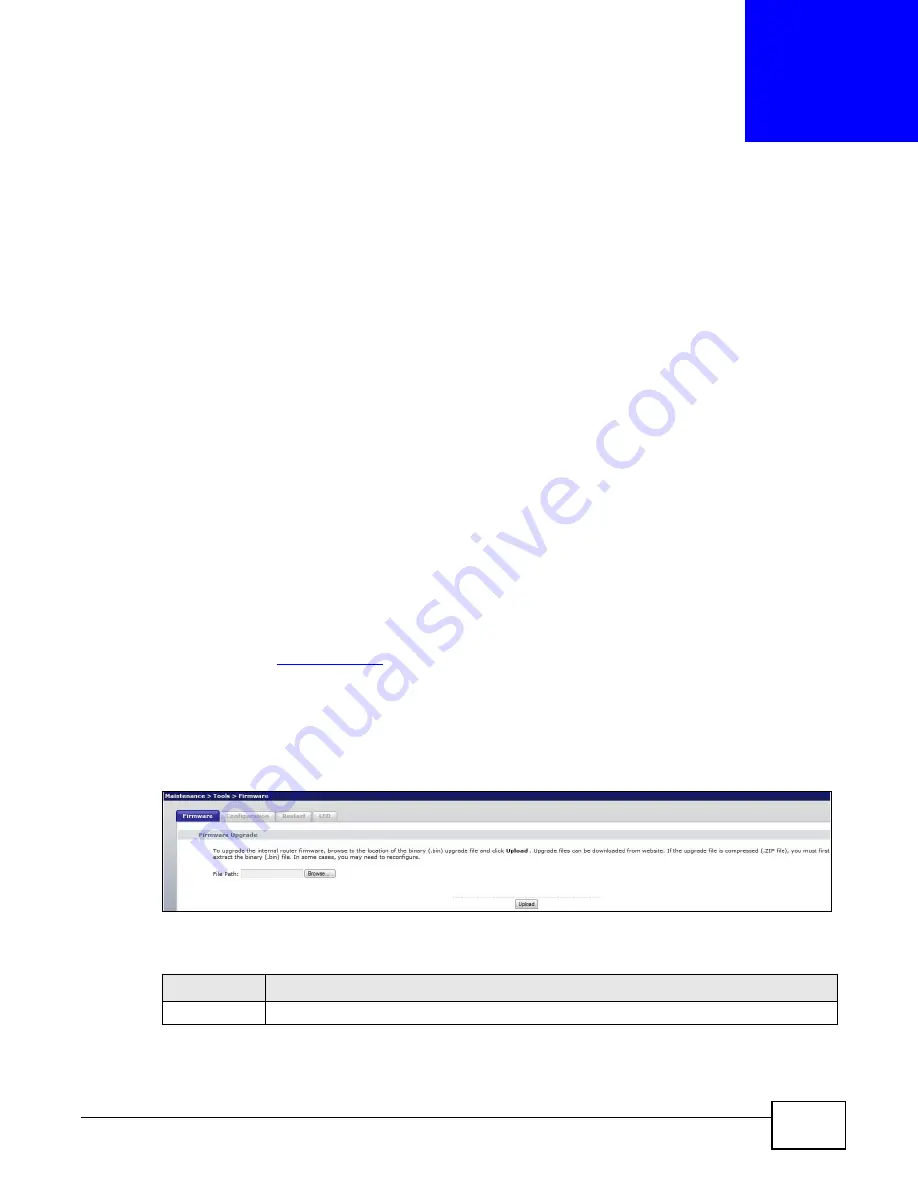
WRE2205 User’s Guide
55
C
H A P T E R
9
Tools
9.1 Overview
This chapter shows you how to upload a new firmware, upload or save backup configuration files,
restart the WRE2205 and configure LEDs.
9.2 What You Can Do
• Use the
Firmware
screen to upload firmware to your WRE2205 (
).
• Use the
Configuration
screen to view information related to factory defaults, backup
configuration, and restore configuration (
).
• Use the
Restart
screen to have the WRE2205 reboot (
• Use the
LED
screen to configure the LEDs (
).
9.3 Firmware Upload Screen
Find firmware at
www.zyxel.com
in a file that (usually) uses the system model name with a “*.bin”
extension, e.g., “WRE2205.bin”. The upload process uses HTTP (Hypertext Transfer Protocol) and
may take up to two minutes. After a successful upload, the system will reboot.
Click
Maintenance > Tools
. Follow the instructions in this screen to upload firmware to your
WRE2205.
Figure 38
Maintenance > Tools > Firmware
The following table describes the labels in this screen.
Table 22
Maintenance > Tools > Firmware
LABEL
DESCRIPTION
File Path
Type in the location of the file you want to upload in this field or click
Browse...
to find it.
Содержание WRE 2205
Страница 7: ...7 PART I User s Guide ...
Страница 8: ...8 ...
Страница 28: ...Chapter 4 Status WRE2205 User s Guide 28 ...
Страница 39: ...39 PART II Technical Reference ...
Страница 40: ...40 ...
Страница 50: ...Chapter 6 Wireless LAN WRE2205 User s Guide 50 ...
Страница 54: ...Chapter 8 System WRE2205 User s Guide 54 ...
Страница 60: ...Chapter 9 Tools WRE2205 User s Guide 60 ...
Страница 66: ...Chapter 10 Troubleshooting WRE2205 User s Guide 66 ...
Страница 72: ...Appendix A Legal Information WRE2205 User s Guide 72 ...






























