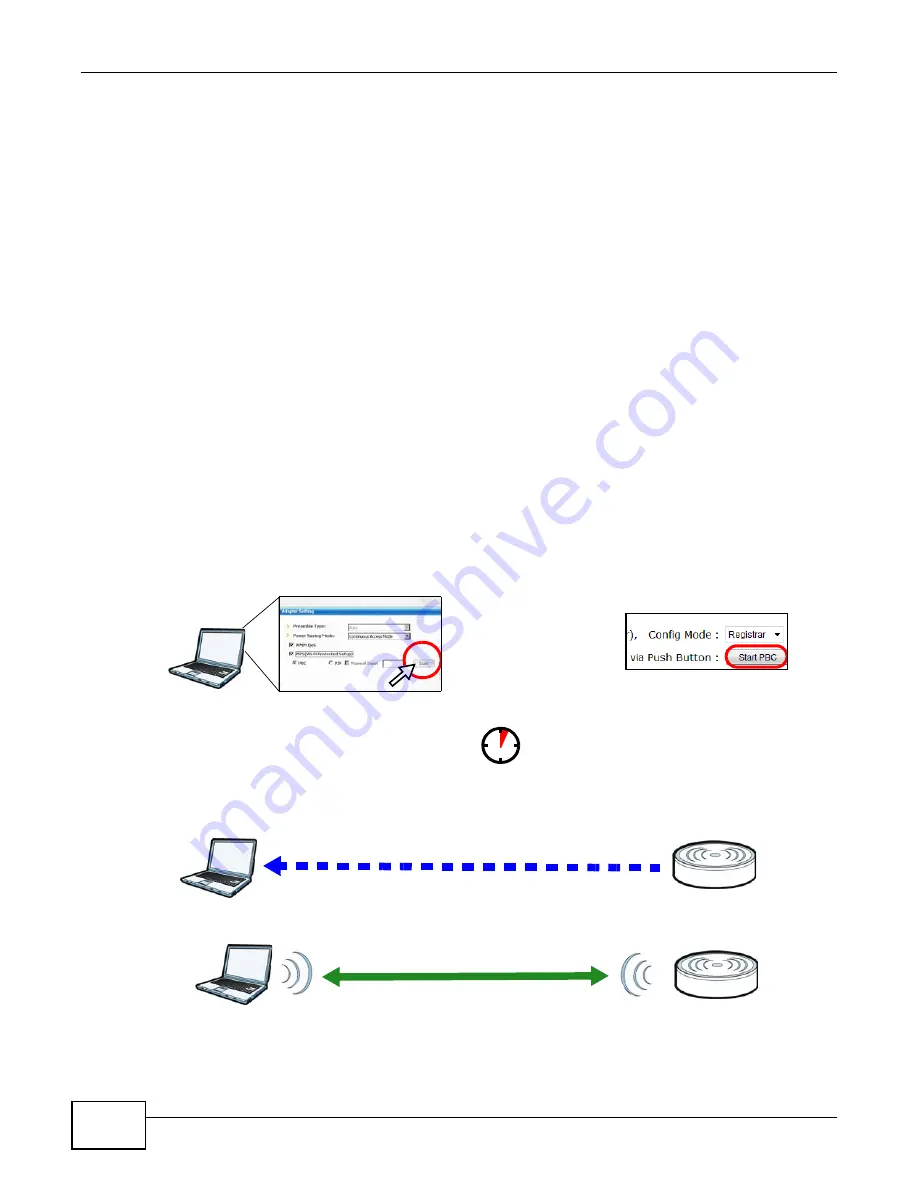
Chapter 5 Tutorials
WRE2205 User’s Guide
30
2
Make sure that you have installed the wireless client (this example uses the NWD210N) driver and
utility in your notebook.
3
In the wireless client utility, find the WPS settings. Enable WPS and press the WPS button (
Start
or
WPS
button)
4
Log into WRE2205’s Web Configurator and navigate to the
Network
>
Wireless LAN
>
WPS
Station
screen.
5
In the WRE2205’s Web Configurator, select
Registrar
in
Config Mode
and then press
Start PBC
.
Note: Your WRE2205 has a WPS button located on its panel, as well as a
Start PBC
button in the Web Configurator. Both buttons have exactly the same function; you
can use one or the other.
Note: It doesn’t matter which button is pressed first. You must press the second button
within two minutes of pressing the first one.
The WRE2205 sends the proper configuration settings to the wireless client. This may take up to
two minutes. Then the wireless client is able to communicate with the WRE2205 securely.
The following figure shows an example of how to set up wireless network and security by pressing a
button on both WRE2205 and wireless client (the NWD210N in this example).
Figure 17
Example WPS Process: PBC Method
Wireless Client
WRE2205
SECURITY INFO
COMMUNICATION
WITHIN 2 MINUTES
Содержание WRE 2205
Страница 7: ...7 PART I User s Guide ...
Страница 8: ...8 ...
Страница 28: ...Chapter 4 Status WRE2205 User s Guide 28 ...
Страница 39: ...39 PART II Technical Reference ...
Страница 40: ...40 ...
Страница 50: ...Chapter 6 Wireless LAN WRE2205 User s Guide 50 ...
Страница 54: ...Chapter 8 System WRE2205 User s Guide 54 ...
Страница 60: ...Chapter 9 Tools WRE2205 User s Guide 60 ...
Страница 66: ...Chapter 10 Troubleshooting WRE2205 User s Guide 66 ...
Страница 72: ...Appendix A Legal Information WRE2205 User s Guide 72 ...






























