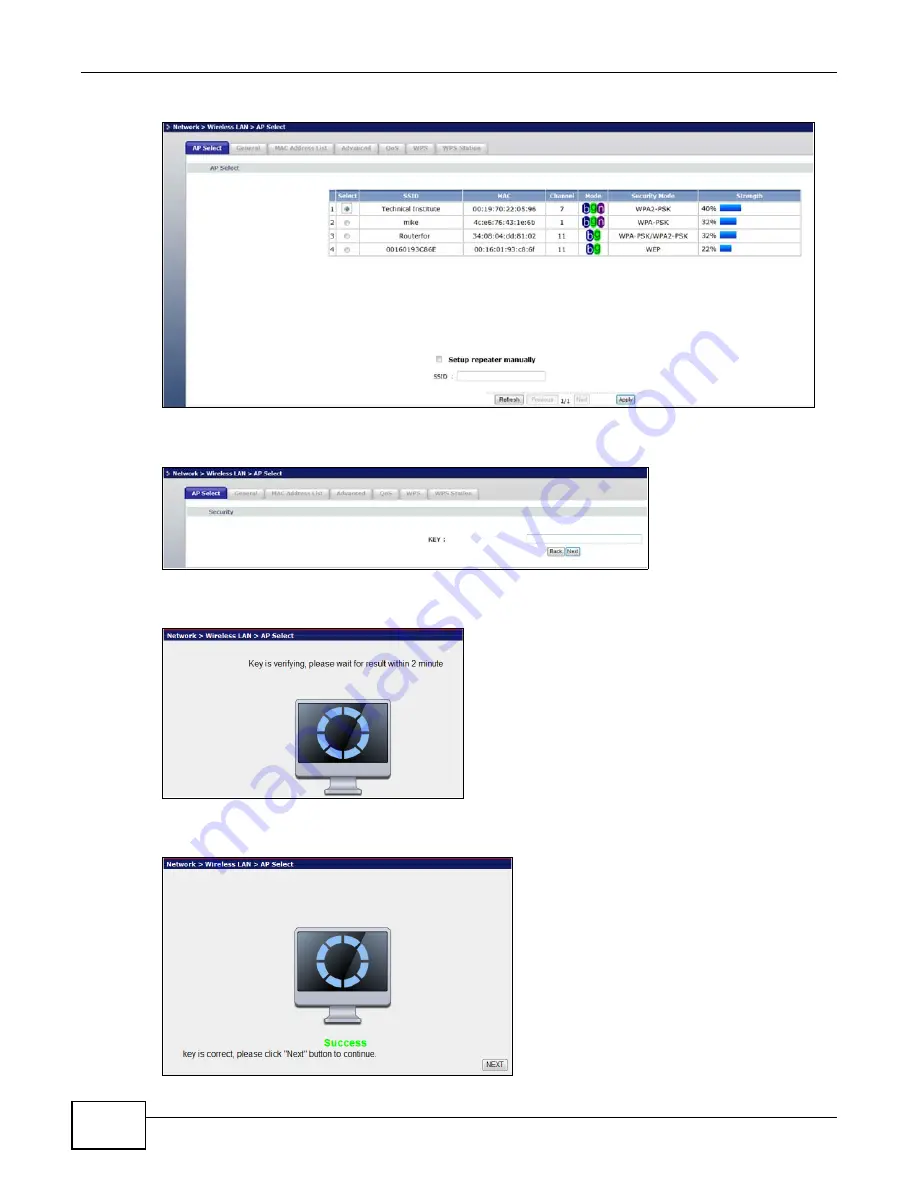
Chapter 5 Tutorials
WRE2205 User’s Guide
36
Figure 21
Tutorial: Selecting an automatically detected AP
2
Type a key into the
KEY
field and click
Next
.
Figure 22
Tutorial: The KEY field
3
Wait for the WRE2205 to verify the key with the AP.
Figure 23
Tutorial: Verifying the key
4
When the key is verified, click
Next
.
Figure 24
Tutorial: Successful key verification
Содержание WRE 2205
Страница 7: ...7 PART I User s Guide ...
Страница 8: ...8 ...
Страница 28: ...Chapter 4 Status WRE2205 User s Guide 28 ...
Страница 39: ...39 PART II Technical Reference ...
Страница 40: ...40 ...
Страница 50: ...Chapter 6 Wireless LAN WRE2205 User s Guide 50 ...
Страница 54: ...Chapter 8 System WRE2205 User s Guide 54 ...
Страница 60: ...Chapter 9 Tools WRE2205 User s Guide 60 ...
Страница 66: ...Chapter 10 Troubleshooting WRE2205 User s Guide 66 ...
Страница 72: ...Appendix A Legal Information WRE2205 User s Guide 72 ...






























