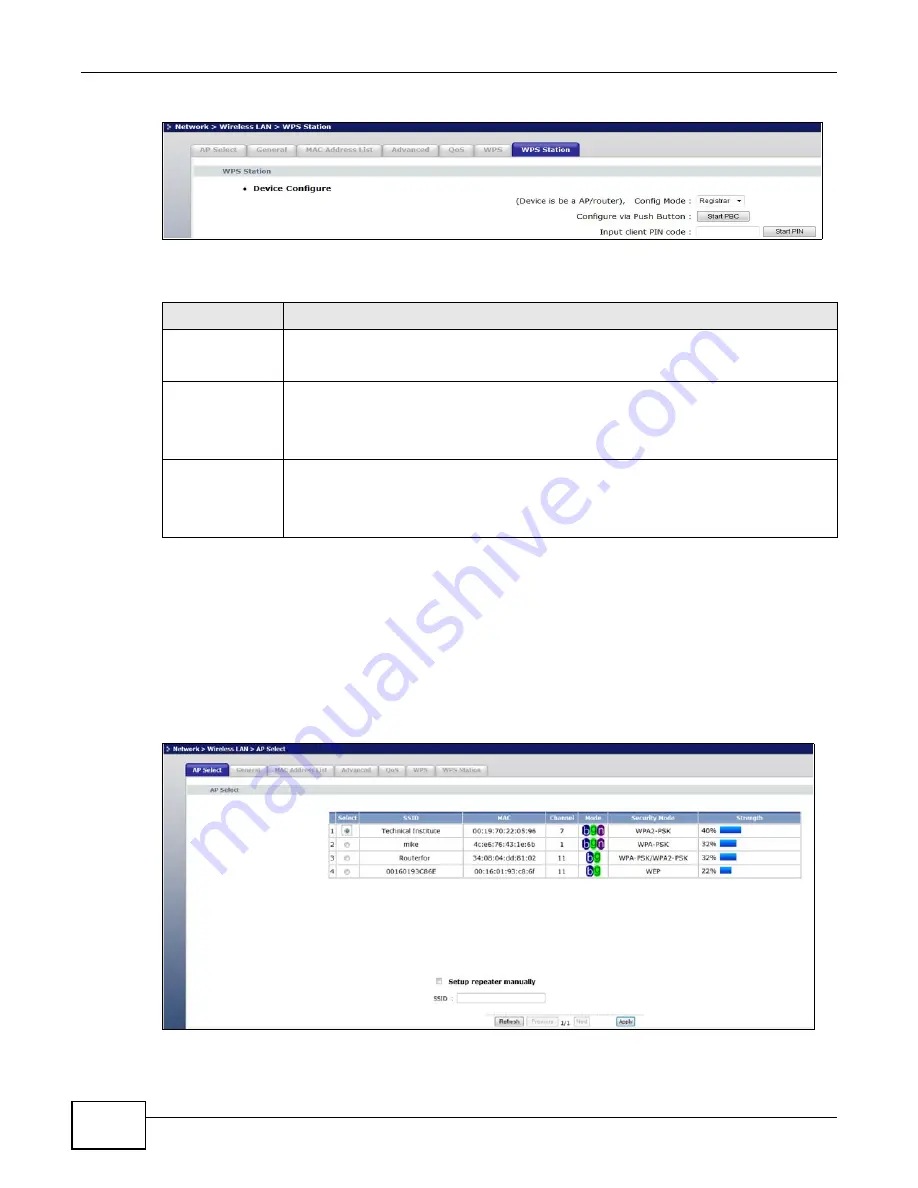
Chapter 6 Wireless LAN
WRE2205 User’s Guide
48
Figure 34
Network > Wireless LAN > WPS Station
The following table describes the labels in this screen.
6.10 AP Select Screen
Use this screen to choose an access point that you want the WRE2205 to connect to. You should
know the security settings of the target AP.
To open this screen, click
Network
>
Wireless LAN
>
AP Select
tab.
Figure 35
Network > Wireless LAN > AP Select
Table 18
Network > Wireless LAN > WPS Station
LABEL
DESCRIPTION
Config Mode
Use this to select
Registrar
or
Enrollee
mode. Select
Registrar
mode to make wireless
clients follow the wireless settings of the WRE2205. Select
Enrollee
mode to make the
WRE2205 follow the wireless settings of an access point.
Push Button
Use this button when you use the PBC (Push Button Configuration) method to configure
wireless stations’s wireless settings. See
Click this to start WPS-aware wireless station scanning and the wireless security
information synchronization.
Input station’s
PIN number
Use this button when you use the PIN Configuration method to configure wireless station’s
wireless settings. See
Type the same PIN number generated in the wireless station’s utility. Then click
Start
to
associate to each other and perform the wireless security information synchronization.
Содержание WRE 2205
Страница 7: ...7 PART I User s Guide ...
Страница 8: ...8 ...
Страница 28: ...Chapter 4 Status WRE2205 User s Guide 28 ...
Страница 39: ...39 PART II Technical Reference ...
Страница 40: ...40 ...
Страница 50: ...Chapter 6 Wireless LAN WRE2205 User s Guide 50 ...
Страница 54: ...Chapter 8 System WRE2205 User s Guide 54 ...
Страница 60: ...Chapter 9 Tools WRE2205 User s Guide 60 ...
Страница 66: ...Chapter 10 Troubleshooting WRE2205 User s Guide 66 ...
Страница 72: ...Appendix A Legal Information WRE2205 User s Guide 72 ...






























