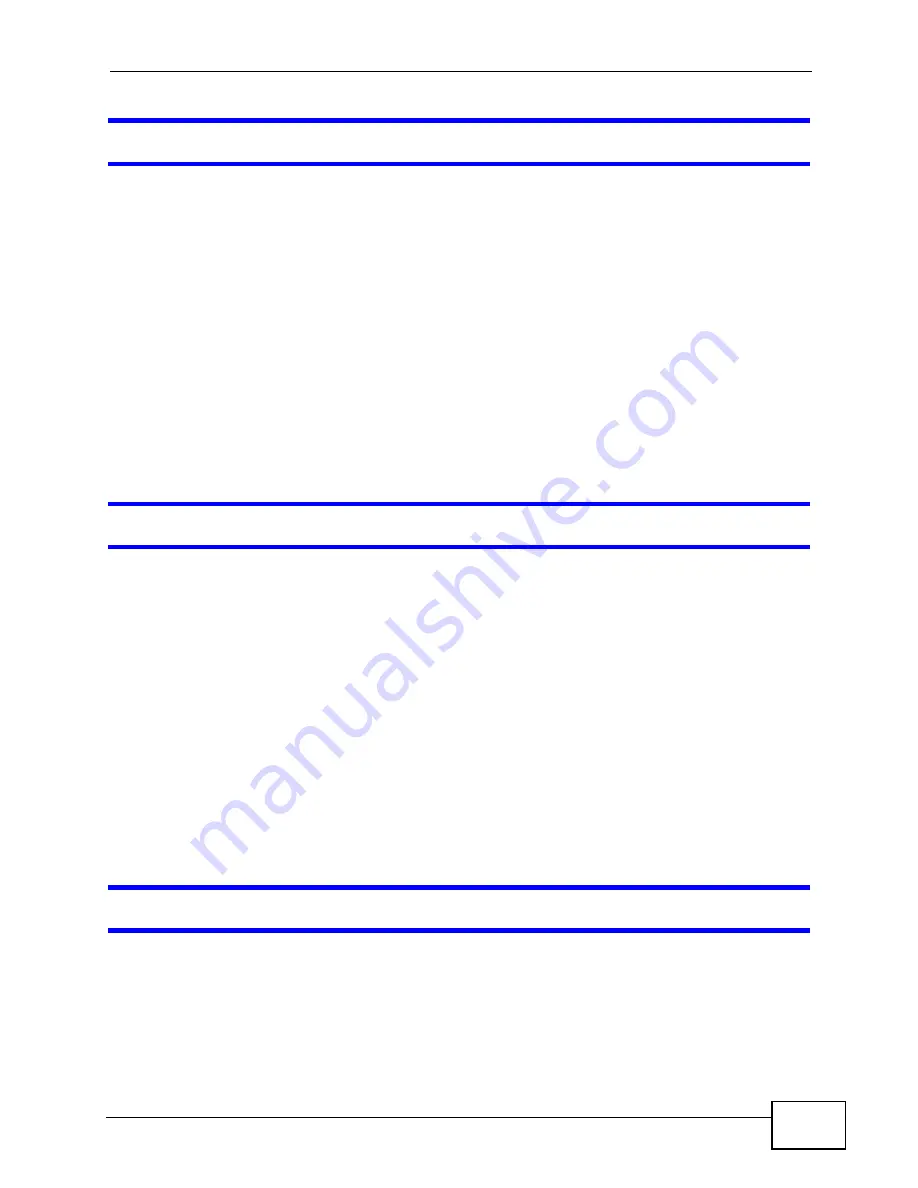
Chapter 34 Troubleshooting
VSG1435-B101 Series User’s Guide
315
I cannot access the Internet through a DSL connection.
1
Make sure you have the
DSL WAN
port connected to a telephone jack (or the DSL
or modem jack on a splitter if you have one).
2
Make sure you configured a proper DSL WAN interface (
Network Settings >
Broadband
screen) with the Internet account information provided by your ISP
and that it is enabled.
3
Check that the LAN interface you are connected to is in the same interface group
as the DSL connection (
Network Settings > Interface Group
).
4
If you set up a WAN connection using bridging service, make sure you turn off the
DHCP feature in the
LAN
screen to have the clients get WAN IP addresses directly
from your ISP’s DHCP server.
I cannot access the Internet through an Ethernet WAN connection.
1
Make sure you have the
ETHERNET WAN
port connected to a broadband modem
or router in your network.
2
Make sure you configured a proper Ethernet WAN interface (
Network Settings >
Broadband
screen) with the Internet account information provided by your ISP
and that it is enabled.
3
Check that the LAN interface you are connected to is in the same interface group
as the Ethernet WAN connection (
Network Settings > Interface Group
).
4
If you set up a WAN connection using bridging service, make sure you turn off the
DHCP feature in the
LAN
screen to have the clients get WAN IP addresses directly
from your ISP’s DHCP server.
I cannot connect to the Internet using a second DSL connection.
ADSL and VDSL connections cannot work at the same time. You can only use one
type of DSL connection, either ADSL or VDSL connection at one time.
Содержание VSG1435-B101 - V1.10
Страница 2: ......
Страница 8: ...Safety Warnings VSG1435 B101 Series User s Guide 8 ...
Страница 10: ...Contents Overview VSG1435 B101 Series User s Guide 10 ...
Страница 20: ...Table of Contents VSG1435 B101 Series User s Guide 20 ...
Страница 21: ...21 PART I User s Guide ...
Страница 22: ...22 ...
Страница 42: ...Chapter 2 The Web Configurator VSG1435 B101 Series User s Guide 42 ...
Страница 71: ...71 PART II Technical Reference ...
Страница 72: ...72 ...
Страница 78: ...Chapter 5 Network Map and Status Screens VSG1435 B101 Series User s Guide 78 ...
Страница 150: ...Chapter 8 Home Networking VSG1435 B101 Series User s Guide 150 ...
Страница 154: ...Chapter 9 Static Routing VSG1435 B101 Series User s Guide 154 ...
Страница 178: ...Chapter 11 Policy Forwarding VSG1435 B101 Series User s Guide 178 ...
Страница 196: ...Chapter 12 Network Address Translation NAT VSG1435 B101 Series User s Guide 196 ...
Страница 202: ...Chapter 13 Dynamic DNS Setup VSG1435 B101 Series User s Guide 202 ...
Страница 228: ...Chapter 16 Firewall VSG1435 B101 Series User s Guide 228 ...
Страница 234: ...Chapter 18 Parental Control VSG1435 B101 Series User s Guide 234 ...
Страница 282: ...Chapter 25 Traffic Status VSG1435 B101 Series User s Guide 282 ...
Страница 286: ...Chapter 26 IGMP Status VSG1435 B101 Series User s Guide 286 ...
Страница 294: ...Chapter 28 Remote Management VSG1435 B101 Series User s Guide 294 ...
Страница 298: ...Chapter 29 Time Settings VSG1435 B101 Series User s Guide 298 ...
Страница 302: ...Chapter 30 Logs Setting VSG1435 B101 Series User s Guide 302 ...
Страница 318: ...Chapter 34 Troubleshooting VSG1435 B101 Series User s Guide 318 ...
Страница 348: ...Appendix A Setting up Your Computer s IP Address VSG1435 B101 Series User s Guide 348 ...
Страница 358: ...Appendix B IP Addresses and Subnetting VSG1435 B101 Series User s Guide 358 ...
Страница 368: ...Appendix C Pop up Windows JavaScripts and Java Permissions VSG1435 B101 Series User s Guide 368 ...
Страница 384: ...Appendix D Wireless LANs VSG1435 B101 Series User s Guide 384 ...
Страница 412: ...Index VSG1435 B101 Series User s Guide 412 ...






























