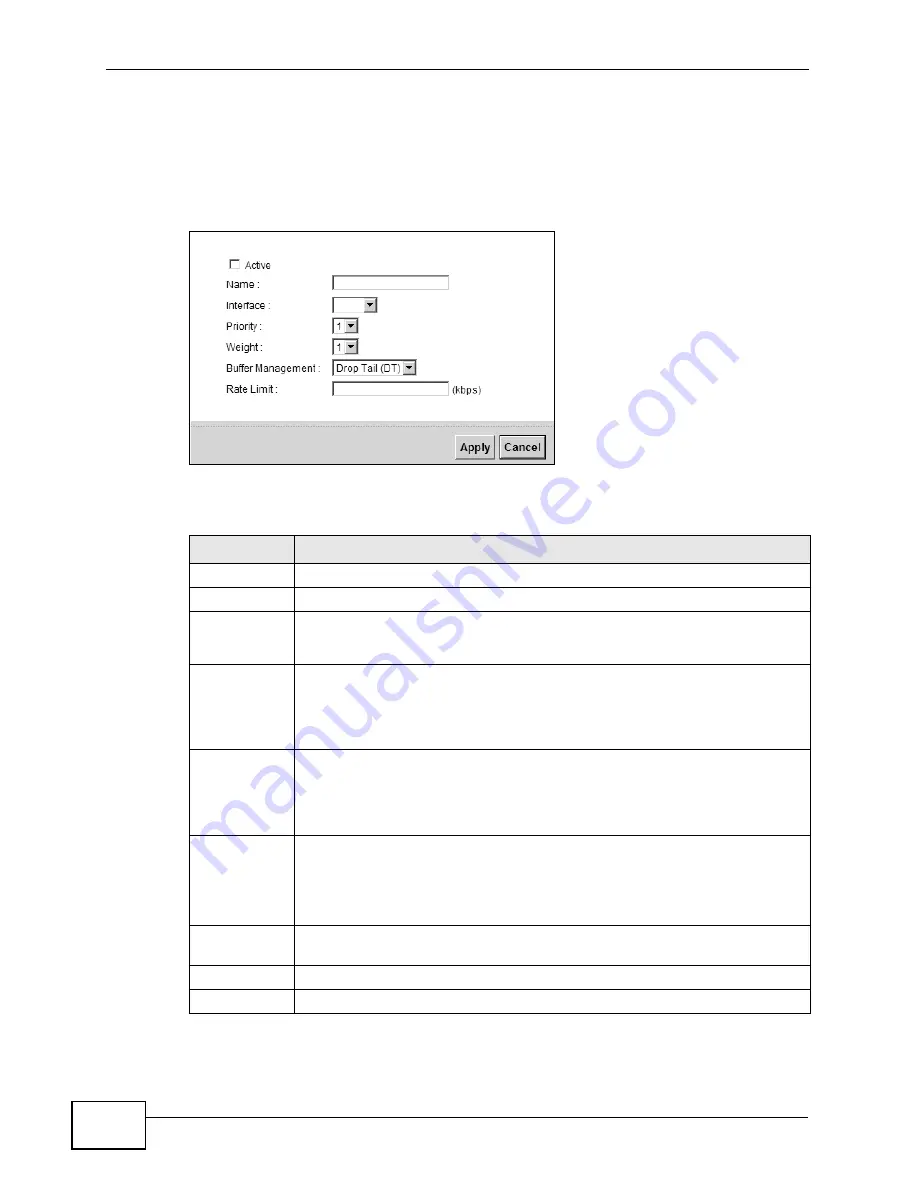
Chapter 10 Quality of Service (QoS)
VSG1435-B101 Series User’s Guide
160
10.4.1 Adding a QoS Queue
Click
Add new Queue
or the edit icon in the
Queue Setup
screen to configure a
queue.
Figure 55
Queue Setup: Add
The following table describes the labels in this screen.
Table 32
Queue Setup: Add
LABEL
DESCRIPTION
Active
Select to enable or disable this queue.
Name
Enter the descriptive name of this queue.
Interface
Select the interface to which this queue is applied.
This field is read-only if you are editing the queue.
Priority
Select the priority level (from 1 to 3) of this queue.
The smaller the number, the higher the priority level. Traffic assigned to
higher priority queues gets through faster while traffic in lower priority
queues is dropped if the network is congested.
Weight
Select the weight (from 1 to 8) of this queue.
If two queues have the same priority level, the ZyXEL Device divides the
bandwidth across the queues according to their weights. Queues with
larger weights get more bandwidth than queues with smaller weights.
Buffer
Management
This field displays
Drop Tail (DT)
.
Drop Tail (DT)
is a simple queue
management algorithm that allows the ZyXEL Device buffer to accept as
many packets as it can until it is full. Once the buffer is full, new packets
that arrive are dropped until there is space in the buffer again (packets
are transmitted out of it).
Rate Limit
Specify the maximum transmission rate (in Kbps) allowed for traffic on
this queue.
Apply
Click
Apply
to save your changes.
Cancel
Click
Cancel
to exit this screen without saving.
Содержание VSG1435-B101 - V1.10
Страница 2: ......
Страница 8: ...Safety Warnings VSG1435 B101 Series User s Guide 8 ...
Страница 10: ...Contents Overview VSG1435 B101 Series User s Guide 10 ...
Страница 20: ...Table of Contents VSG1435 B101 Series User s Guide 20 ...
Страница 21: ...21 PART I User s Guide ...
Страница 22: ...22 ...
Страница 42: ...Chapter 2 The Web Configurator VSG1435 B101 Series User s Guide 42 ...
Страница 71: ...71 PART II Technical Reference ...
Страница 72: ...72 ...
Страница 78: ...Chapter 5 Network Map and Status Screens VSG1435 B101 Series User s Guide 78 ...
Страница 150: ...Chapter 8 Home Networking VSG1435 B101 Series User s Guide 150 ...
Страница 154: ...Chapter 9 Static Routing VSG1435 B101 Series User s Guide 154 ...
Страница 178: ...Chapter 11 Policy Forwarding VSG1435 B101 Series User s Guide 178 ...
Страница 196: ...Chapter 12 Network Address Translation NAT VSG1435 B101 Series User s Guide 196 ...
Страница 202: ...Chapter 13 Dynamic DNS Setup VSG1435 B101 Series User s Guide 202 ...
Страница 228: ...Chapter 16 Firewall VSG1435 B101 Series User s Guide 228 ...
Страница 234: ...Chapter 18 Parental Control VSG1435 B101 Series User s Guide 234 ...
Страница 282: ...Chapter 25 Traffic Status VSG1435 B101 Series User s Guide 282 ...
Страница 286: ...Chapter 26 IGMP Status VSG1435 B101 Series User s Guide 286 ...
Страница 294: ...Chapter 28 Remote Management VSG1435 B101 Series User s Guide 294 ...
Страница 298: ...Chapter 29 Time Settings VSG1435 B101 Series User s Guide 298 ...
Страница 302: ...Chapter 30 Logs Setting VSG1435 B101 Series User s Guide 302 ...
Страница 318: ...Chapter 34 Troubleshooting VSG1435 B101 Series User s Guide 318 ...
Страница 348: ...Appendix A Setting up Your Computer s IP Address VSG1435 B101 Series User s Guide 348 ...
Страница 358: ...Appendix B IP Addresses and Subnetting VSG1435 B101 Series User s Guide 358 ...
Страница 368: ...Appendix C Pop up Windows JavaScripts and Java Permissions VSG1435 B101 Series User s Guide 368 ...
Страница 384: ...Appendix D Wireless LANs VSG1435 B101 Series User s Guide 384 ...
Страница 412: ...Index VSG1435 B101 Series User s Guide 412 ...






























