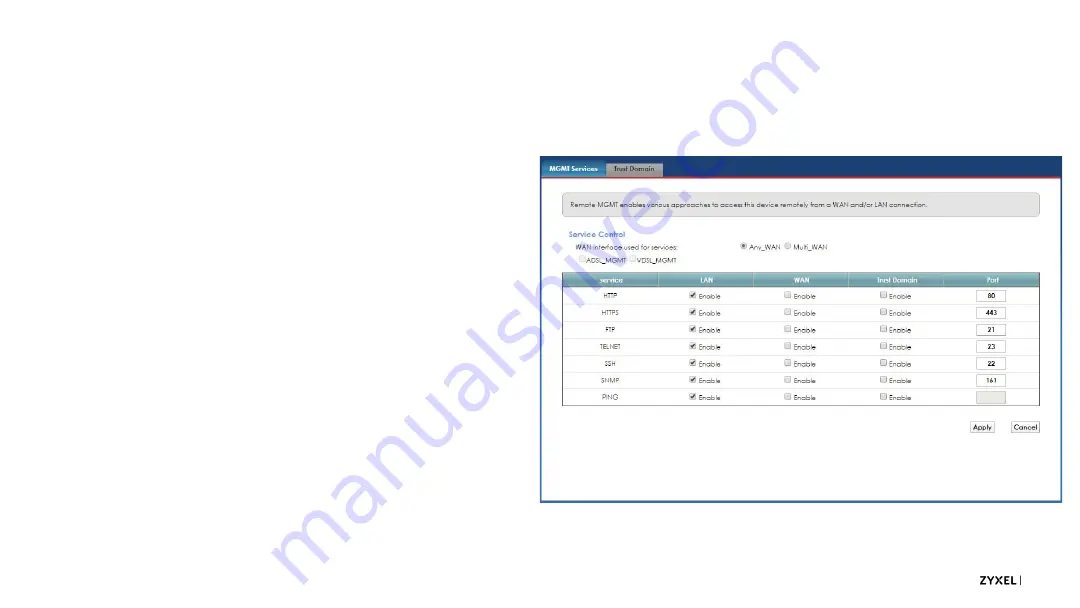
66
© 2020
Remote Management
Traditional remote management
settings can be found in the
Maintenance > Remote Management
menu, MGMT Services tab.
•
By default, no remote
management settings are set to
WAN to ensure device security.
•
If you want to open the service
for any Internet source address,
select the WAN option.
•
If you want to restrict the service
to only certain source
addresses, we strongly
recommend using Trust
Domain(s), discussed next.
Содержание VMG4005-B50B
Страница 3: ...Introduction About the VMG4005...
Страница 6: ...Bonded DSL Introduction...
Страница 10: ...Introduction Setup and LEDs...
Страница 12: ...12 2020 LED Readout...
Страница 13: ...Logging In Multi Level Login...
Страница 16: ...Logging In Accessing the Web Interface...
Страница 21: ...Tiered Account Access Logging In...
Страница 24: ...Connection Status Screen Menu System Logging In...
Страница 31: ...Configuration Bridged Setup...
Страница 36: ...Configuration Routed Setup...
Страница 47: ...Routed Setup for IPv6 Basic Triple Play Setup...
Страница 54: ...Advanced WAN Settings Other Important Settings...
Страница 56: ...Configuration Using Multiple Services...
Страница 64: ...Configuration TR069 Remote Management Settings...
Страница 68: ...Time Settings Other Important Settings...
Страница 70: ...Troubleshooting Using the LEDs...
Страница 71: ...71 2020 LED Readout Use the LEDs to quickly check the device s status...
Страница 76: ...Troubleshooting Using the Web Interface...
Страница 80: ...Troubleshooting Scenarios...
Страница 85: ...Troubleshooting WAN Frame Capture...
















































