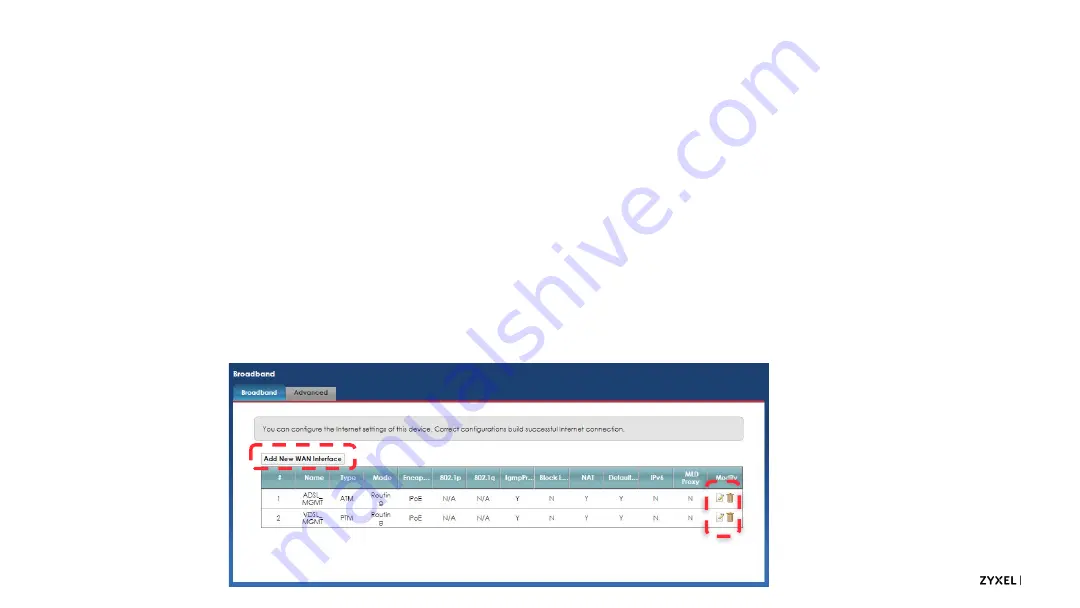
33
© 2020
Default Settings
•
By default, the device comes with two broadband interfaces which are routed. These are largely
for use by the TR069 client settings, which won’t work on a bridged interface.
•
If you want to bridge traffic through the device, creating a bridged interface is fairly simple and
straightforward.
•
Click the Add New WAN Interface button.
•
You can also use the Edit icon in the right column to edit the desired interface or Delete unneeded
interfaces to avoid customer or installer confusion.
•
Note: in almost every menu, you’ll need to click OK or Apply to save your settings or
changes.
Содержание VMG4005-B50B
Страница 3: ...Introduction About the VMG4005...
Страница 6: ...Bonded DSL Introduction...
Страница 10: ...Introduction Setup and LEDs...
Страница 12: ...12 2020 LED Readout...
Страница 13: ...Logging In Multi Level Login...
Страница 16: ...Logging In Accessing the Web Interface...
Страница 21: ...Tiered Account Access Logging In...
Страница 24: ...Connection Status Screen Menu System Logging In...
Страница 31: ...Configuration Bridged Setup...
Страница 36: ...Configuration Routed Setup...
Страница 47: ...Routed Setup for IPv6 Basic Triple Play Setup...
Страница 54: ...Advanced WAN Settings Other Important Settings...
Страница 56: ...Configuration Using Multiple Services...
Страница 64: ...Configuration TR069 Remote Management Settings...
Страница 68: ...Time Settings Other Important Settings...
Страница 70: ...Troubleshooting Using the LEDs...
Страница 71: ...71 2020 LED Readout Use the LEDs to quickly check the device s status...
Страница 76: ...Troubleshooting Using the Web Interface...
Страница 80: ...Troubleshooting Scenarios...
Страница 85: ...Troubleshooting WAN Frame Capture...






























