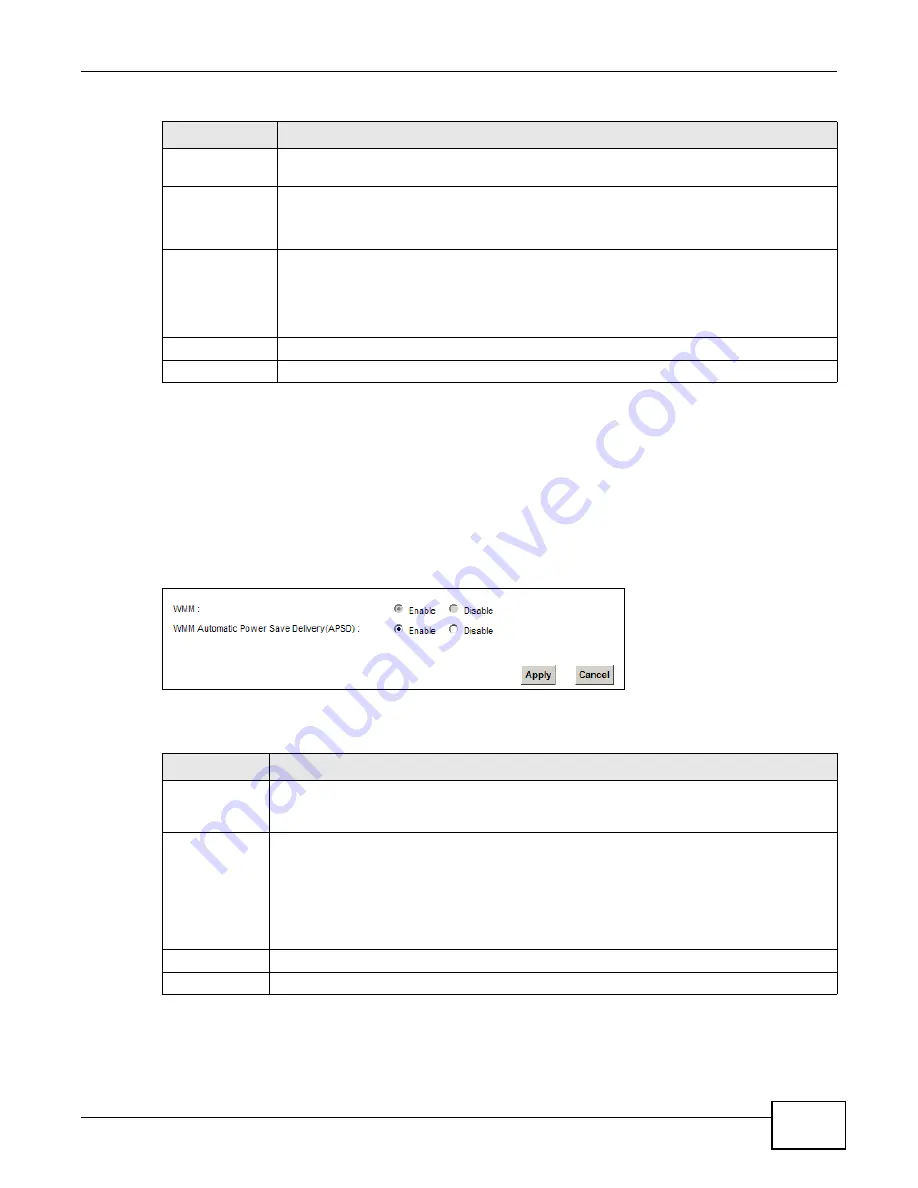
Chapter 6 Wireless
VMG1312-B10C User’s Guide
81
6.6 The WMM Screen
Use this screen to enable Wi-Fi MultiMedia (WMM) and WMM Power Save in wireless networks for
multimedia applications.
Click
Network Setting > Wireless > WMM
. The following screen displays.
Figure 38
Network Setting > Wireless > WMM
The following table describes the labels in this screen.
Method 3
Use this section to set up a WPS wireless network by entering the PIN of the Device into
the client.
Release
Configuration
The default WPS status is configured.
Click this button to remove all configured wireless and wireless security settings for WPS
connections on the Device.
Generate
New PIN
Number
The PIN (Personal Identification Number) of the Device is shown here. Enter this PIN in the
configuration utility of the device you want to connect to using WPS.
The PIN is not necessary when you use WPS push-button method.
Click the
Generate New PIN Number
button to have the Device create a new PIN.
Apply
Click
Apply
to save your changes.
Cancel
Click
Cancel
to restore your previously saved settings.
Table 24
Network Setting > Wireless > WPS (continued)
LABEL
DESCRIPTION
Table 25
Network Setting > Wireless > WMM
LABEL
DESCRIPTION
WMM
Select
On
to have the Device automatically give a service a priority level according to the
ToS value in the IP header of packets it sends. WMM QoS (Wifi MultiMedia Quality of
Service) gives high priority to voice and video, which makes them run more smoothly.
WMM
Automatic
Power Save
Delivery
Select this option to extend the battery life of your mobile devices (especially useful for
small devices that are running multimedia applications). The Device goes to sleep mode to
save power when it is not transmitting data. The AP buffers the packets sent to the Device
until the Device "wakes up". The Device wakes up periodically to check for incoming data.
Note: Note: This works only if the wireless device to which the Device is connected also
supports this feature.
Apply
Click
Apply
to save your changes.
Cancel
Click
Cancel
to restore your previously saved settings.
Содержание VMG1312-B10C
Страница 4: ...Contents Overview VMG1312 B10C User s Guide 4 Diagnostic 265 Troubleshooting 271 ...
Страница 14: ...Table of Contents VMG1312 B10C User s Guide 14 ...
Страница 15: ...15 PART I User s Guide ...
Страница 16: ...16 ...
Страница 22: ...Chapter 1 Introducing the Device VMG1312 B10C User s Guide 22 ...
Страница 33: ...33 PART II Technical Reference ...
Страница 34: ...34 ...
Страница 64: ...Chapter 5 Broadband VMG1312 B10C User s Guide 64 ...
Страница 100: ...Chapter 6 Wireless VMG1312 B10C User s Guide 100 ...
Страница 124: ...Chapter 7 Home Networking VMG1312 B10C User s Guide 124 ...
Страница 166: ...Chapter 10 Network Address Translation NAT VMG1312 B10C User s Guide 166 ...
Страница 176: ...Chapter 12 Interface Group VMG1312 B10C User s Guide 176 ...
Страница 192: ...Chapter 14 Firewall VMG1312 B10C User s Guide 192 ...
Страница 198: ...Chapter 16 Parental Control VMG1312 B10C User s Guide 198 ...
Страница 208: ...Chapter 18 Certificates VMG1312 B10C User s Guide 208 ...
Страница 211: ...Chapter 19 VPN VMG1312 B10C User s Guide 211 Figure 121 IPSec VPN Add ...
Страница 224: ...Chapter 20 Log VMG1312 B10C User s Guide 224 ...
Страница 234: ...Chapter 24 IGMP Status VMG1312 B10C User s Guide 234 ...
Страница 238: ...Chapter 25 xDSL Statistics VMG1312 B10C User s Guide 238 ...
Страница 242: ...Chapter 27 User Account VMG1312 B10C User s Guide 242 ...
Страница 248: ...Chapter 30 TR 064 VMG1312 B10C User s Guide 248 ...
Страница 252: ...Chapter 31 Time Settings VMG1312 B10C User s Guide 252 ...
Страница 264: ...Chapter 35 Configuration VMG1312 B10C User s Guide 264 ...
Страница 270: ...Chapter 36 Diagnostic VMG1312 B10C User s Guide 270 ...
Страница 288: ...Appendix B Legal Information VMG1312 B10C User s Guide 288 ...






























