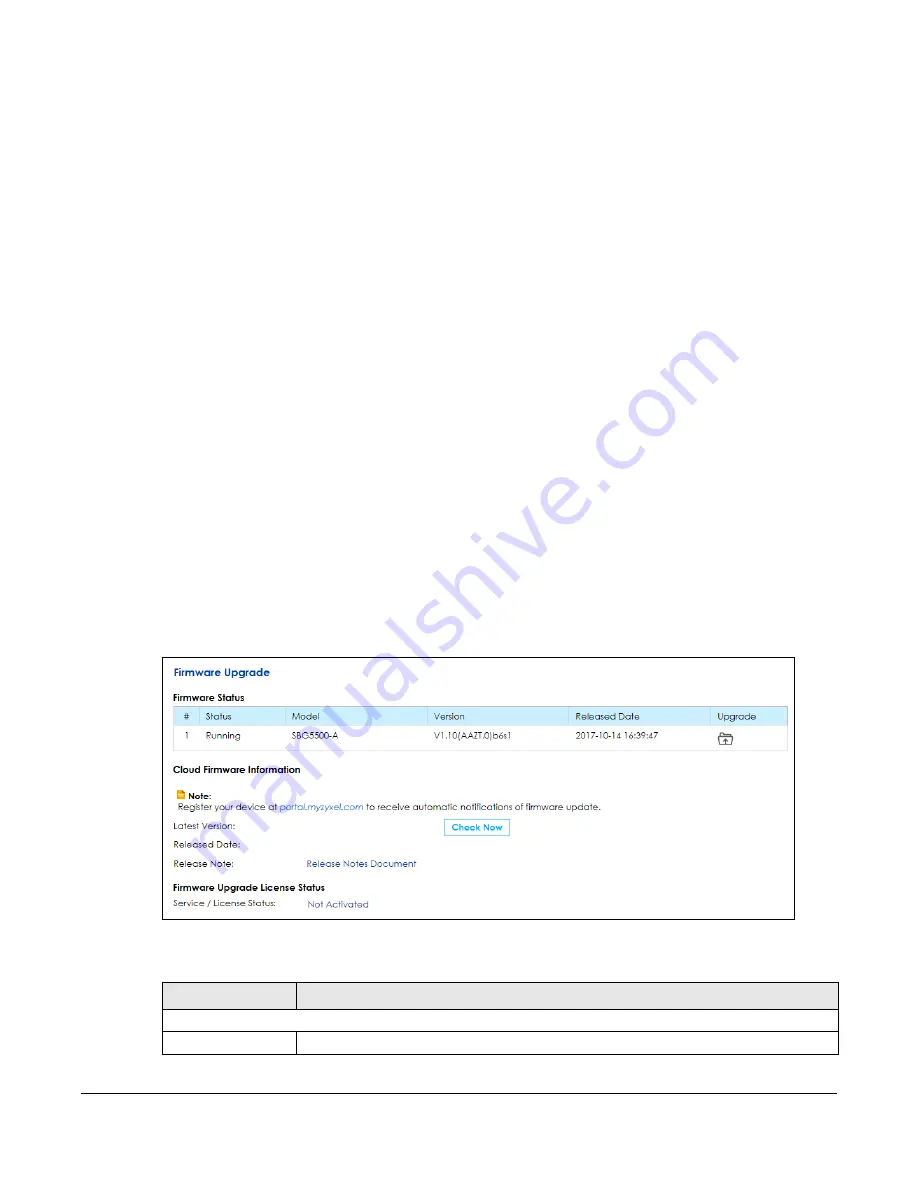
SBG5500 Series User’s Guide
247
C
HAPTER
21
Firmware Upgrade
21.1 Overview
This chapter explains how to upload new firmware package, to update USB 3G dongle support, to your
SBG. You can download new firmware releases and USB 3G dongle support packages from your
nearest Zyxel FTP site (or www.zyxel.com) to use to upgrade your device’s performance.
Only use firmware for your device’s specific model. Refer to the label on
the bottom of your SBG.
21.2 The Firmware Screen
Click
Maintenance > Firmware Upgrade
to open the following
screen. The upload process uses HTTP
(Hypertext Transfer Protocol) and may take up to two minutes. After a successful upload, the system will
reboot.
Do NOT turn off the SBG while firmware upload is in progress!
Figure 174
Maintenance > Firmware Upgrade
The following table describes the labels in this screen.
Table 115 Maintenance > Firmware Upgrade
LABEL
DESCRIPTION
Firmware Status
#
This is a sequential value, and it is not associated with the entry.
Содержание SBG5500-A
Страница 12: ...12 PART I User s Guide...
Страница 44: ...44 PART II Technical Reference...
Страница 58: ...Chapter 5 WAN Internet SBG5500 Series User s Guide 58 Figure 49 WAN Internet WAN Setup Add Edit Routing Mode...
Страница 69: ...Chapter 5 WAN Internet SBG5500 Series User s Guide 69 Figure 53 Configuration WAN Internet Mobile...






























