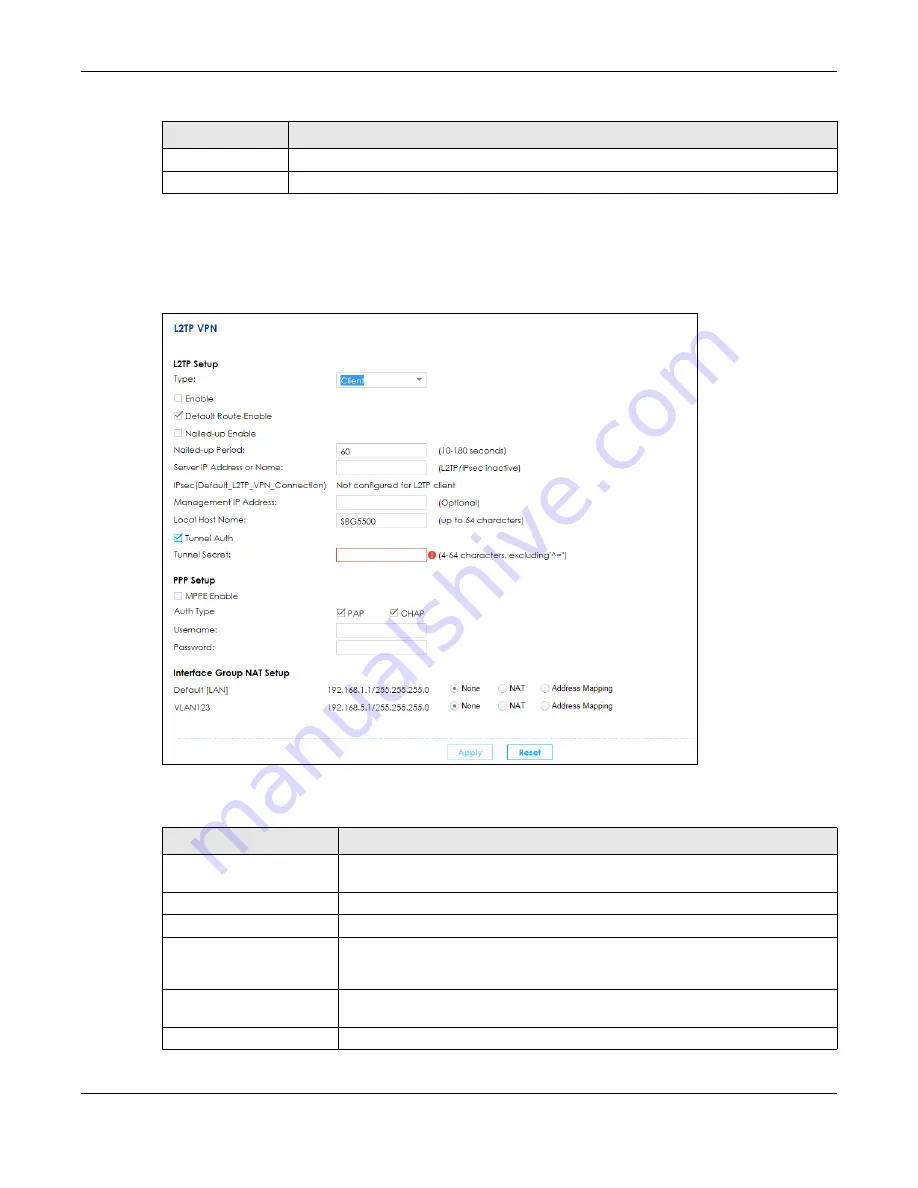
Chapter 10 VPN
SBG5500 Series User’s Guide
181
10.7.2 L2TP Setup - Client
The following screen displays when you select
Client
in the
Type
field.
Figure 137
Configuration > VPN > L2TP VPN > Client
The following table describes the labels in this screen.
Apply
Click
Apply
to save your changes back to the SBG.
Reset
Click
Reset
to restore your previous settings.
Table 74 Configuration > VPN > L2TP VPN > Server
LABEL
DESCRIPTION
Table 75 Configuration > VPN > L2TP VPN > Client
LABEL
DESCRIPTION
Type
Select
Client
to have the SBG act as a L2TP VPN client. Also, the screen varies
depending on which option you select here.
Enable
Select the check box to enable the SBG’s L2TP VPN function as a client.
Default Route Enable
Select the check box to use the L2TP VPN connection as the system default route.
Nailed-up Enable
Select this if you want the SBG to automatically reconnect when the L2TP VPN
connection is down. The attempt to reconnect will continue until the L2TP VPN
connection is up again.
Nailed-up Period
Enter a value in seconds for the SBG to wait before re-initiating L2TP VPN
connections. The valid range for the period is 10-180 seconds.
Server IP Address or Name
Enter the IP address or domain name of the LNS (L2TP Network Server).
Содержание SBG5500-A
Страница 12: ...12 PART I User s Guide...
Страница 44: ...44 PART II Technical Reference...
Страница 58: ...Chapter 5 WAN Internet SBG5500 Series User s Guide 58 Figure 49 WAN Internet WAN Setup Add Edit Routing Mode...
Страница 69: ...Chapter 5 WAN Internet SBG5500 Series User s Guide 69 Figure 53 Configuration WAN Internet Mobile...






























