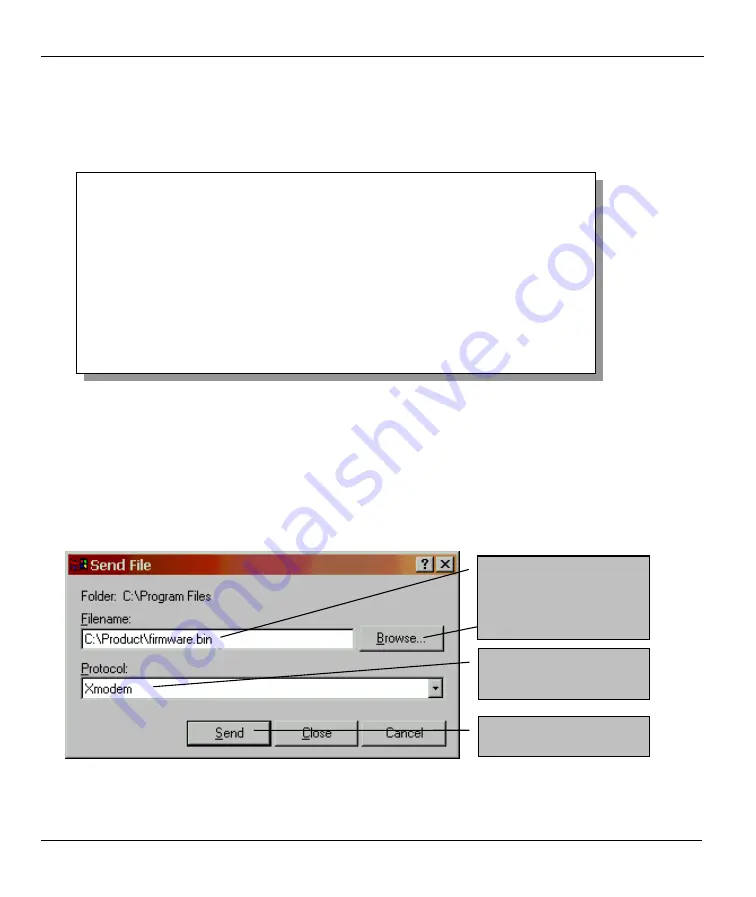
Prestige 724 G.SHDSL CSU/DSU
5-14
Firmware and Configuration File Maintenance
5.4.7 Uploading a Firmware File Via Console Port
Step 1.
Select 1 from
Menu 24.7 – System Maintenance – Upload Firmware
to display
Menu 24.7.1 -
System Maintenance - Upload System Firmware
, then follow the instructions as shown in the
following screen.
Figure 5-16 Menu 24.7.1 as seen using the Console Port
Step 2.
After the "Starting Xmodem upload" message appears, activate the Xmodem protocol on your
computer. Follow the procedure as shown previously for the HyperTerminal program. The
procedure for other serial communications programs should be similar.
5.4.8 Example Xmodem Firmware Upload Using HyperTerminal
Click
Transfer
, then
Send File
to display the following screen.
Figure 5-17 Example Xmodem Upload
Menu 24.7.1 - System Maintenance - Upload System Firmware
To upload system firmware:
1. Enter "y" at the prompt below to go into debug mode.
2. Enter "atur" after "Enter Debug Mode" message.
3. Wait for "Starting XMODEM upload" message before activating
Xmodem upload on your terminal.
4. After successful firmware upload, enter "atgo" to restart the
system.
Warning: Proceeding with the upload will erase the current router
firmware.
Do You Wish To Proceed:(Y/N)
Type the firmware file’s
location, or click
Browse
to look for it.
Choose the
Xmodem
protocol.
Then click
Send
.
Содержание Prestige 724
Страница 1: ...Prestige 724 G SHDSL CSU DSU User s Guide Version 3 40 August 2001...
Страница 20: ......
Страница 34: ......
Страница 50: ......
Страница 68: ......






























