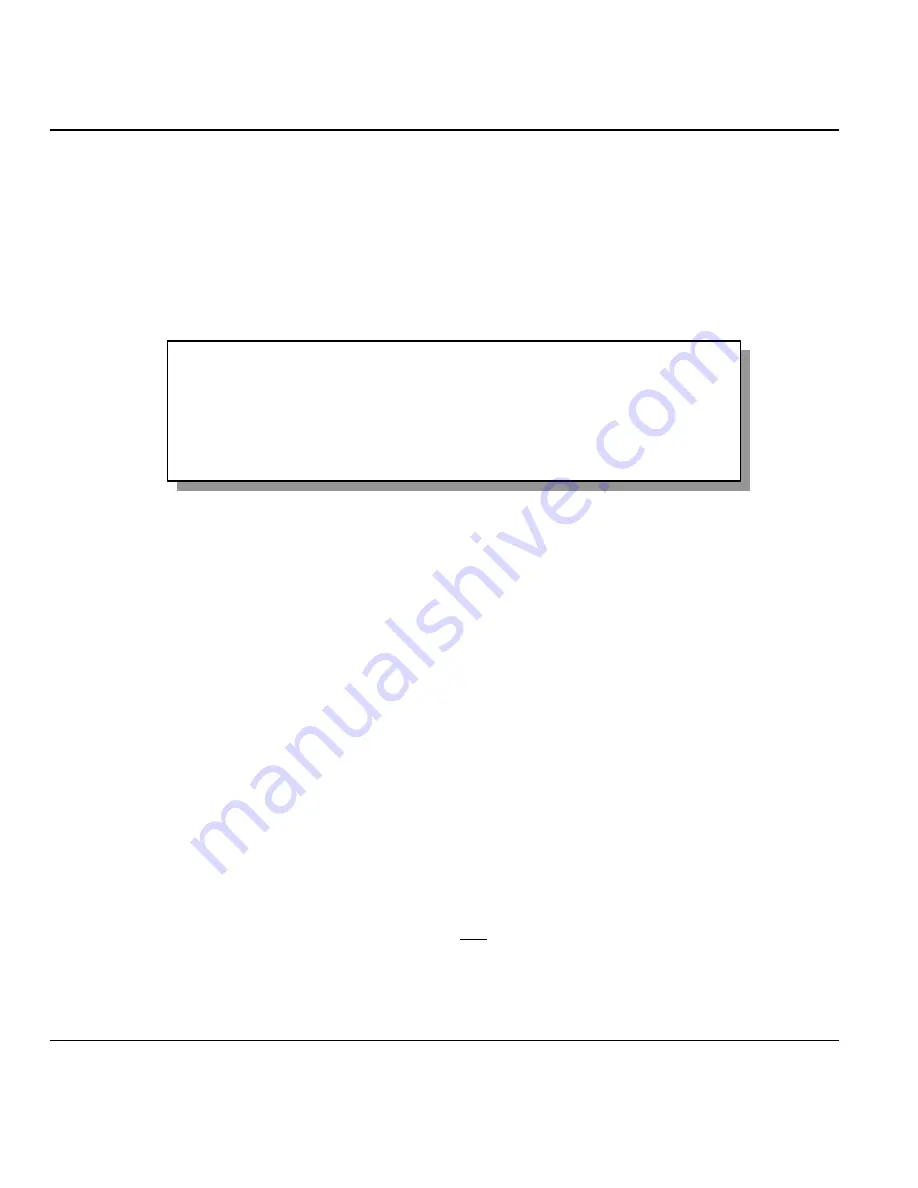
Prestige 681 SDSL Router
2-8
Hardware Installation & Setup
2.8 Changing the System Password
The first thing your should do before anything else is to change the default system password by following
the steps below.
Step 1.
Enter 23 in the Main Menu to open
Menu 23 - System Password
as shown below.
When the Submenu 23 System Password appears, type in your existing system password, i.e., 1234, and
press [ENTER].
Figure 2-6
Menu 23.1 - System Password
Step 2.
Enter your new system password (up to 30 characters), and press
[ENTER]
.
Step 3.
Re-type your new system password for confirmation and press
[ENTER]
.
Note that as you type a password, the screen displays a (*) for each character you type.
2.9 Filename conventions
The configuration file (sometimes called the romfile or romfile-0) contains the settings in the menus such as
password, DHCP Setup defaults, TCP/IP Setup defaults etc. The external (i.e., not on the Prestige)
configuration filename is usually the router model name with a *.rom extension, e.g., P681.rom. The
ZyNOS firmware file (sometimes referred to as the “ras” file) is the file that contains the ZyXEL Network
Operating System firmware and the external firmware file is usually called the router model name with a
*.bin extension, e.g., P681.bin. Rename the configuration filename to “rom-0” and the firmware filename to
“ras” when transferring files to the Prestige (i.e., the internal filenames on the Prestige). Renaming the files
is not necessary when you transfer files to the Prestige using the X-Modem protocol. See
section
11.6
Upload Firmware
on page
11-12
for more information.
The following table is a summary. Please note that the internal filename refers to the filename on the
Prestige and the external filename refers to the filename not on the Prestige, i.e., on your workstation, local
network or ftp site and so the name (but not the extension) will vary. The AT command is the command
you enter after you press “Y” when prompted in the SMT menu to go into debug mode. After uploading
new firmware see the
ZyNOS S/W Version
field in
Menu 24.2.1
(
Figure 11-4
) to check you have
uploaded the correct firmware version.
Menu 23 – System Password
Old Password= ****
New Password= ****
Retype to confirm= ****
Enter here to CONFIRM or ESC to CANCEL:






























