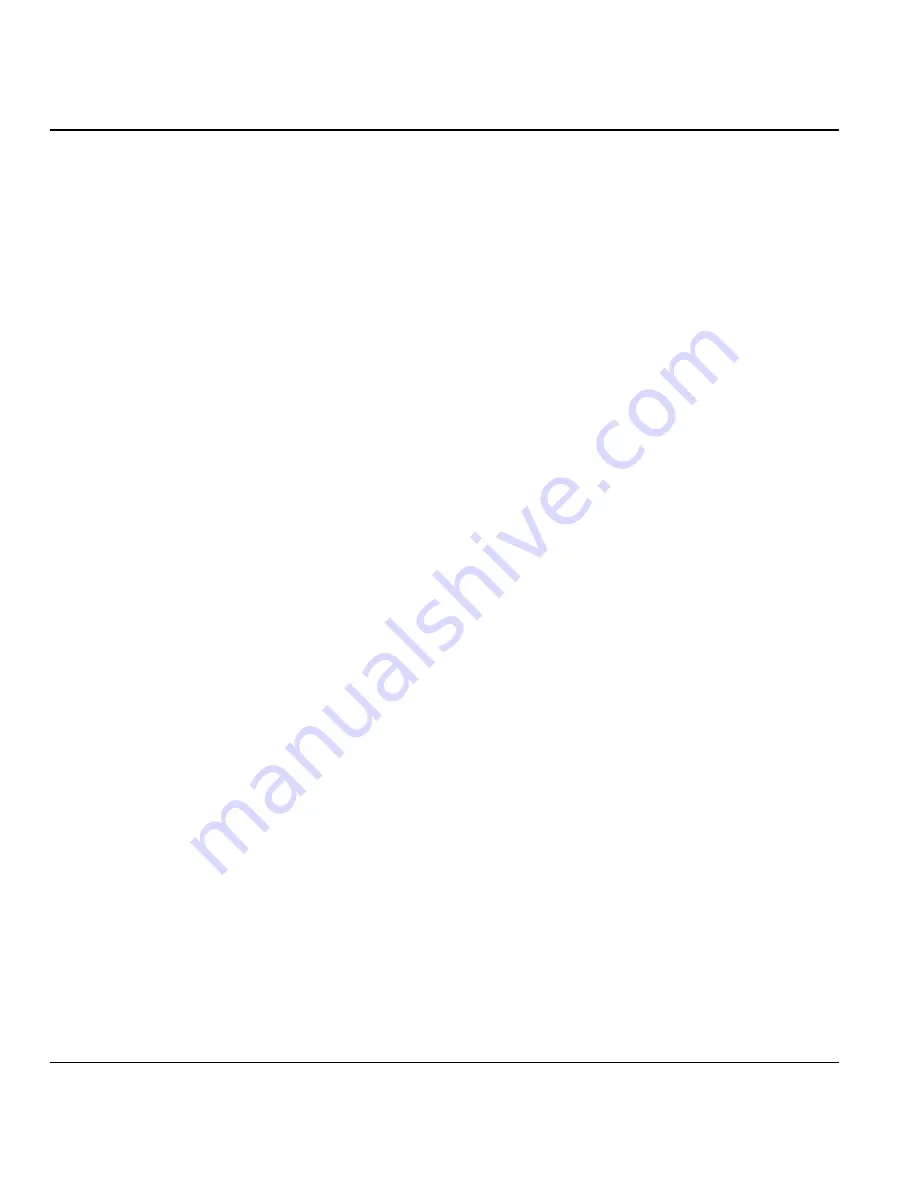
Prestige 681 SDSL Router
11-16
System Maintenance
Step 1.
Use telnet from your workstation to connect to the Prestige and log in. Because TFTP does not
have any security checks, the Prestige records the IP address of the telnet client and accepts
TFTP requests only from this address.
Step 2.
Put the SMT in command interpreter (CI) mode by entering
8
in
Menu 24 – System
Maintenance
.
Step 3.
Enter command “
sys stdio 0
” to disable the SMT timeout, so the TFTP transfer will not be
interrupted. Enter command “
sys stdio 5
” to restore the five-minute SMT timeout (default)
when the file transfer is complete.
Step 4.
Launch the TFTP client on your workstation and connect to the Prestige. Set the transfer mode
to binary before starting data transfer.
Step 5.
Use the TFTP client (see the example below) to transfer files between the Prestige and the
workstation. The file name for the firmware is “
ras
” and for the configuration file, is “
rom-0
”
(rom-zero, not capital o).
Note
If you upload the firmware to the Prestige, it will reboot automatically when the file transfer is completed
(the SYS LED will flash).
Note that the telnet connection must be active and the SMT in CI mode before and during the TFTP
transfer. For details on TFTP commands (see following example), please consult the documentation of your
TFTP client program. For UNIX, use “
get
” to transfer from the Prestige to the workstation, “
put
” the
other way around, and “
binary
” to set binary transfer mode.






























