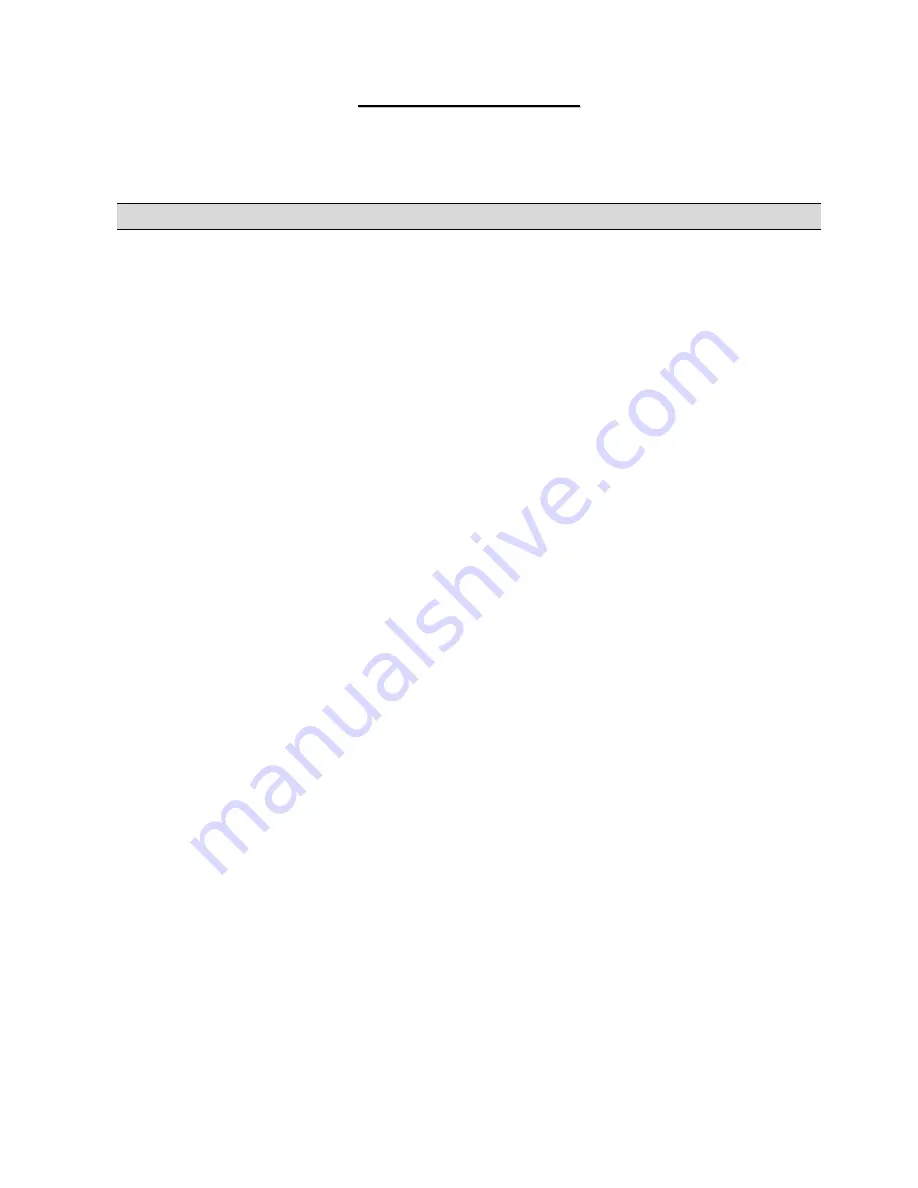
P
P
r
r
e
e
p
p
a
a
r
r
i
i
n
n
g
g
Y
Y
o
o
u
u
r
r
N
N
e
e
t
t
w
w
o
o
r
r
k
k
All computers must have a 10M or 100M network card and TCP/IP installed. TCP/IP should already be installed on computers
using Windows NT/2000/XP, Macintosh OS 7 and later operating systems. See your
User’s Guide
for information on
configuring static IP address for your computer.
These procedures are for dynamic IP address assignment.
Setting up Your Window s 95/98/Me Computer
Installing TCP/IP Components
1. Click
Start
,
Settings, Control Panel
and double-click the
Network
icon.
2. The
Network
window
Configuration
tab displays a list of installed components.
To install TCP/IP:
a. In
the
Network
window, click
Add
.
b. Select
Protocol
and then click
Add
.
c. Select
Microsoft
from the list of manufacturers.
d. Select
TCP/IP
from the list of network protocols and then click
OK
.
Configuring TCP/IP
1. In
the
Network
window
Configuration
tab, select your network adapter’s
TCP/IP
entry and click
Properties
.
2. Click
the
IP Address
tab. Click
Obtain an IP address automatically
.
3. Click
the
DNS Configuration
tab. Select
Disable DNS
.
4. Click
the
Gateway
tab. Highlight any installed gateways and click
Remove
until there is none listed.
5. Click
OK
to save and close the
TCP/IP Properties
window.
6. Click
OK
to close the
Network
window.
7. Turn on your Prestige and restart your computer when prompted. Insert the Windows CD if prompted.
Verifying TCP/IP Properties
1. Click
Start
and then
Run
. In the
Run
window, type "winipcfg" and then click
OK
to open the
IP Configuration
window.
2. Select your network adapter. You should see your computer's IP address, subnet mask and default gateway.
Setting up Your Window s NT/2000/XP Computer
Configuring TCP/IP
1. Click
Start
,
Settings
,
Network and Dial-up Connections
and right-click
Local Area Connection
or the connection you
want to configure and click
Properties
. For Windows XP, click
start
,
Control Panel
,
Network and Internet
Connections
and then
Network Connections
. Right-click the network connection you want to configure and then click
Properties
.
2. Select
Internet Protocol (TCP/IP)
(under the
General
tab in Win XP) and click
Properties
.
























