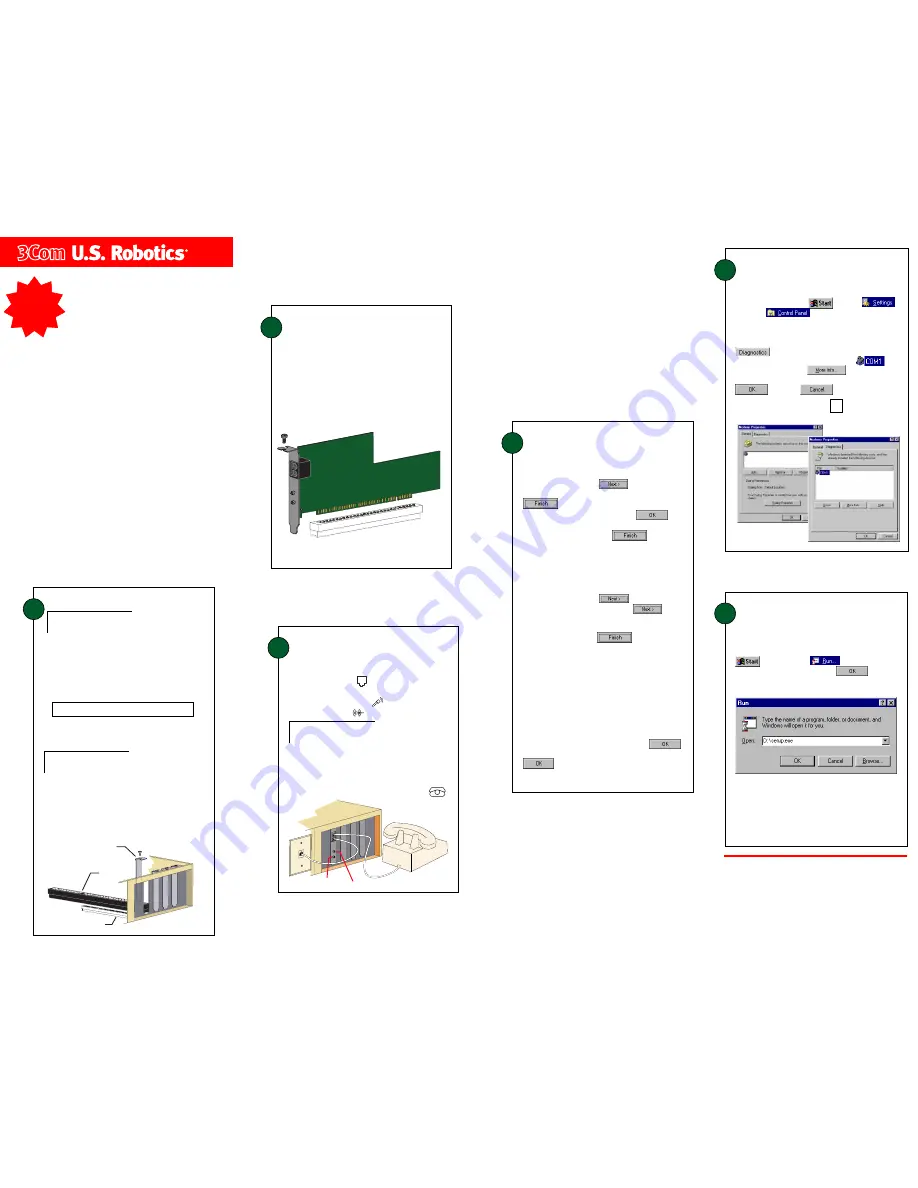
4
Install the modem drivers.
5
When your desktop returns, verify that your modem is
properly installed. Click
, point to
,
and click
. Double-click the Modems
Modems
Modems
Modems
Modems
icon. When the “Modems Properties” screen appears,
you should see a description of your modem. Click the
description of your modem and then click the
tab. Write down the COM port to which
your modem is assigned (for example,
) in
the box below. Click
. The modem’s
command set should appear in the box. Click
then click
.
Verify that the modem is
properly installed.
COM Port:
Eject the
Connections
CD from your CD-ROM drive and
then reinsert it into the drive. The CD’s installation util-
ity should start automatically. If it does not, click
and then click
. In the box, type
D:\setup.exe
and then click
. If your
CD-ROM drive uses a different letter, type that letter in
place of “D”.
The Setup Wizard on the CD guides you through
installing the
Connections
program group and
registering your modem.
For instructions on how to install software from the
CD, see the “Software Installation” chapter in the
electronic
User’s Guide & Reference
on the CD.
6
Install the
Connections
CD and
register your modem.
3
Connect the modem to an
analog phone line.
Plug one end of the provided phone cord into the jack
on the modem labeled
and plug the other end into
an analog phone wall jack. Plug your microphone into
the modem’s jack labeled
. Plug your speakers
into the jack labeled
.
WARNING:
Many offices and some homes have digital
phone lines. The modem will be damaged if you use a digital
phone line. Call your phone company if you are unsure which
type of line you have.
1
Prepare for installation.
Write the modem’s serial number in the box below.
The serial number is located on the white bar code
sticker on the modem and on the modem’s box.
CAUTION:
To avoid risk of electrical shock, make
sure your computer and all peripheral devices are turned
off and unplugged from electrical outlets.
Shut down Windows. Turn off and unplug your
computer and all peripherals. Remove the computer’s
cover.
Unscrew and remove the expansion slot cover at the
back of an empty PCI expansion slot. The slot cover is
located on the back of the computer and covers an
opening on the computer case. The opening lines up
with the slot (inside the computer) which is usually
white plastic lined with metal.
When you are not using the modem, you can use a
telephone on the modem’s phone line. Plug the
telephone’s cord into the modem’s jack labeled
.
2
Insert the modem into the
empty PCI expansion slot.
Insert the modem, gold edge first, into the slot. The
modem should fit snugly into the slot. The modem’s
metal bracket will cover the opening on the back of
the computer. Secure the modem with the screw
you removed in step 1. Replace the computer’s
cover. Reconnect and turn on all peripherals.
READ
ME
FIRST!
part number 1.024.1855
PCI Voice
Faxmodem
Installation Guide
For Windows
®
For troubleshooting help or to find out how to contact technical
support, see the “Support Resources” section on the other side
of this map.
Copyright ©1998 3Com Corporation or its subsidiaries. All rights reserved. 3Com, the 3Com logo and U.S. Robotics are
registered trademarks;
Connections is a trademark of 3Com Corporation or its subsidiaries. Windows is a registered
trademark of Microsoft Corp. All other trademarks are used for identification purposes only and may be trademarks and/or
registered trademarks of their respective companies.
*IMPORTANT! In accordance with the ITU-T standard for 56K transmissions (V.90), this modem is capable of 56 Kbps down-
loads. However, the download speeds you experience may lower due to varying line conditions and other factors. Uploads
from users to server equipment travel at speeds up to 31.2 Kbps. An analog phone line compatible with the V.90 standard,
and an Internet provider or corporate host site compatible with the V.90 standard is necessary for these high-speed
downloads.
NOTE:
Before you begin, we recommend you uninstall
any other modems you have in your system. Refer to
your modem
’
s documentation for instructions. If you have
an older U.S. Robotics modem, see the “Uninstalling a
U.S. Robotics Modem” chapter in your manual.
to the microphone
to the external speaker
PCI expansion slot
ISA expansion slot
expansion slot cover
If you have Windows 95:
If you have Windows 95:
If you have Windows 95:
If you have Windows 95:
If you have Windows 95:
Turn your computer on. When the “Update Device Driver
Wizard” screen appears, insert your driver diskette into
your 3.5 inch drive and click
.
When you see a
window indicating that the drivers have been found, click
. If you see a screen telling you to insert the
diskette which is already in the drive, click
, type
in the location of your 3.5 inch drive (usually a:\) in the
“Copying Files” screen, and click
. You will be
prompted to repeat this process to install the voice driver
files.
If you have Windows 98:
If you have Windows 98:
If you have Windows 98:
If you have Windows 98:
If you have Windows 98:
Turn your computer on. When the “Add New Hardware
Wizard” screen appears, insert your driver diskette into
your 3.5 inch drive and click
. Select “Search for
the best driver for your device” and click
. Put a
check in the box next to “Floppy disk drives.” If the location
of your 3.5 inch drive is not a:\ change it on the bottom
section of this screen. Click
. You will be
prompted to repeat this process to install the voice driver
files.
If you have Windows NT:
If you have Windows NT:
If you have Windows NT:
If you have Windows NT:
If you have Windows NT:
Turn your computer on. Insert your
Connections CD right
before you log in. Double-click the My Computer icon.
Right-click the
Connections icon. Click E
E
E
E
Explor
xplor
xplor
xplor
xplore
e
e
e
e. Double-
click the folder called “005690,” then double-click the
folder called “005690nt.” Double-click the Setup
Setup
Setup
Setup
Setup icon.
When the “Modem Setup” screen appears, click Install
Install
Install
Install
Install.
When you see the Resources
Resources
Resources
Resources
Resources tab, select the COM port
that should be assigned to your modem. Click
.
When the “System Settings Change” window appears, click
to restart your computer.
Your Modem Description Here
Your Modem Description
Here


