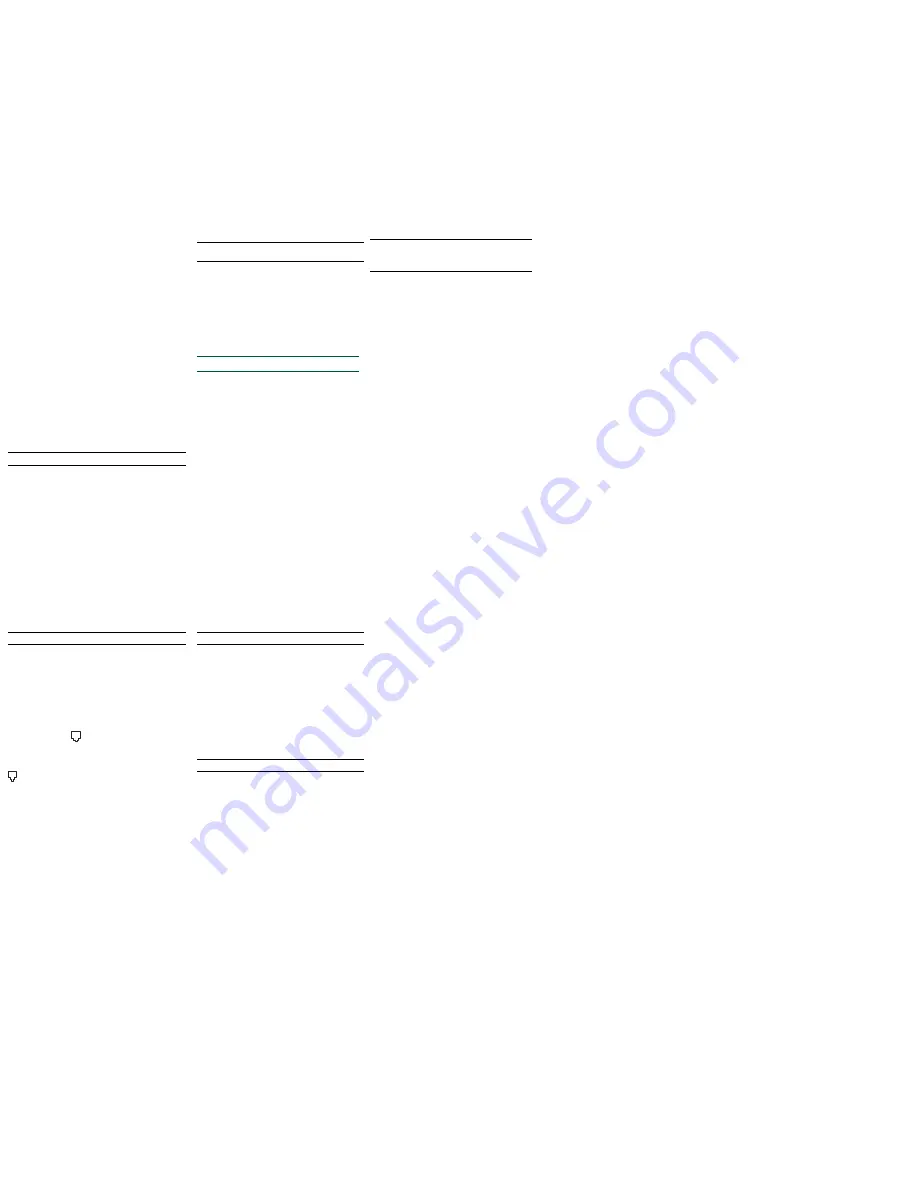
Troubleshooting
Windows
®
95 Users Read This First!
1.
Click Windows
St
St
St
St
Star
ar
ar
ar
arttttt
, point to
Settings
Settings
Settings
Settings
Settings
, and click
Control
Control
Control
Control
Control Panel
Panel
Panel
Panel
Panel
.
2.
Double-click the
Modems
Modems
Modems
Modems
Modems
icon.
3.
Click the
Diagnostics
Diagnostics
Diagnostics
Diagnostics
Diagnostics
tab.
4.
Click the COM port that your modem is assigned to so that it
is highlighted.
If you do not see your modem on this screen, you need to exit
out of the
M
M
M
M
Modems Pr
odems Pr
odems Pr
odems Pr
odems Proper
oper
oper
oper
opertie
tie
tie
tie
ties
ss
ss
screen by clicking
Cancel
Cancel
Cancel
Cancel
Cancel
. Click
St
St
St
St
Star
ar
ar
ar
arttttt
,
Shut Down
Shut Down
Shut Down
Shut Down
Shut Down
, select the
Shut down the comput
Shut down the comput
Shut down the comput
Shut down the comput
Shut down the computer?
er?
er?
er?
er?
option,
and then click
Y
Y
Y
Y
Ye
e
e
e
es
ss
ss
. When your computer has shut down, turn it
off and unplug it from its power outlet. Uninstall the modem from
the computer. If it is an external, unplug its serial cable from the
computer’s COM port. If it is an internal, unplug the phone line
and your telephone from the modem’s PHONE and TELCO
jacks and then remove the computer’s case and remove the
modem from its slot. Reinstall the modem using the instructions
in the electronic Installation Guide on the included CD, this time
using a different slot for your internal modem or a different COM
port for your external modem.
5.
Click
M
M
M
M
Mor
or
or
or
ore Info
e Info
e Info
e Info
e Info
. You should see a list of the modem’s ATI
commands. Click
OK
OK
OK
OK
OK
and exit out of all open screens.
If the ATI commands do not appear, continue reading to
troubleshoot your modem.
Problem: The computer or software will not recognize the modem.
Possible solution:
Possible solution:
Possible solution:
Possible solution:
Possible solution:
You may have an IRQ conflict. Uninstall your modem using the instruc-
tions in the manual on your
Connections CD. Reinstall your modem
using the instructions on the front of this map.
Possible solution:
Possible solution:
Possible solution:
Possible solution:
Possible solution:
If you are using an external modem, make sure the modem is plugged in
and turned on. Use only the power adapter included with the modem. The
CS light on the front panel should be illuminated. (An internal modem should
turn on automatically when the computer is turned on.)
P
P
P
P
Possible solution:
ossible solution:
ossible solution:
ossible solution:
ossible solution:
You may not be entering modem commands in the proper manner. Type in
all upper case (AT) or all lower case (at).
Possible solution:
Possible solution:
Possible solution:
Possible solution:
Possible solution:
If you are using an external modem, the COM port may not be enabled.
Refer to your computer’s manual for information about enabling COM ports
(usually involves altering the bios settings, motherboard jumpers, and the
operating system).
Possible solution:
Possible solution:
Possible solution:
Possible solution:
Possible solution:
You may be using the wrong serial cable with your external faxmodem.
Make sure you are using an RS-232 modem cable. You will need to make
sure you are using a 25-pin male to 25-pin female if your COM port is a 25-
pin port, or a 25-pin male to 9-pin female if your COM port is a 9-pin port.
Problem: The modem won’t go off hook to dial or doesn’t answer the phone.
Possible solution
Possible solution
Possible solution
Possible solution
Possible solution:::::
If you have an external modem, you may be using the wrong power adapter
for your modem. Use only the power adapter that came with your modem.
Possible solution:
Possible solution:
Possible solution:
Possible solution:
Possible solution:
You may have plugged your modem’s phone cord into a digital line.
Plugging your modem’s phone cord into a digital phone line can damage the
modem. Call your phone company if you are unsure whether or not your
phone line is digital.
Possible solution:
Possible solution:
Possible solution:
Possible solution:
Possible solution:
You may have plugged your modem’s phone cord into the wrong jack on the
modem. Make sure the phone cord is plugged into a jack labeled with the
word TELCO (marked with
on the underside of external modems).
Possible solution:
Possible solution:
Possible solution:
Possible solution:
Possible solution:
You might have a bad phone cord connection to your modem. The phone
cord should be plugged into the TELCO jack on the modem (marked with
on externals) and the wall phone jack. The phone cord should be no
longer than 12 feet in length. Use the phone cord included in your modem’s
box if possible.
Possible solution:
Possible solution:
Possible solution:
Possible solution:
Possible solution:
You may have devices between the modem and the phone jack. There
should be no line splitters, fax machines, or other devices between the
modem and the wall jack. You may have a poor line connection. Place the
call again. Calls are routed differently each time. To verify a valid phone
connection, enter your communication software’s terminal mode and dial
the 3Com BBS: 847 262 6000
If you must dial a number (such as “9”) to reach an outside line, type that
number right after
A
A
A
A
ATDT
TDT
TDT
TDT
TDT
.
Possible solution:
Possible solution:
Possible solution:
Possible solution:
Possible solution:
If you have voice mail, your dial tone may be altered because messages are
waiting. Answer your voice mail to restore your normal dial tone.
Possible solution:
Possible solution:
Possible solution:
Possible solution:
Possible solution:
Your software may not have auto answer enabled. Enable the auto answer
feature. In your communication software’s terminal mode, type
ATS
ATS
ATS
ATS
ATS
0
=1
=1
=1
=1
=1
(ATS”zero”=1) and press
ENTER
ENTER
ENTER
ENTER
ENTER
.
You need to enable auto answer before every session unless you alter your
software’s initialization string to permanently enable auto answer.
Problem: Both modems sound like they exchange carrier signals, but
fail to establish a connection.
Possible solution:
Possible solution:
Possible solution:
Possible solution:
Possible solution:
You may have a poor line connection. Place the call again. Calls are
routed differently each time. To verify a valid phone connection, enter
your communication software’s terminal mode and dial the 3Com BBS:
847 262 6000
If you must dial a number (such as “9”) to reach an outside line, type
that number right after
A
A
A
A
ATDT
TDT
TDT
TDT
TDT
.
Problem: Your 56K modem cannot achieve a 56K Internet connection.
Possible solution:
Possible solution:
Possible solution:
Possible solution:
Possible solution:
V.90 supports speeds of up to 56K. Due to phone line restrictions,
you will achieve a lower connection; this does not mean you have not
achieved a V.90 connection. Our research shows that the vast
majority of telephone lines in North America support 56K connections.
However, due to unusual or old telephone line configurations, some
users will not be able to take full advantage of this technology.
It is important to remember that your line conditions may change, so
you may be able to make faster connections in the future. To make
sure that you can use 56K technology, perform the following tests:
1.
First, make sure your modem supports V.90. You can verify
that your modem supports V.90 by opening a terminal
application (RapidComm, HyperTerminal, ZTerm, etc.) typing
ati7 and pressing ENTER. If the Options line has V.90 listed,
then your modem supports 3Com 56K technology.
2.
Make sure that the number you’re dialing is an actual V.90
server. Some ISPs may have a mixture of V.90 and non-V.90
servers. You can check this by contacting your ISP and
asking them about 56K technology or V.90 availability.
3.
If it is a V.90 server, you may want to try calling it a few more
times. Remember, the phone company routes each call in a
different fashion each time you place a call. For testing
purposes, you may want to call into the 3Com BBS at 847-
262-6000, which has V.90 servers attached to it.
4.
If you are able to connect at V.90 speeds on the 3Com BBS,
there may be something between you and your ISP that is
preventing a V.90 connection from being negotiated. You may
want to contact your ISP and see if they have received similar
reports from other customers.
5.
If you do not make a V.90 connection to our BBS, your line
might not be capable of supporting V.90 speeds. If that’s the
case, then see the next item in this list.
6.
If you are experiencing consistent problems with V.90
connections (i.e., not making a high speed connection,
abrupt disconnections, etc.), you can call 3Com Technical
Support for U.S. Robotics modems at 847 262 5151.
Problem: Errors are constantly occurring in your V.17 fax transmisions.
Possible solution:
Possible solution:
Possible solution:
Possible solution:
Possible solution:
Your modem initialization string may be insufficient for fax transmis-
sions. In terminal mode, type the following initialization string:
AT&F&H3&I2&R2S7=90
AT&F&H3&I2&R2S7=90
AT&F&H3&I2&R2S7=90
AT&F&H3&I2&R2S7=90
AT&F&H3&I2&R2S7=90
and then press
ENTER
ENTER
ENTER
ENTER
ENTER
.
Possible solution:
Possible solution:
Possible solution:
Possible solution:
Possible solution:
Your baud rate may be set too high. In your communications software,
lower the baud rate to 9600, 7200, or 4800.
Possible solution:
Possible solution:
Possible solution:
Possible solution:
Possible solution:
You may be trying to fax a compressed file. Decompress the file using
the application with which it was compressed. Then open it with the
application with which it was created. Select your fax software as the
printer and then print the file.
Problem: Your communications software fails to initialize the modem.
Possible solution:
Possible solution:
Possible solution:
Possible solution:
Possible solution:
Your software’s port settings may be incorrect. Make sure the
software’s port settings match those for your modem.
If you have an older version of RapidComm on your system, you must
uninstall the older version before installing the most recent version
(contained on the Connections CD-ROM that comes with your new
modem). Otherwise, system conflicts may hamper RapidComm’s
ability to work properly.
Possible solution:
Possible solution:
Possible solution:
Possible solution:
Possible solution:
If you are using an external modem, make sure the modem is plugged
in and turned on. Use only the power adapter included with the modem.
The CS light on the front panel should be illuminated. (An internal
modem should turn on automatically when the computer is turned on.)
Possible solution:
Possible solution:
Possible solution:
Possible solution:
Possible solution:
If you have a Winmodem, check with the software’s manufacturer to
determine whether or not the software is fully Windows-based. Some
software runs in Windows but has DOS components. Such software
will not work with Winmodems.
Problem: Plug and Play does not detect your modem. You’ve installed
the modem and Windows has restarted, but you see only your normal
desktop. You do not see any screens indicating new hardware has
been detected.
Possible solution:
Possible solution:
Possible solution:
Possible solution:
Possible solution:
The Plug and Play installation was not successful. Try the following:
1.
Click Windows 95
St
St
St
St
Star
ar
ar
ar
arttttt
and click
Shut Down
Shut Down
Shut Down
Shut Down
Shut Down
.
2.
When asked if you wish to shut down your computer,
click
Y
Y
Y
Y
Ye
e
e
e
es
ss
s
s
.
3.
When Windows 95 indicates that it is safe to turn off
your computer, turn it off.
4. W
W
W
W
Wait 15 se
ait 15 se
ait 15 se
ait 15 se
ait 15 seconds
conds
conds
conds
conds
before turning the computer back on.
5.
Windows 95 may detect your modem upon this restart
even if it did not detect the modem during the initial
installation.
•
If you see screens indicating Windows 95 had
detected new hardware, follow the on-screen instruction
to install the modem.
•
If you do not see the new hardware screens, continue
with step 6.
6.
Click Windows 95
St
St
St
St
Star
ar
ar
ar
arttttt
.
7.
Point to
Settings
Settings
Settings
Settings
Settings
.
8.
Click
Control Panel
Control Panel
Control Panel
Control Panel
Control Panel
.
9.
Double-click the
System
System
System
System
System
icon.
10.
Click the
Device Manager
Device Manager
Device Manager
Device Manager
Device Manager
tab on the “System Proper-
ties” screen.
11.
Look for “Other Devices” or “Unknown Devices” in the list
that appears:
•
If you do not see either of these options in the list,
please see the “Support Resources” section below.
•
If you do see one of these options, double-click the
option and continue with step 12.
12.
If the description that appears matches the modem you
are trying to install, click the
Remove
Remove
Remove
Remove
Remove
button. If it does
not, please see the “Support Resources” section
below.
13.
Click
OK
OK
OK
OK
OK
when Windows asks if you wish to remove the
device.
14.
Restart the computer and continue with the on-screen
instructions. If the computer does not detect the modem
after this second restart, please see the “Support
Resources” section below for additional help.
_______________________________________________________
Support Resources
If you have not fixed a problem after trying the suggestions in the
“Troubleshooting” section, you can receive additional help via one of
these convenient resources:
The 3Com BBS
The BBS gives you access to customer and technical support
documents and hundreds of helpful files and tips to help simplify
using your modem.To connect to the 3Com Bulletin Board System,
follow these steps:
1.
Start your fax/data communications software. The
software settings for the BBS are:
•
ANSI terminal emulation
•
Data Bits: 8
•
Parity: None
•
Stop Bits: 1
2.
Put the software in terminal mode.
3.
Type the BBS’s number: 847 262 6000
.
If this is your first time connecting to our BBS, you will be asked to
enter your name, create a password of your choice, and to fill out a
questionnaire.
When you are ready to leave the BBS, type G (for “good-bye”) from
the main menu.
Internet FTP
Provides a free library containing the same files as the BBS site. FTP
to
ftp.usr.com
ftp.usr.com
ftp.usr.com
ftp.usr.com
ftp.usr.com
.
Internet on Demand
Provides automatic technical support through a library containing
product information, quick reference cards, and installation help.
•
To obtain an index of available documents, send a
blank e-mail to
suppor
suppor
suppor
suppor
.
•
To have a document e-mailed to you, send the
document’s number
as the subject.
World Wide Web
Provides the same information as the Internet on Demand listing. Log
on to
www.usr.com/home/online
www.usr.com/home/online
www.usr.com/home/online
www.usr.com/home/online
www.usr.com/home/online
CompuServe
Provides the same information as the Internet FTP site.
•
Go to this address:
GO THREECOM
GO THREECOM
GO THREECOM
GO THREECOM
GO THREECOM
•
Address private messages to
76711,707
76711,707
76711,707
76711,707
76711,707
America Online
Provides resources such as file libraries, message boards, online
customer support, and product announcements. In the Keyword field,
type
3COM
3COM
3COM
3COM
3COM
.
Are You Still Having Problems?
1. Call the Dealer Who Sold You the Modem
The dealer may be able to troubleshoot the problem over the phone
or may request that you bring the modem back to the store for
service.
2. Call 3Com’s Technical Support Department
847 262 5151
Manufacturer’s Declaration of Conformity
3Com Corporation
3800 Golf Road
Rolling Meadows, Illinois 60008
U.S.A.
declares that this product conforms to the FCC’s specifications:
Part 15:
Operation is subject to the following two conditions:
(1) this device may not cause harmful electromagnetic interference, and
(2) this device must accept any interference received including
interference that may cause undesired operations.
This equipment uses the following USOC jacks: RJ-11C.
Caution to the User
The user is cautioned that any changes or modifications not expressly
approved by the party responsible for compliance could void the user’s
authority to operate the equipment.
Part 68:
This equipment complies with FCC Rules Part 68. Located on the bottom
of the modem is the FCC Registration Number and Ringer Equivalence
Number (REN). You must provide this information to the telephone
company if requested.
The REN is used to determine the number of devices you may legally
connect to your telephone line. In most areas, the sum of the REN of all
devices connected to one line must not exceed five (5.0). You should
contact your telephone company to determine the maximum REN for
your calling area.
This equipment uses the following USOC jacks: RJ11C.
This equipment may not be used on coin service provided by the
telephone company. Connection to party lines is subject to state tariffs.
An FCC compliant telephone cord and modular plug are provided with this
equipment, which is designed to connect to the telephone network or
premises wiring using a Part 68 compliant compatible jack. See installa-
tion instructions for details.
UL Listing/CUL Listing
This information technology equipment is UL-Listed and CUL-Listed for
use with UL-Listed personal computers that have installation instructions
detailing user installation of card cage accessories.
Radio and Television Interference
This equipment generates and uses radio frequency energy and if not
installed and used properly, in strict accordance with the manufacturer’s
instructions, may cause interference to radio and television reception.
The modem has been tested and found to comply with the limits for a
Class B computing device in accordance with the specifications in Part 15
of FCC rules, which are designed to provide reasonable protection
against such interference in a residential installation.
However, there is no guarantee that interference will not occur in a
particular installation. If this device does cause interference to radio or
television reception, which you can determine by monitoring reception
when the modem is installed and when it is removed from the computer,
try to correct the problem with one or more of the following measures:
·
Reorient the receiving antenna (for televisions with antenna
reception only) or cable input device.
·
Relocate the computer with respect to the receiver.
·
Relocate the computer and/or the receiver so that they are on
separate branch circuits.
If necessary, consult your dealer or an experienced radio/television
technician for additional suggestions. You may find the following booklet,
prepared by the Federal Communications Commission, helpful:
How to Identify and Resolve Radio-TV Interference Problems
Stock No. 004-000-0345-4
U.S. Government Printing Office
Washington, DC 20402
In accordance with Part 15 of the FCC rules, the user is cautioned that any changes or
modifications to the equipment described in this manual that are not expressly
approved by 3Com could void the user’s authority to operate the equipment.
3Com Corporation Limited Warranty
3Com warrants this hardware product to be free from defects in workmanship and materials,
under normal use and service, for the lifetime of the product from the date of purchase from 3Com
or its authorized reseller. 3Com’s sole obligation under this express warranty shall be, at 3Com’s
option and expense, to repair the defective product or part, deliver to Customer an equivalent
product or part to replace the defective item, or if neither of the two foregoing options is
reasonably available, 3Com may, in its sole discretion, refund to Customer the purchase price
paid for the defective product. All products that are replaced will become the property of 3Com.
Replacement products may be new or reconditioned. 3Com warrants any replaced or repaired
product or part for ninety (90) days from shipment, or the remainder of the initial warranty period,
whichever is longer.
YEAR 2000 WARRANTY:
YEAR 2000 WARRANTY:
YEAR 2000 WARRANTY:
YEAR 2000 WARRANTY:
YEAR 2000 WARRANTY: In addition to the Hardware Warranty stated above, 3Com warrants that
each product sold or licensed to Customer on and after January 1, 1998 that is date sensitive will
continue performing properly with regard to such date data on and after January 1, 2000, provided
that all other products used by Customer in connection or combination with the 3Com product,
including hardware, software, and firmware, accurately exchange date data with the 3Com
product, with the exception of those products identified at 3Com’s Web site,
http://www.3com.com/products/yr2000.html
http://www.3com.com/products/yr2000.html
http://www.3com.com/products/yr2000.html
http://www.3com.com/products/yr2000.html
http://www.3com.com/products/yr2000.html
as not meeting this standard. If it appears that any product that is stated to meet this standard
does not perform properly with regard to such date data on and after January 1, 2000, and
Customer notifies 3Com before the later of April 1, 2000, or ninety (90) days after purchase of the
product from 3Com or its authorized reseller, 3Com shall, at its option and expense, provide a
software update which would effect the proper performance of such product, repair such product,
deliver to Customer an equivalent product to replace such product, or if none of the foregoing is
feasible, refund to Customer the purchase price paid for such product.
Any software update or replaced or repaired product will carry a Year 2000 Warranty for ninety
(90) days after purchase or until April 1, 2000, whichever is later.
OB
OB
OB
OB
OBT
T
T
T
TAI
AI
AI
AI
AIN
N
N
N
NIIIIING
NG
NG
NG
NG WA
WA
WA
WA
WARRA
RRA
RRA
RRA
RRANTY SE
NTY SE
NTY SE
NTY SE
NTY SER
R
R
R
RVICE:
VICE:
VICE:
VICE:
VICE: Customer must contact a 3Com Corporate Service Center or
an Authorized 3Com Service Center within the applicable warranty period to obtain warranty
service authorization. Dated proof of purchase from 3Com or its authorized reseller may be
required. Products returned to 3Com’s Corporate Service Center must be pre-authorized by 3Com
with a Service Repair Order (SRO) number marked on the outside of the package, and sent prepaid
and packaged appropriately for safe shipment, and it is recommended that they be insured or
sent by a method that provides for tracking of the package. The repaired or replaced item will be
shipped to Customer, at 3Com’s expense, not later than thirty (30) days after 3Com receives the
defective product. Return the product to:
3Com
Client SRO# ______________
1800 W. Central Ave.
Mt. Prospect, IL 60056
3Com shall not be responsible for any software, firmware, information, or memory data of
Customer contained in, stored on, or integrated with any products returned to 3Com for repair,
whether under warranty or not.
WA
WA
WA
WA
WARRA
RRA
RRA
RRA
RRANT
NT
NT
NT
NTIIIIIE
E
E
E
ES EX
S EX
S EX
S EX
S EXCL
CL
CL
CL
CLU
U
U
U
US
S
S
S
SIVE
IVE
IVE
IVE
IVE::::: IF A 3COM PRODUCT DOES NOT OPERATE AS WARRANTED ABOVE,
CUSTOMER’S SOLE REMEDY FOR BREACH OF THAT WARRANTY SHALL BE REPAIR, REPLACEMENT, OR
REFUND OF THE PURCHASE PRICE PAID, AT 3COM’S OPTION. TO THE FULL EXTENT ALLOWED BY LAW,
THE FOREGOING WARRANTIES AND REMEDIES ARE EXCLUSIVE AND ARE IN LIEU OF ALL OTHER
WARRANTIES, TERMS, OR CONDITIONS, EXPRESS OR IMPLIED, EITHER IN FACT OR BY OPERATION OF
LAW, STATUTORY OR OTHERWISE, INCLUDING WARRANTIES, TERMS, OR CONDITIONS OF
MERCHANTABILITY, FITNESS FOR A PARTICULAR PURPOSE, SATISFACTORY QUALITY,
CORRESPONDENCE WITH DESCRIPTION, AND NON-INFRINGEMENT, ALL OF WHICH ARE EXPRESSLY
DISCLAIMED. 3COM NEITHER ASSUMES NOR AUTHORIZES ANY OTHER PERSON TO ASSUME FOR IT
ANY OTHER LIABILITY IN CONNECTION WITH THE SALE, INSTALLATION, MAINTENANCE OR USE OF ITS
PRODUCTS.
3COM SHALL NOT BE LIABLE UNDER THIS WARRANTY IF ITS TESTING AND EXAMINATION DISCLOSE
THAT THE ALLEGED DEFECT OR MALFUNCTION IN THE PRODUCT DOES NOT EXIST OR WAS CAUSED BY
CUSTOMER’S OR ANY THIRD PERSON’S MISUSE, NEGLECT, IMPROPER INSTALLATION OR TESTING,
UNAUTHORIZED ATTEMPTS TO OPEN, REPAIR OR MODIFY THE PRODUCT, OR ANY OTHER CAUSE
BEYOND THE RANGE OF THE INTENDED USE, OR BY ACCIDENT, FIRE, LIGHTNING, OTHER HAZARDS,
OR ACTS OF GOD.
LI
LI
LI
LI
LIM
M
M
M
MIT
IT
IT
IT
ITA
A
A
A
AT
T
T
T
TION OF LIAB
ION OF LIAB
ION OF LIAB
ION OF LIAB
ION OF LIABIIIIILITY
LITY
LITY
LITY
LITY..... TO THE FULL EXTENT ALLOWED BY LAW, 3COM ALSO EXCLUDES FOR
ITSELF AND ITS SUPPLIERS ANY LIABILITY, WHETHER BASED IN CONTRACT OR TORT (INCLUDING
NEGLIGENCE), FOR INCIDENTAL, CONSEQUENTIAL, INDIRECT, SPECIAL, OR PUNITIVE DAMAGES OF
ANY KIND, OR FOR LOSS OF REVENUE OR PROFITS, LOSS OF BUSINESS, LOSS OF INFORMATION OR
DATA, OR OTHER FINANCIAL LOSS ARISING OUT OF OR IN CONNECTION WITH THE SALE, INSTALLATION,
MAINTENANCE, USE, PERFORMANCE, FAILURE, OR INTERRUPTION OF ITS PRODUCTS, EVEN IF 3COM
OR ITS AUTHORIZED RESELLER HAS BEEN ADVISED OF THE POSSIBILITY OF SUCH DAMAGES, AND
LIMITS ITS LIABILITY TO REPAIR, REPLACEMENT, OR REFUND OF THE PURCHASE PRICE PAID, AT
3COM’S OPTION. THIS DISCLAIMER OF LIABILITY FOR DAMAGES WILL NOT BE AFFECTED IF ANY
REMEDY PROVIDED HEREIN SHALL FAIL OF ITS ESSENTIAL PURPOSE.
DI
DI
DI
DI
DISCL
SCL
SCL
SCL
SCLAI
AI
AI
AI
AIM
M
M
M
ME
E
E
E
ER:
R:
R:
R:
R: Some countries, states, or provinces do not allow the exclusion or limitation of
implied warranties or the limitation of incidental or consequential damages for certain products
supplied to consumers, or the limitation of liability for personal injury, so the above limitations
and exclusions may be limited in their application to you. When the implied warranties are not
allowed to be excluded in their entirety, they will be limited to the duration of the applicable
written warranty. This warranty gives you specific legal rights which may vary depending on local
law.
GO
GO
GO
GO
GOVE
VE
VE
VE
VER
R
R
R
RN
N
N
N
NIIIIING L
NG L
NG L
NG L
NG LA
A
A
A
AW
W
W
W
W::::: This Limited Warranty shall be governed by the laws of the State of California,
U.S.A. excluding its conflicts of laws principles and excluding the United Nations Convention on
Contracts for the International Sale of Goods.
For customer support on the enclosed Microsoft
®
products
(Age of Empires
™
, Money 99
™
, or Encarta 99
®
) within this
box please call 888 410 2291 between the hours of 9:00 am
- 6:00 pm Central Standard Time.




















