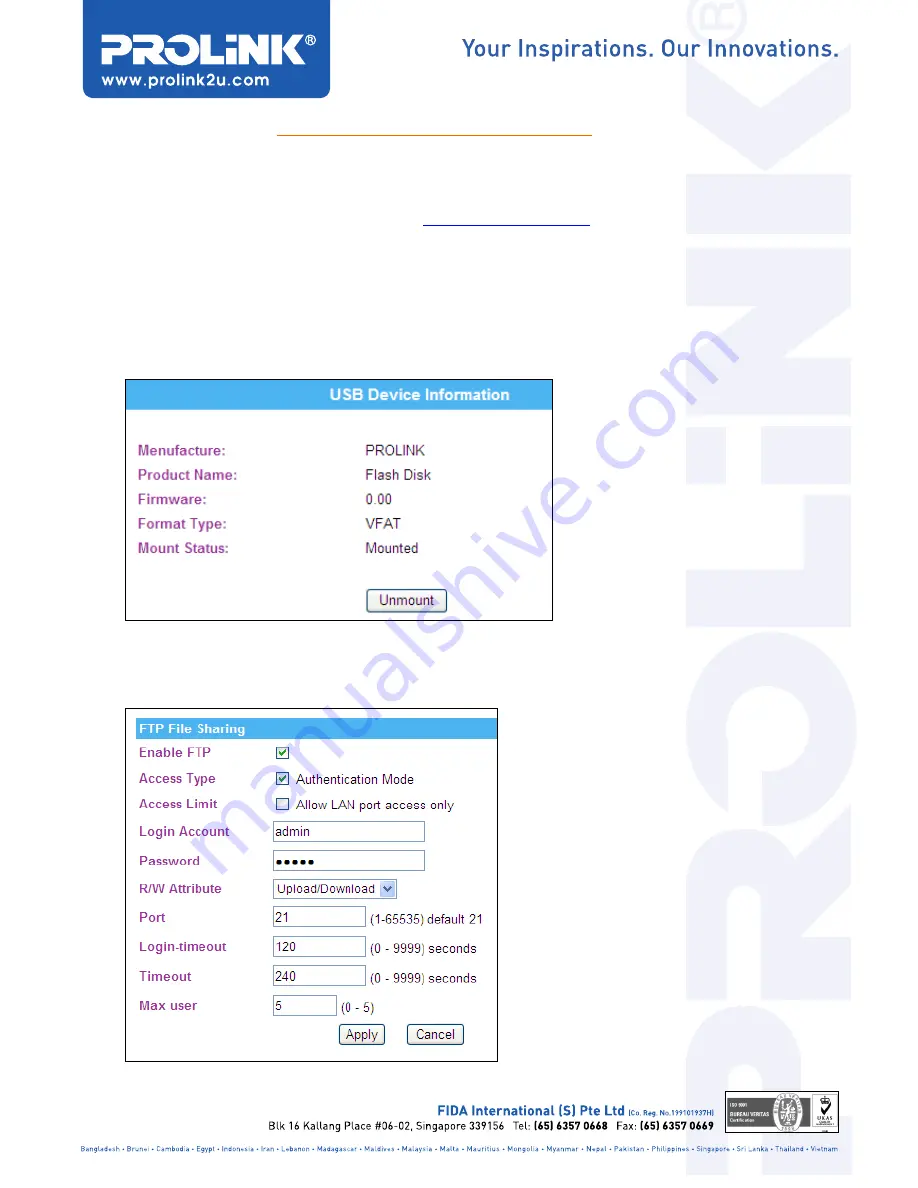
PROLiNK WNR1012
PROLiNK WNR1012
PROLiNK WNR1012
PROLiNK WNR1012 FTP Setup Guide
FTP Setup Guide
FTP Setup Guide
FTP Setup Guide
•
Plug in your external HDD or thumb drive to the WNR1012 USB port.
Plug in your external HDD or thumb drive to the WNR1012 USB port.
Plug in your external HDD or thumb drive to the WNR1012 USB port.
Plug in your external HDD or thumb drive to the WNR1012 USB port.
1)
Open your Internet browser and access
http://192.168.123.254
(if the Easy Setup Wizard
does not pop out) and enter admin
admin
admin
admin as username and password
password
password
password as password.
2)
If you see the Easy Setup Wizard, go to Advanced Setup. If no, skip this step.
3)
Go to Administration > USB > USB Information > You will your external storage information
here once detected by WNR1012.
4)
Go to USB file sharing and tick ‘Enable FTP’ and follow the rest of the settings as shown
below or according to your preferred settings. Then click ‘Apply’


