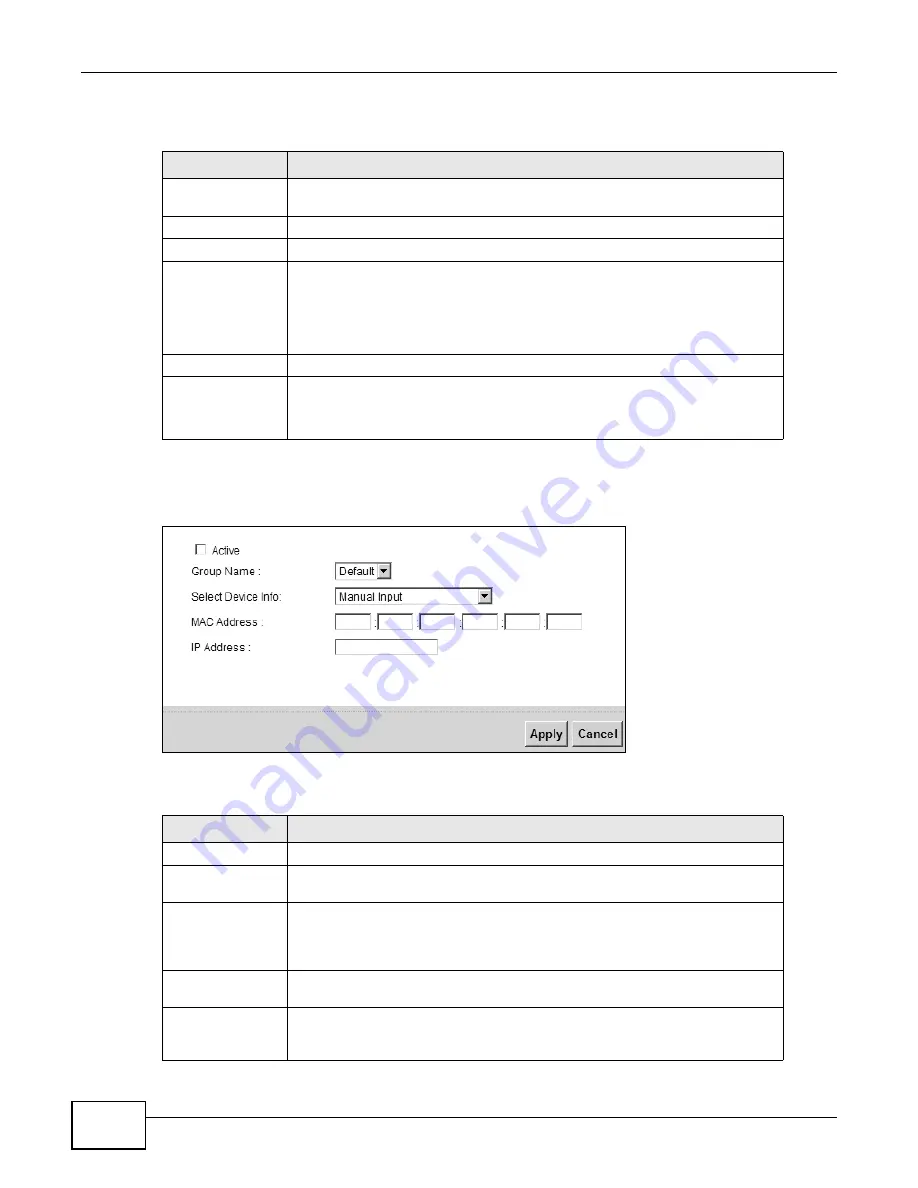
Chapter 8 Home Networking
P-873HNU(P)-51B User’s Guide
114
The following table describes the labels in this screen.
If you click Add new static lease in the Static DHCP screen or the Edit icon next to a static DHCP
entry, the following screen displays.
Figure 41
Static DHCP: Add/Edit
The following table describes the labels in this screen.
Table 24
Network Settings > Home Networking > Static DHCP
LABEL
DESCRIPTION
Add new static
lease
Click this to add a new static DHCP entry.
#
This is the index number of the entry.
Status
This field displays whether the client is connected to the VDSL Router.
MAC Address
The MAC (Media Access Control) or Ethernet address on a LAN (Local Area
Network) is unique to your computer (six pairs of hexadecimal notation).
A network interface card such as an Ethernet adapter has a hardwired address
that is assigned at the factory. This address follows an industry standard that
ensures no other adapter has a similar address.
IP Address
This field displays the IP address relative to the # field listed above.
Modify
Click the Edit icon to have the IP address field editable and change it.
Click the Delete icon to delete a static DHCP entry. A window displays asking
you to confirm that you want to delete the selected entry.
Table 25
Static DHCP: Add/Edit
LABEL
DESCRIPTION
Active
This field displays whether the client is connected to the VDSL Router.
Group Name
Select the interface group name for which you want to configure Static DHCP
settings. See
for how to create a new interface group.
Select Device Info
If you select Manual Input, you can manually type in the MAC address and IP
address of a computer on your LAN. You can also choose the name of a
computer from the drop list and have the MAC Address and IP Address auto-
detected.
MAC Address
If you select Manual Input in the Select Device Info field, enter the MAC
address of a computer on your LAN.
IP Address
If you select Manual Input in the Select Device Info field, enter the IP
address that you want to assign to the computer on your LAN with the MAC
address that you will also specify.
Содержание P-873HNU-51B
Страница 4: ...Contents Overview P 873HNU P 51B User s Guide 4...
Страница 13: ...Table of Contents P 873HNU P 51B User s Guide 13 Appendix F Legal Information 329 Index 333...
Страница 14: ...Table of Contents P 873HNU P 51B User s Guide 14...
Страница 15: ...15 PART I User s Guide...
Страница 16: ...16...
Страница 32: ...Chapter 2 The Web Configurator P 873HNU P 51B User s Guide 32...
Страница 57: ...57 PART II Technical Reference...
Страница 58: ...58...
Страница 64: ...Chapter 5 Network Map and Status Screens P 873HNU P 51B User s Guide 64...
Страница 108: ...Chapter 7 Wireless P 873HNU P 51B User s Guide 108...
Страница 132: ...Chapter 9 Static Routing P 873HNU P 51B User s Guide 132...
Страница 152: ...Chapter 10 Quality of Service QoS P 873HNU P 51B User s Guide 152...
Страница 168: ...Chapter 11 Network Address Translation NAT P 873HNU P 51B User s Guide 168...
Страница 182: ...Chapter 13 IGMP P 873HNU P 51B User s Guide 182...
Страница 188: ...Chapter 14 Interface Group P 873HNU P 51B User s Guide 188...
Страница 202: ...Chapter 17 Parental Control P 873HNU P 51B User s Guide 202...
Страница 224: ...Chapter 22 Logs P 873HNU P 51B User s Guide 224...
Страница 234: ...Chapter 25 xDSL Statistics P 873HNU P 51B User s Guide 234...
Страница 238: ...Chapter 26 Users Configuration P 873HNU P 51B User s Guide 238...
Страница 244: ...Chapter 27 Remote Management P 873HNU P 51B User s Guide 244...
Страница 250: ...Chapter 29 Logs Setting P 873HNU P 51B User s Guide 250...
Страница 256: ...Chapter 31 Configuration P 873HNU P 51B User s Guide 256...
Страница 262: ...Chapter 32 Diagnostic P 873HNU P 51B User s Guide 262...
Страница 274: ...Chapter 34 Product Specifications P 873HNU P 51B User s Guide 274...
Страница 310: ...Appendix C Pop up Windows JavaScript and Java Permissions P 873HNU P 51B User s Guide 310...
Страница 324: ...Appendix D Wireless LANs P 873HNU P 51B User s Guide 324...
















































