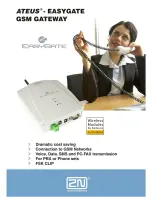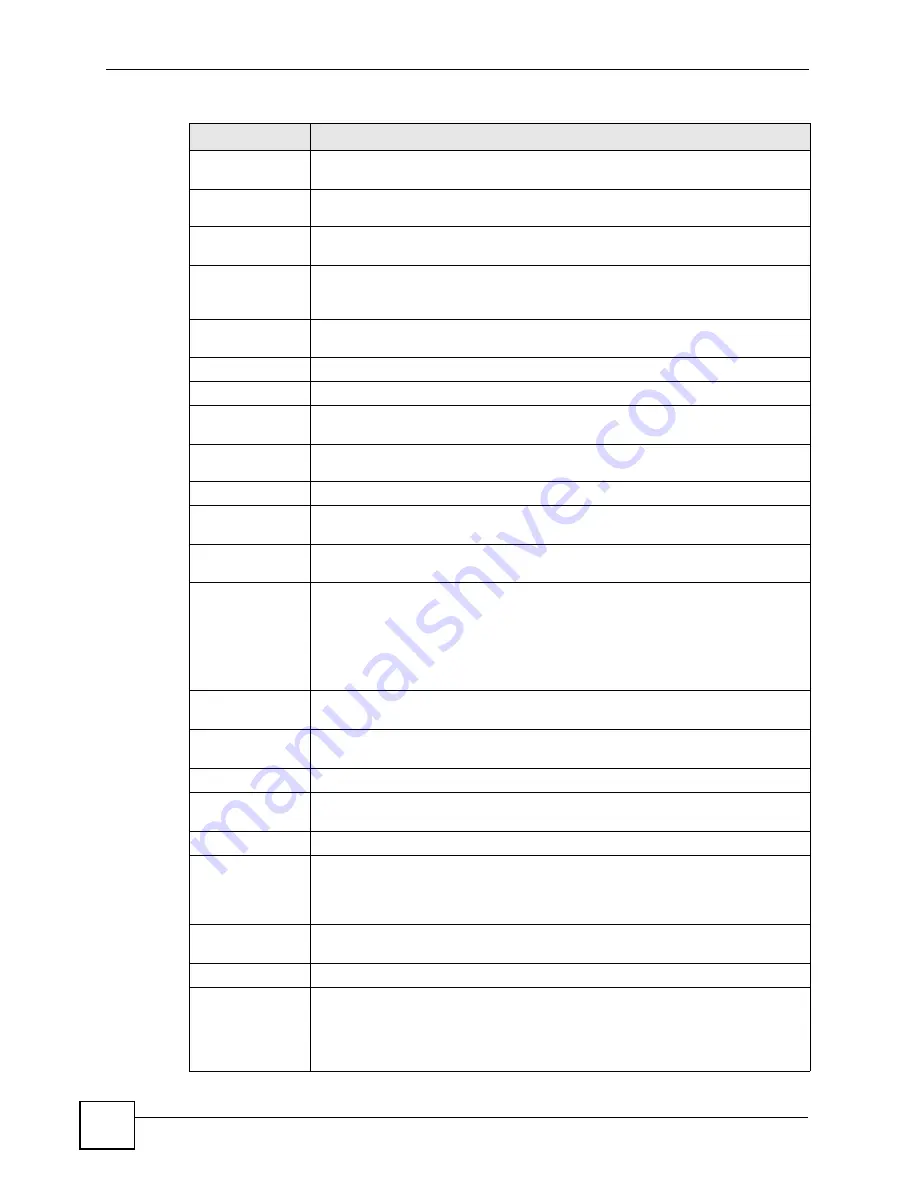
Chapter 4 Status Screens
P-870HW-51a v2 User’s Guide
44
Host Name
This field displays the ZyXEL Device system name. It is used for identification.
Click this to go to the screen where you can change it.
Model
Number
This is the model name of your device.
MAC Address
This is the MAC (Media Access Control) or Ethernet address unique to your
ZyXEL Device.
ZyNOS
Firmware
Version
This field displays the current version of the firmware inside the device. It also
shows the date the firmware version was created. Click this to go to the screen
where you can change it.
DSL Firmware
Version
This field displays the current version of the device’s DSL modem code.
WAN Information
Mode
This is the method of encapsulation used by your ISP.
IP Address
This field displays the current IP address of the ZyXEL Device in the WAN. Click
this to go to the screen where you can change it.
IP Subnet
Mask
This field displays the current subnet mask in the WAN.
LAN Information
IP Address
This field displays the current IP address of the ZyXEL Device in the LAN. Click
this to go to the screen where you can change it.
IP Subnet
Mask
This field displays the current subnet mask in the LAN.
DHCP
This field displays what DHCP services the ZyXEL Device is providing to the LAN.
Choices are:
Server
- The ZyXEL Device is a DHCP server in the LAN. It assigns IP addresses
to other computers in the LAN.
None
- The ZyXEL Device is not providing any DHCP services to the LAN.
Click this to go to the screen where you can change it.
WLAN
Information
ESSID
This is the descriptive name used to identify the ZyXEL Device in the wireless
LAN. Click this to go to the screen where you can change it.
Channel
This is the channel number used by the ZyXEL Device now.
WPS
This field displays the status of WPS (Wi-Fi Protected Setup). Click this to go to
the screen where you can change it.
System Status
System
Uptime
This field displays how long the ZyXEL Device has been running since it last
started up. The ZyXEL Device starts up when you plug it in, when you restart it
(
Maintenance > Tools > Restart
), or when you reset it (see
).
Current Date/
Time
This field displays the current date and time in the ZyXEL Device. You can change
this in
Maintenance > System > Time Setting
.
System Mode
This displays whether the ZyXEL Device is functioning as a router or a bridge.
CPU Usage
This field displays what percentage of the ZyXEL Device’s processing ability is
currently used. When this percentage is close to 100%, the ZyXEL Device is
running at full load, and the throughput is not going to improve anymore. If you
want some applications to have more throughput, you should turn off other
applications (for example, using QoS; see
Table 4
Status Screen
LABEL
DESCRIPTION
Содержание P-870HW-51A V2
Страница 2: ......
Страница 7: ...Safety Warnings P 870HW 51a v2 User s Guide 7 This product is recyclable Dispose of it properly...
Страница 8: ...Safety Warnings P 870HW 51a v2 User s Guide 8...
Страница 10: ...Contents Overview P 870HW 51a v2 User s Guide 10...
Страница 24: ...24...
Страница 30: ...Chapter 1 Introducing the ZyXEL Device P 870HW 51a v2 User s Guide 30...
Страница 51: ...51 PART II Network WAN Setup 53 LAN Setup 67 Wireless LAN 75 Network Address Translation NAT 99...
Страница 52: ...52...
Страница 104: ...Chapter 8 Network Address Translation NAT P 870HW 51a v2 User s Guide 104...
Страница 105: ...105 PART III Security IP Filter 107...
Страница 106: ...106...
Страница 112: ...112...
Страница 116: ...Chapter 10 Static Route P 870HW 51a v2 User s Guide 116...
Страница 126: ...Chapter 11 Quality of Service QoS P 870HW 51a v2 User s Guide 126...
Страница 142: ...142...
Страница 146: ...Chapter 15 System Settings P 870HW 51a v2 User s Guide 146...