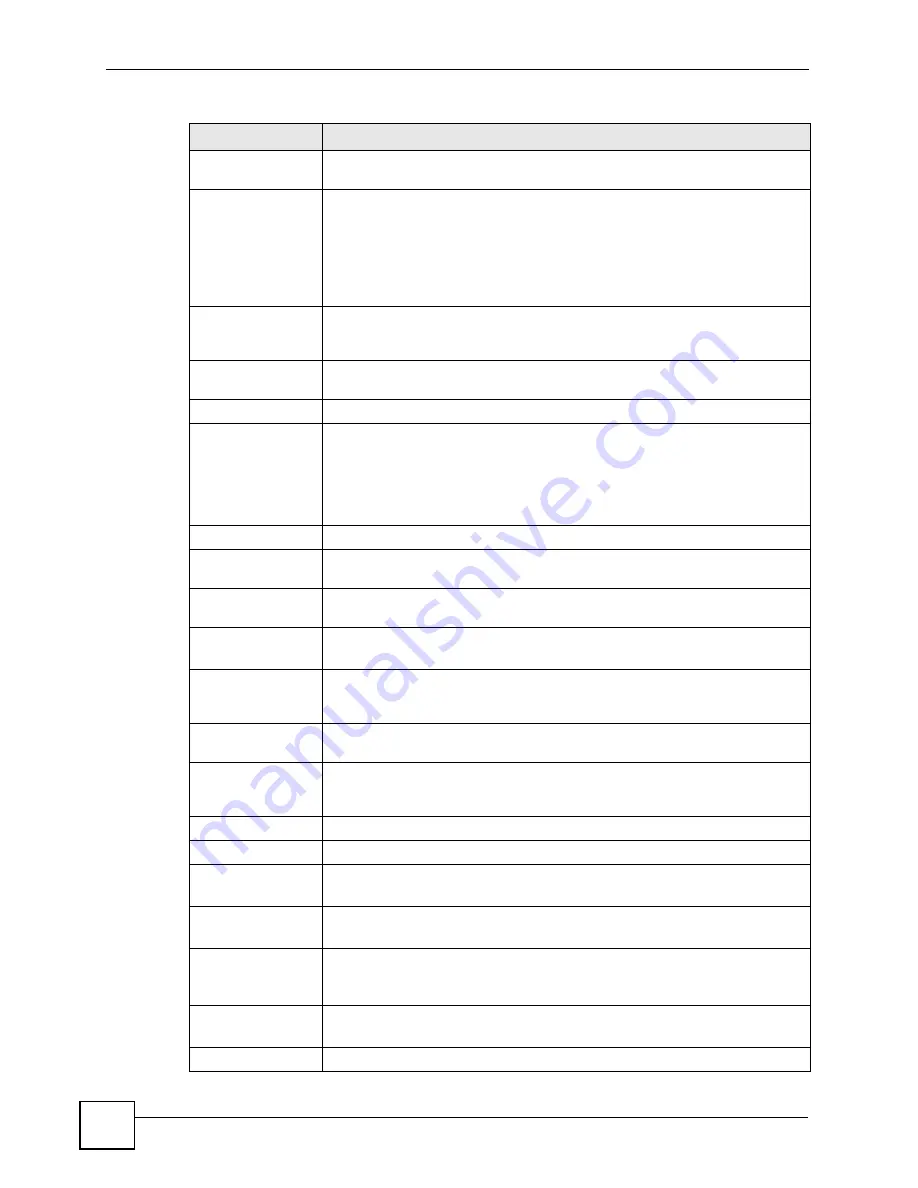
Chapter 5 WAN Setup
P-870HW-51a v2 User’s Guide
60
Name
Specify a name for this connection. You can use up to 32 letters, numerals and
any printable character found on a typical English language keyboard.
Mode
The ZyXEL Device is in routing mode by default. This allows multiple computers
to share an Internet account.
Select the method of encapsulation (
ENET
ENCAP
or
PPPoE
) used by your ISP from the drop-down list box.
Otherwise, select
Bridge
when your ISP provides you more than one IP address
and you want the connected computers to get individual IP address from ISP’s
DHCP server directly.
If you select
Bridge
, you cannot use IP filter, DHCP
server and NAT on the ZyXEL Device.
User Name
(PPPoE encapsulation only) Enter the user name exactly as your ISP assigned.
If assigned a name in the form user@domain
where domain identifies a service
name, then enter both components exactly as given.
Password
(PPPoE encapsulation only) Enter the password associated with the user name
above.
Service Name
(PPPoE encapsulation only) Type the name of your PPPoE service here.
IP Address
A static IP address is a fixed IP that your ISP gives you. A dynamic IP address is
not fixed; the ISP assigns you a different one each time you connect to the
Internet.
Select
Obtain an IP Address Automatically
if you have a dynamic IP address;
otherwise select
Static IP Address
and type your ISP assigned IP address in
the
IP Address
field below.
IP Address
Enter the IP address assigned by your ISP if you select
Static IP Address
.
Subnet Mask
Enter a subnet mask in dotted decimal notation when you select
ENET ENCAP
in the
Mode
field.
Gateway IP
address
You must specify a gateway IP address (supplied by your ISP) when you select
ENET ENCAP
in the
Mode
field.
Connection
(PPPoE only)
Nailed-Up
Connection
Select
Nailed-Up Connection
when you want your connection up all the time.
The ZyXEL Device will try to bring up the connection automatically if it is
disconnected.
Connect on
Demand
Select
Connect on Demand
when you don't want the connection up all the time
and specify an idle time-out in the
Max Idle Time
field.
Max Idle Time
Specify an idle time-out in the
Max Idle Time
field when you select
Connect on
Demand
. The default setting is 0, which means the Internet session will not
timeout.
NAT
Active NAT
Select this check box to enable NAT on this connection.
Symmetric
Select this option to enable symmetric NAT on this connection.
This field is available only when you select
Active NAT
.
Fullcone
Select this option to enable full cone NAT on this connection.
This field is available only when you select
Active NAT
.
DNS Servers
Select
From ISP
if your ISP dynamically assigns DNS server information (and
the ZyXEL Device's WAN IP address).
Select
Static IP
if you have the IP address of a DNS server.
First DNS Server
Second DNS Server
If you select
Static IP
, enter the DNS server's IP address in the field to the right.
Back
Click this to return to the
More Connections
screen with saving your changes.
Table 13
WAN > More Connections: Edit (continued)
LABEL
DESCRIPTION
Содержание P-870HW-51A V2
Страница 2: ......
Страница 7: ...Safety Warnings P 870HW 51a v2 User s Guide 7 This product is recyclable Dispose of it properly...
Страница 8: ...Safety Warnings P 870HW 51a v2 User s Guide 8...
Страница 10: ...Contents Overview P 870HW 51a v2 User s Guide 10...
Страница 24: ...24...
Страница 30: ...Chapter 1 Introducing the ZyXEL Device P 870HW 51a v2 User s Guide 30...
Страница 51: ...51 PART II Network WAN Setup 53 LAN Setup 67 Wireless LAN 75 Network Address Translation NAT 99...
Страница 52: ...52...
Страница 104: ...Chapter 8 Network Address Translation NAT P 870HW 51a v2 User s Guide 104...
Страница 105: ...105 PART III Security IP Filter 107...
Страница 106: ...106...
Страница 112: ...112...
Страница 116: ...Chapter 10 Static Route P 870HW 51a v2 User s Guide 116...
Страница 126: ...Chapter 11 Quality of Service QoS P 870HW 51a v2 User s Guide 126...
Страница 142: ...142...
Страница 146: ...Chapter 15 System Settings P 870HW 51a v2 User s Guide 146...






























