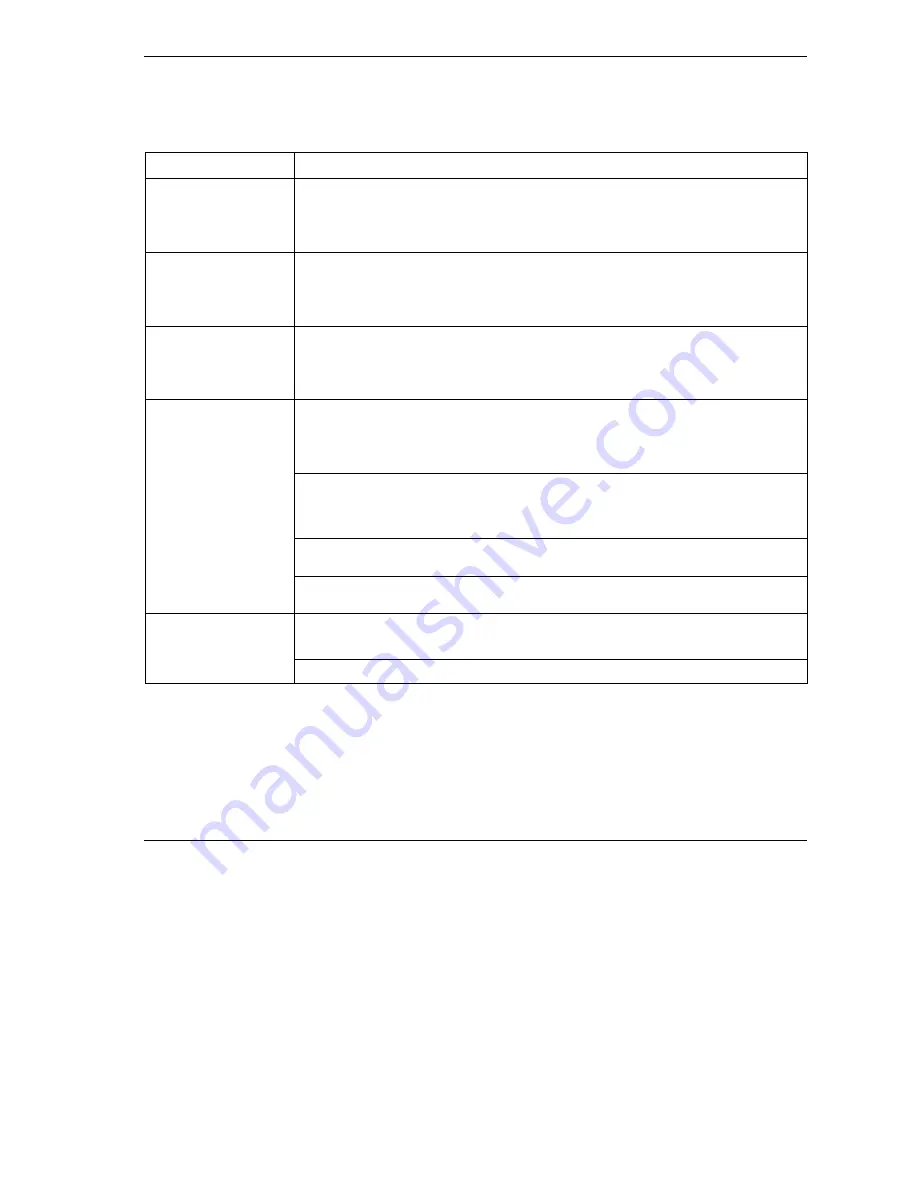
ZyXEL P-336M
14
4 Troubleshooting
PROBLEM CORRECTIVE
ACTION
None of the LEDs turn
on when you turn on the
P-336M.
Make sure that you have the included power adaptor connected to the P-336M and plugged
in to an appropriate power source. Check all cable connections.
If the LEDs still do not turn on, you may have a hardware problem. In this case, you should
contact your local vendor.
Cannot access the
P-336M from the LAN.
Check the cable connection between the P-336M and your computer or hub. Refer to the
Ping the P-336M from a LAN computer. Make sure your computer Ethernet card is installed
and functioning properly.
Cannot ping any
computer on the LAN.
If the 10/100M LAN LEDs are off, check the cable connections between the P-336M and your
LAN computers.
Verify that the IP address and subnet mask of the P-336M and the LAN computers are in the
same IP address range.
If you are using a cable modem, you must first turn off your cable modem and wait for about
two to three minutes before you connect the cable modem to the P-336M.
The WAN IP is provided after the ISP verifies the MAC address, host name or user ID. Find
out the verification method used by your ISP and configure the corresponding fields.
If the ISP checks the WAN MAC address, you should clone the MAC address from a LAN
computer. Click
BASIC
>
WAN
and click the
Advanced
button. Select
MAC Cloning
Enabled
and then click
Clone Your PC’s MAC Address
to get the MAC address
automatically,
or manually enter the MAC address of a computer you are cloning.
If the ISP checks the host name, enter your computer’s name (refer to the
section) in the
Host Name
field in the
WAN
screen (click
BASIC
>
WAN
).
Cannot get a WAN IP
address from the ISP.
If the ISP checks the user ID, click
BASIC
>
WAN
and check your service type, user name,
and password.
Check the P-336M’s connection to the broadband modem.
Turn off and on to restart both the broadband modem and the P-336M.
Cannot access the
Internet.
Click the
WAN
screen to verify your Internet connection settings.
4.1 Set Up Your Computer’s IP Address
This section shows you how to set your Windows NT/2000/XP computer to automatically get an IP address.
This ensures that your computer can with your Prestige. Refer to your User’s Guide for detailed IP address
configuration for other Windows and Macintosh computer operating systems.















































