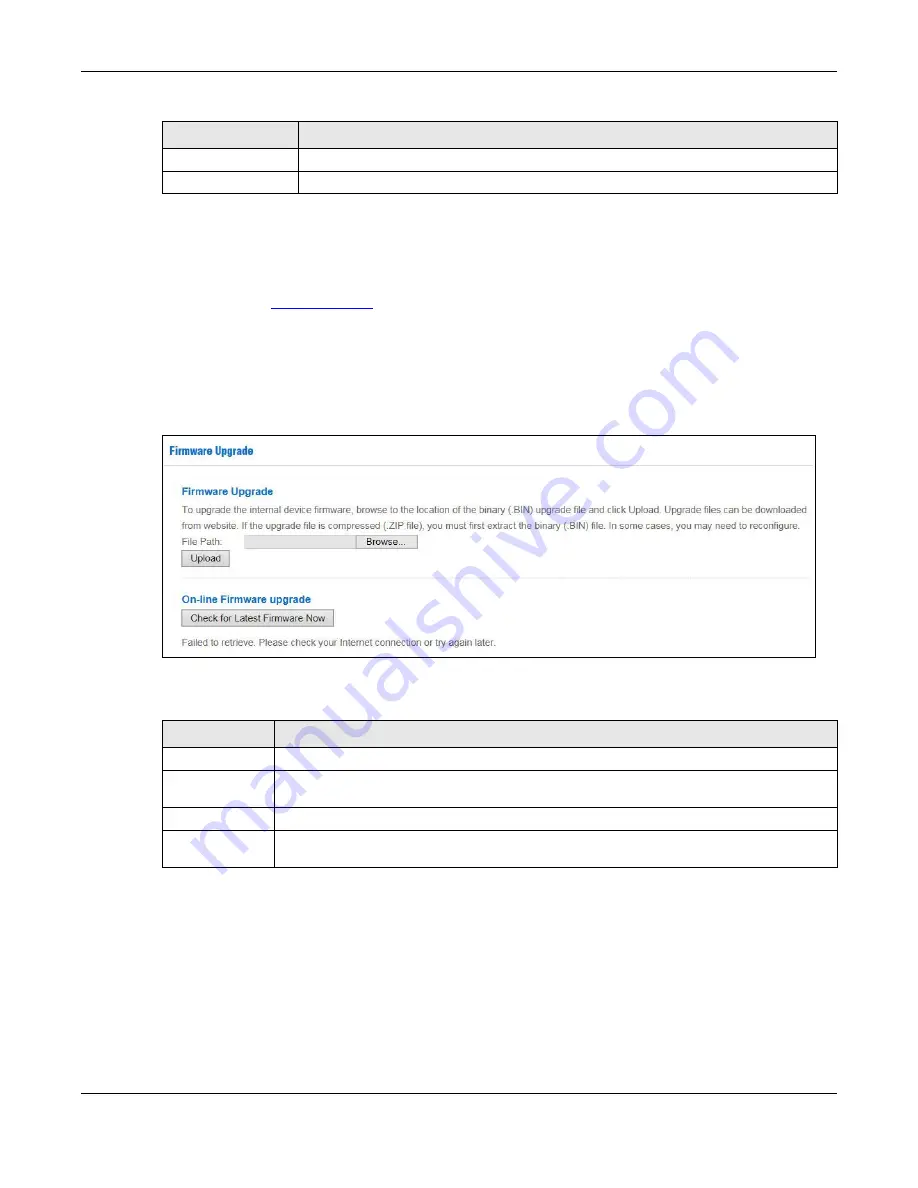
Chapter 14 Maintenance
NBG6604 User’s Guide
94
14.6 Firm wa re Upg ra de Sc re e n
Find firmware at
www.zyxel.com
in a file that uses the version number and project code with a “*.bin”
extension, e.g., “V1.00(AARO.0).bin”. The upload process uses HTTP (Hypertext Transfer Protocol) and
may take up to two minutes. After a successful upload, the system will reboot.
Click
Ma inte na nc e
>
Firm wa re Upg ra de
. Follow the instructions in this screen to upload firmware to your
NBG6604.
Fig ure 61
Maintenance > Firmware Upgrade
The following table describes the labels in this screen.
Note: Do not turn off the NBG6604 while firmware upload is in progress!
After you see the
Firm wa re Uplo a d In Pro c e ss
screen, wait two minutes before logging into the NBG6604
again.
The NBG6604 automatically restarts in this time causing a temporary network disconnect. In some
operating systems, you may see the following icon on your desktop.
Apply
Click
A p p ly
to save your changes back to the NBG6604.
Cancel
Click
C a nc e l
to begin configuring this screen afresh.
Table 37 Maintenance > Time (continued)
LABEL
DESC RIPTIO N
Table 38 Maintenance > Firmware Upgrade
LABEL
DESC RIPTIO N
File Path
Click
C ho o se File
to find the location of the file you want to upload in this field.
Choose File
Click
C ho o se File
to find the .bin file you want to upload. Remember that you must decompress
compressed (.zip) files before you can upload them.
Upload
Click
Up lo a d
to begin the upload process. This process may take up to two minutes.
Check for Latest
Firmware Now
Click this to check for the latest updated firmware.






























