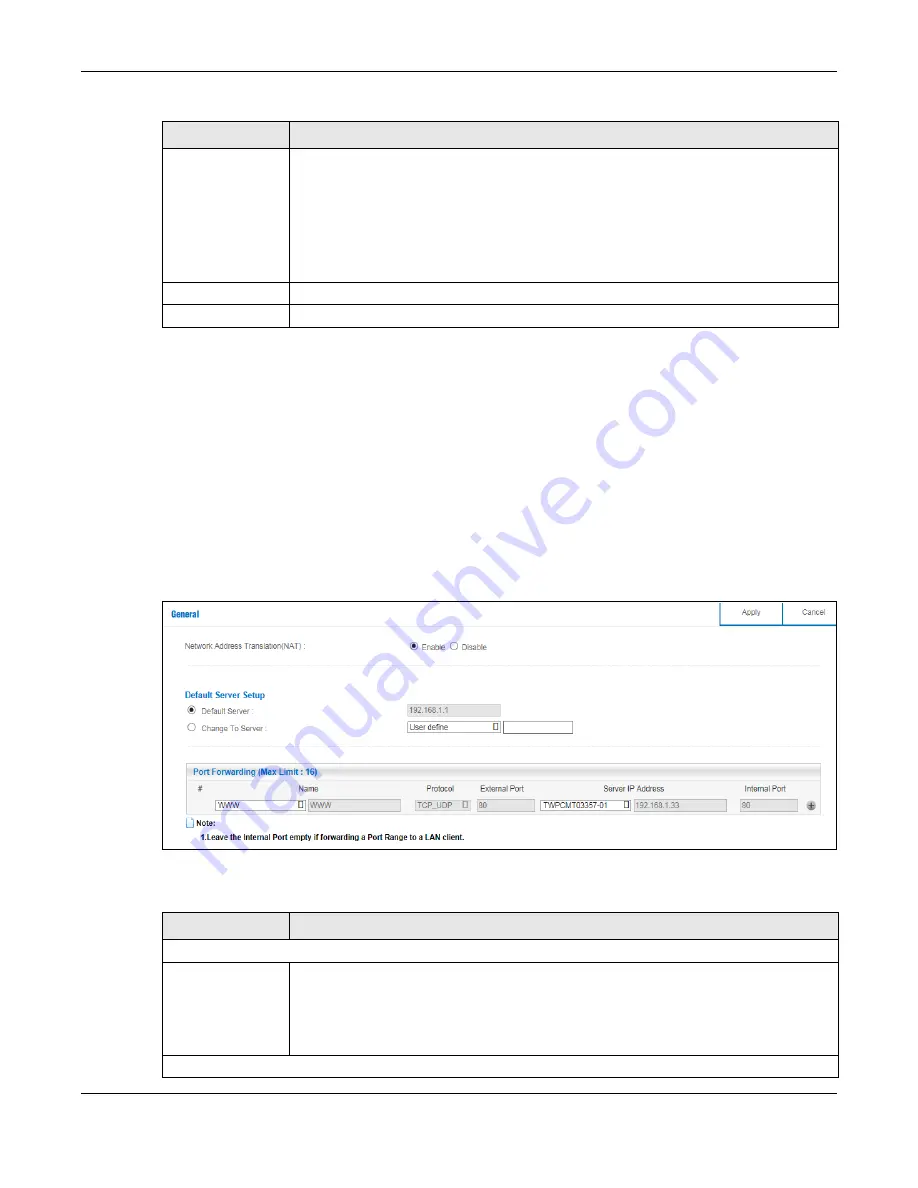
Chapter 9 WAN
NBG6604 User’s Guide
58
9.5 NAT
Use this screen to change your NBG6604’s NAT (Network Address Translation) settings. Click
WAN
>
NAT
.
9.5.1 G e ne ra l Sc re e n
Use this screen to enable NAT, set a default server and configure your NBG6604’s port forwarding
settings to forward incoming service requests to the server(s) on your local network. Click
WAN > NAT >
G e ne ra l
.
Fig ure 33
WAN > NAT > General
The following table describes the labels in this screen.
Enable Auto-IP-
Change Mode
Select this option to have the NBG6604 change its LAN IP address to 10.0.0.1 or 192.168.1.1
accordingly when the NBG6604 gets a dynamic WAN IP address in the same subnet as the
LAN IP address.
Select this option to have the NBG6604 change its LAN IP address to 10.0.0.1 or 192.168.1.1
accordingly when the NBG6604 gets a DNS server IP address in the same subnet as the LAN IP
address.
The NAT, DHCP server and firewall functions on the NBG6604 are still available in this mode.
Apply
Click
A p p ly
to save your changes back to the NBG6604.
Cancel
Click
C a nc e l
to begin configuring this screen afresh.
Table 15 Network > WAN > Internet Connection: PPPoE Encapsulation (continued)
LABEL
DESC RIPTIO N
Table 16 WAN > NAT > General
LABEL
DESC RIPTIO N
General
Network Address
Translation (NAT)
Network Address Translation (NAT) allows the translation of an Internet protocol address used
within one network (for example a private IP address used in a local network) to a different IP
address known within another network (for example a public IP address used on the
Internet).
Select
Ena b le
to activate NAT. Select
Disa b le
to turn it off.
Default Server Setup






























