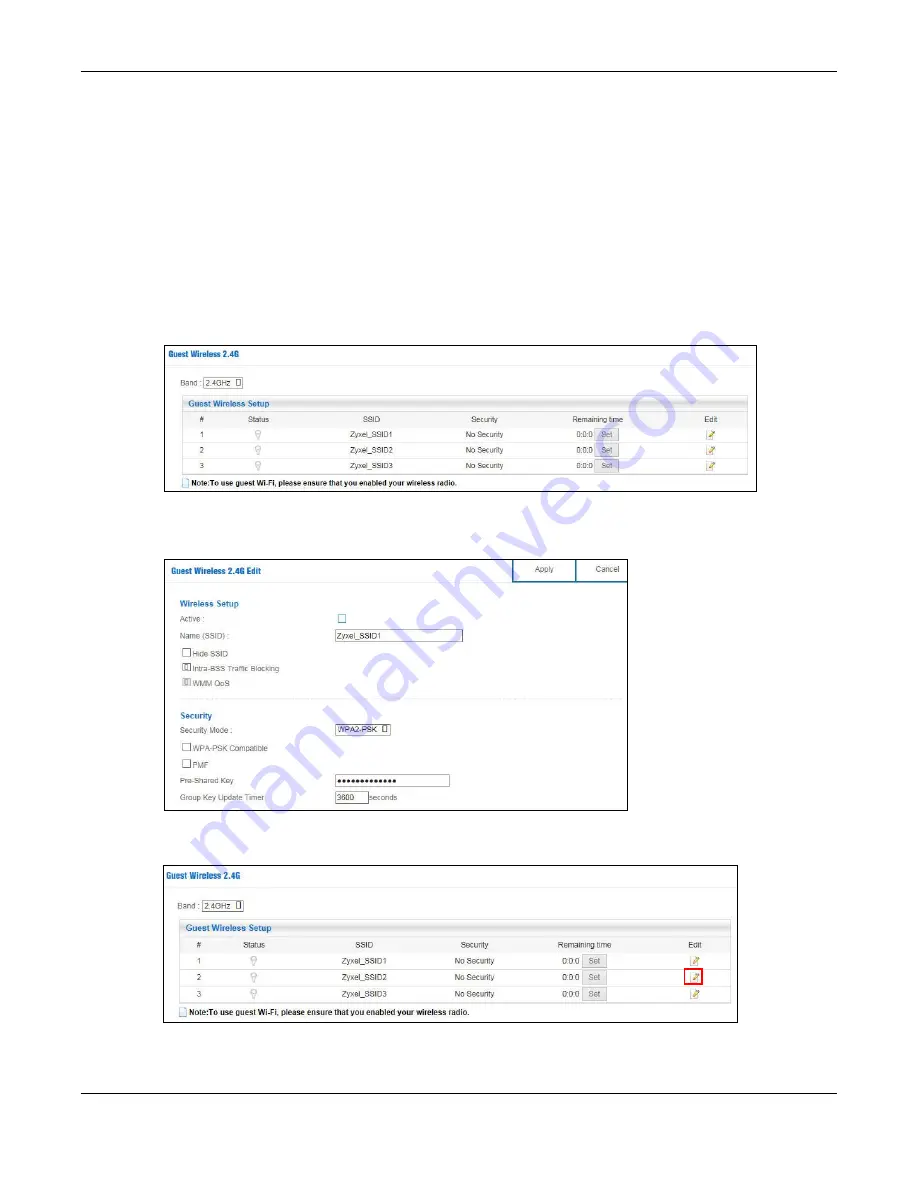
Chapter 7 Tutorials
NBG6604 User’s Guide
46
3
Click
Sta rt > Run
on your computer in Windows. Type “cmd” in the dialog box. Enter “ipconfig” to show
your computer’s IP address. If your computer’s IP address is not in the correct range then see your
computer’s help for information on changing your computer’s IP address.
4
After you’ve set your computer’s IP address, open a web browser such as Internet Explorer and type
“http://192.168.1.1” as the web address in your web browser.
5
Enter “1234” (default) as the password and click
Lo g in
.
6
Type a new password and retype it to confirm, then click
Apply
. Otherwise, click
Ig no re
.
7
The
Ea sy Mo de
appears. Go to
Wire le ss > G ue st Wire le ss
. Click the
Edit
icon of the first entry to configure
wireless and security settings for
SSID_Wo rke r
.
8
Configure the screen as follows. In this example, you enable
Intra - BSS Tra ffic
for
SSID_Wo rke r
to allow
wireless clients in the same wireless network to communicate with each other. Click
Apply
.
9
Click the
Edit
icon of the second entry to configure wireless and security settings for
SSID_Vo IP
.
10
Configure the screen as follows. You do not enable
Intra - BSS Tra ffic
for
SSID_Vo IP
. Click
Apply
.






























