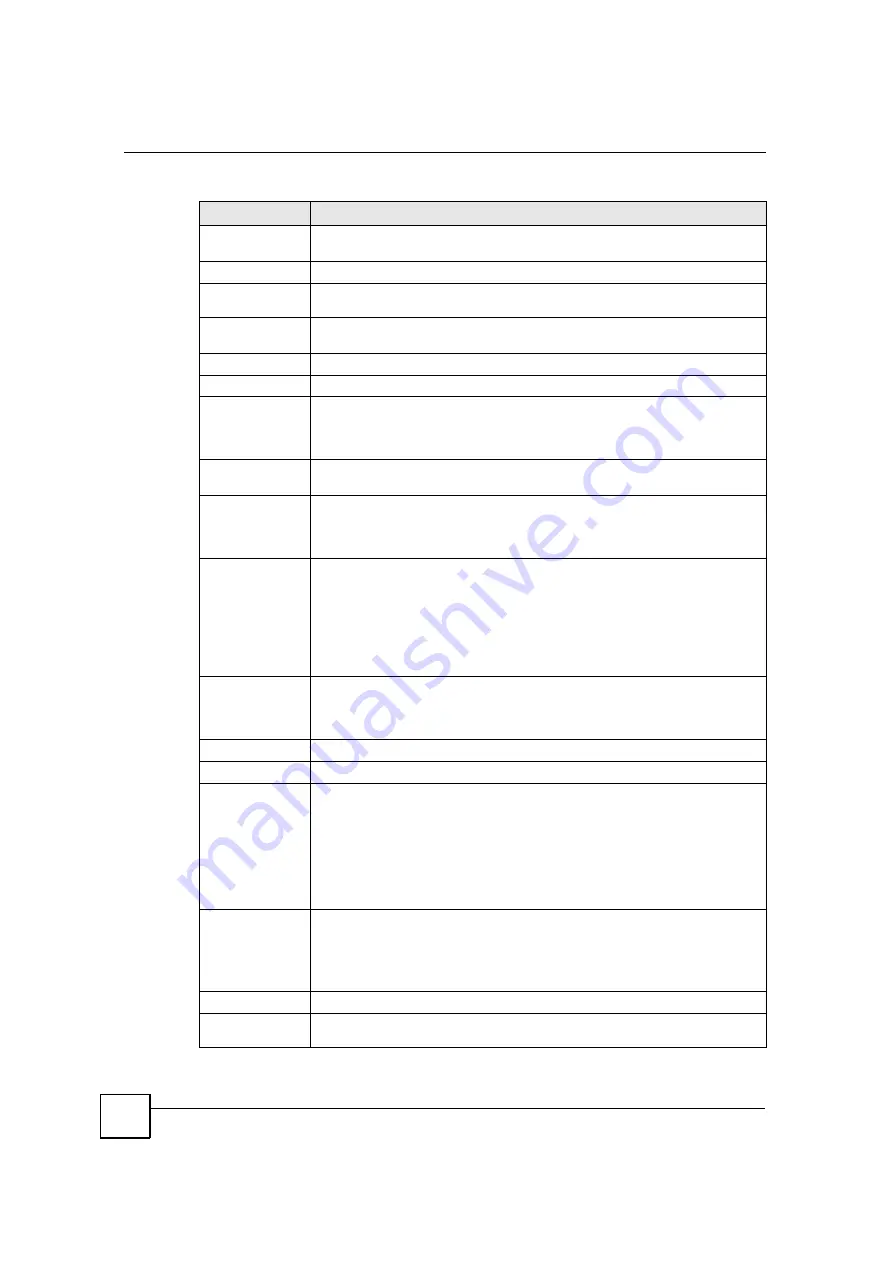
Chapter 6 Status Screens
MAX-200HW2 Series User
s Guide
82
PER
This field shows the Packet Error Rate. The PER is the percentage of data
packets transmitted across the network but not successfully received.
Tx Power
This field shows the output transmission (Tx) level of the ZyXEL Device.
Firmware
Version
This shows the WiMAX chipset firmware version.
Site
Information
Click the
Details...
link to view details of the radio frequencies used by the ZyXEL
Device to connect to a base station.
Profile
Click the
Details...
link to view details of the current wireless security settings.
System Status
System Up
Time
This field displays how long the ZyXEL Device has been running since it last
started up. The ZyXEL Device starts up when you plug it in, when you restart it
(
Maintenance > Tools > Restart
), or when you reset it (see
Section 2.1.2 on page
41
).
Current Date/
Time
This field displays the current date and time in the ZyXEL Device. You can change
this in
Maintenance > System > Time Setting
.
CPU Usage
This field displays what percentage of the ZyXEL Device
s processing ability is
currently being used. The higher the CPU usage, the more likely the ZyXEL
Device is to slow down. You can reduce this by disabling some services, such as
DHCP, NAT, or content filtering.
Memory
Usage
This field displays what percentage of the ZyXEL Device
s memory is currently
used. The higher the memory usage, the more likely the ZyXEL Device is to slow
down. Some memory is required just to start the ZyXEL Device and to run the web
configurator. You can reduce the memory usage by disabling some services (see
CPU Usage
); by reducing the amount of memory allocated to NAT and firewall
rules (you may have to reduce the number of NAT rules or firewall rules to do so);
or by deleting rules in functions such as incoming call policies, speed dial entries,
and static routes.
IVR Usage
This field displays what percentage of the ZyXEL Device
s IVR memory is
currently used. IVR (Interactive Voice Response) refers to the customizable ring
tone and on-hold music you set. See
Section 12.1.11 on page 155
for more
information.
Interface Status
Interface
This column displays each interface of the ZyXEL Device.
Status
This field indicates whether or not the ZyXEL Device is using the interface.
For the WAN interface, this field displays
Up
when the ZyXEL Device is connected
to a WiMAX network, and
Down
when the ZyXEL Device is not connected to a
WiMAX network.
For the LAN interface, this field displays
Up
when the ZyXEL Device is using the
interface and
Down
when the ZyXEL Device is not using the interface.
For the WLAN port, it displays
Up
when WLAN is enabled or
Down
when WLAN is
disabled.
Rate
For the LAN ports this displays the port speed and duplex setting.
For the WAN interface, it displays the downstream and upstream transmission rate
or
N/A
if the ZyXEL Device is not connected to a base station.
For the WLAN port, it displays the transmission rate when WLAN is enabled or
N/
A
when WLAN is disabled.
Summary
Packet
Statistics
Click this link to view port status and packet specific statistics.
Table 17
Status Screen
LABEL
DESCRIPTION
Содержание MAX-200HW2
Страница 5: ...Safety Warnings MAX 200HW2 Series User s Guide 7 This product is recyclable Dispose of it properly...
Страница 6: ...Safety Warnings MAX 200HW2 Series User s Guide 8...
Страница 8: ...Contents Overview MAX 200HW2 Series User s Guide 10...
Страница 18: ...Table of Contents MAX 200HW2 Series User s Guide 20...
Страница 29: ...31 PART I Introduction Getting Started 33 Introducing the Web Configurator 39...
Страница 30: ...32...
Страница 36: ...Chapter 1 Getting Started MAX 200HW2 Series User s Guide 38...
Страница 44: ...Chapter 2 Introducing the Web Configurator MAX 200HW2 Series User s Guide 46...
Страница 45: ...47 PART II Tutorials and Wizard Tutorial 49 Internet Setup Wizard 61 VoIP Wizard 73...
Страница 46: ...48...
Страница 74: ...Chapter 5 VoIP Wizard MAX 200HW2 Series User s Guide 76...
Страница 76: ...78...
Страница 88: ...Chapter 6 Status Screens MAX 200HW2 Series User s Guide 90...
Страница 116: ...Chapter 8 WAN Setup MAX 200HW2 Series User s Guide 118...
Страница 126: ...Chapter 9 LAN MAX 200HW2 Series User s Guide 128...
Страница 146: ...Chapter 11 VPN Transport MAX 200HW2 Series User s Guide 148...






























