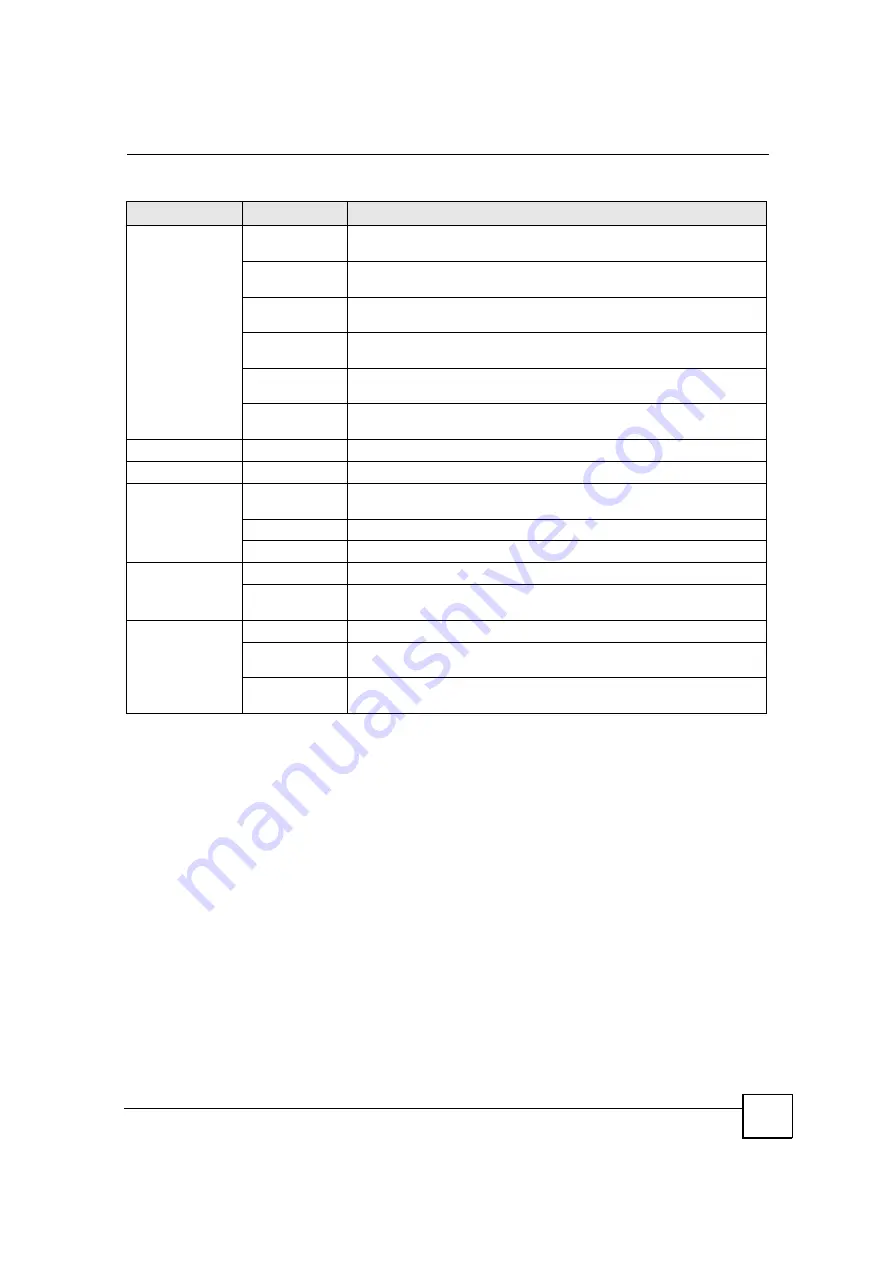
Chapter 2 Introducing the Web Configurator
MAX-200HW2 Series User
s Guide
45
2.2.3 Main Window
The main window displays information and configuration fields. It is discussed in the rest of
this document.
Right after you log in, the
Status
screen is displayed. See
Chapter 6 on page 79
for more
information about the
Status
screen.
2.2.4 Status Bar
Check the status bar when you click
Apply
or
OK
to verify that the configuration has been
updated.
Remote MGMT WWW
Use this screen to configure through which interface(s) and from which IP
address(es) users can use HTTP to manage the ZyXEL Device.
Telnet
Use this screen to configure through which interface(s) and from which IP
address(es) users can use Telnet to manage the ZyXEL Device.
FTP
Use this screen to configure through which interface(s) and from which IP
address(es) users can use FTP to access the ZyXEL Device.
SNMP
Use this screen to configure your ZyXEL Device
s settings for Simple
Network Management Protocol management.
DNS
Use this screen to configure through which interface(s) and from which IP
address(es) users can send DNS queries to the ZyXEL Device.
Security
Use this screen to set whether or not your device will respond to pings and
probes for services that you have not made available.
UPnP
General
Use this screen to turn UPnP on or off.
Maintenance
System
General
This screen contains administrative and system-related information and
also allows you to change your password.
Dynamic DNS
Use this screen to set up Dynamic DNS.
Time Setting
Use this screen to change your ZyXEL Device
s time and date.
Logs
View Log
Use this screen to display your device
s logs.
Log Settings
Use this screen to select which logs and/or immediate alerts your device is
to record. You can also set it to e-mail the logs to you.
Tools
Firmware
Use this screen to upload firmware to your device.
Configuration
Use this screen to backup and restore your device
s configuration (settings)
or reset the factory default settings.
Restart
This screen allows you to reboot the ZyXEL Device without turning the
power off.
Table 5
Navigation Panel Summary
LINK
TAB
FUNCTION
Содержание MAX-200HW2
Страница 5: ...Safety Warnings MAX 200HW2 Series User s Guide 7 This product is recyclable Dispose of it properly...
Страница 6: ...Safety Warnings MAX 200HW2 Series User s Guide 8...
Страница 8: ...Contents Overview MAX 200HW2 Series User s Guide 10...
Страница 18: ...Table of Contents MAX 200HW2 Series User s Guide 20...
Страница 29: ...31 PART I Introduction Getting Started 33 Introducing the Web Configurator 39...
Страница 30: ...32...
Страница 36: ...Chapter 1 Getting Started MAX 200HW2 Series User s Guide 38...
Страница 44: ...Chapter 2 Introducing the Web Configurator MAX 200HW2 Series User s Guide 46...
Страница 45: ...47 PART II Tutorials and Wizard Tutorial 49 Internet Setup Wizard 61 VoIP Wizard 73...
Страница 46: ...48...
Страница 74: ...Chapter 5 VoIP Wizard MAX 200HW2 Series User s Guide 76...
Страница 76: ...78...
Страница 88: ...Chapter 6 Status Screens MAX 200HW2 Series User s Guide 90...
Страница 116: ...Chapter 8 WAN Setup MAX 200HW2 Series User s Guide 118...
Страница 126: ...Chapter 9 LAN MAX 200HW2 Series User s Guide 128...
Страница 146: ...Chapter 11 VPN Transport MAX 200HW2 Series User s Guide 148...






























