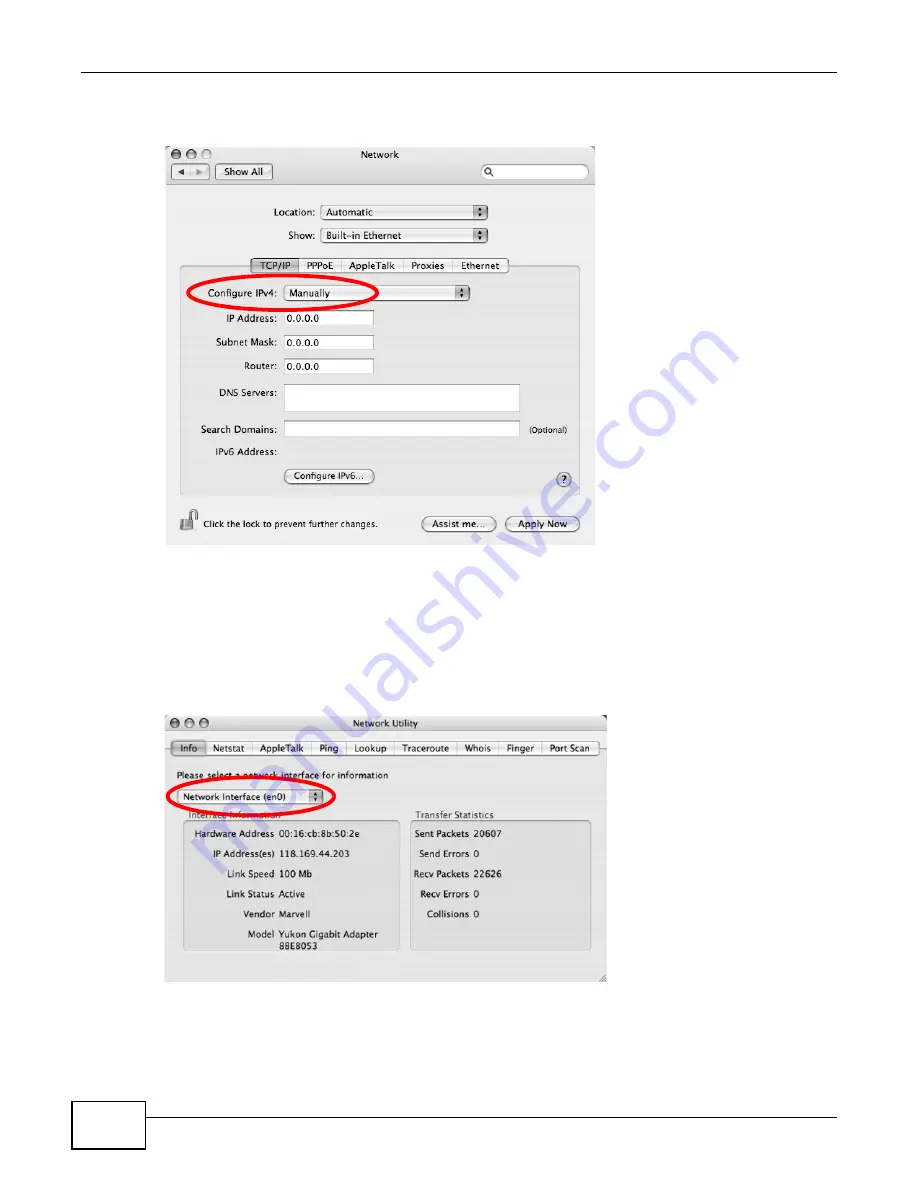
Appendix B Setting Up Your Computer’s IP Address
LTE6100 User’s Guide
152
• In the Router field, type the IP address of your device.
Figure 102
Mac OS X 10.4: Network Preferences > Ethernet
6
Click Apply Now and close the window.
Verifying Settings
Check your TCP/IP properties by clicking Applications > Utilities > Network Utilities, and then
selecting the appropriate Network Interface from the Info tab.
Figure 103
Mac OS X 10.4: Network Utility
Mac OS X: 10.5
The screens in this section are from Mac OS X 10.5.
Содержание LTE6100
Страница 4: ...Contents Overview LTE6100 User s Guide 4...
Страница 11: ...11 PART I User s Guide...
Страница 12: ...12...
Страница 16: ...Chapter 1 Introduction LTE6100 User s Guide 16...
Страница 24: ...24...
Страница 30: ...Chapter 3 Connection Status and System Info LTE6100 User s Guide 30...
Страница 38: ...Chapter 4 Broadband LTE6100 User s Guide 38...
Страница 48: ...Chapter 6 Routing LTE6100 User s Guide 48...
Страница 66: ...Chapter 8 Network Address Translation NAT LTE6100 User s Guide 66...
Страница 78: ...Chapter 10 Firewall LTE6100 User s Guide 78...
Страница 84: ...Chapter 12 Parental Control LTE6100 User s Guide 84...
Страница 104: ...Chapter 15 Traffic Status LTE6100 User s Guide 104...
Страница 106: ...Chapter 16 User Account LTE6100 User s Guide 106...
Страница 120: ...Chapter 22 Backup Restore LTE6100 User s Guide 120...
Страница 122: ...Chapter 23 Diagnostic LTE6100 User s Guide 122...
Страница 166: ...Appendix B Setting Up Your Computer s IP Address LTE6100 User s Guide 166...
Страница 176: ...Appendix C Pop up Windows JavaScript and Java Permissions LTE6100 User s Guide 176...
Страница 180: ...Appendix D Common Services LTE6100 User s Guide 180...
Страница 184: ...Appendix E Legal Information LTE6100 User s Guide 184...
Страница 188: ...Index LTE6100 User s Guide 188...
Страница 189: ...Index LTE6100 User s Guide 189...






























