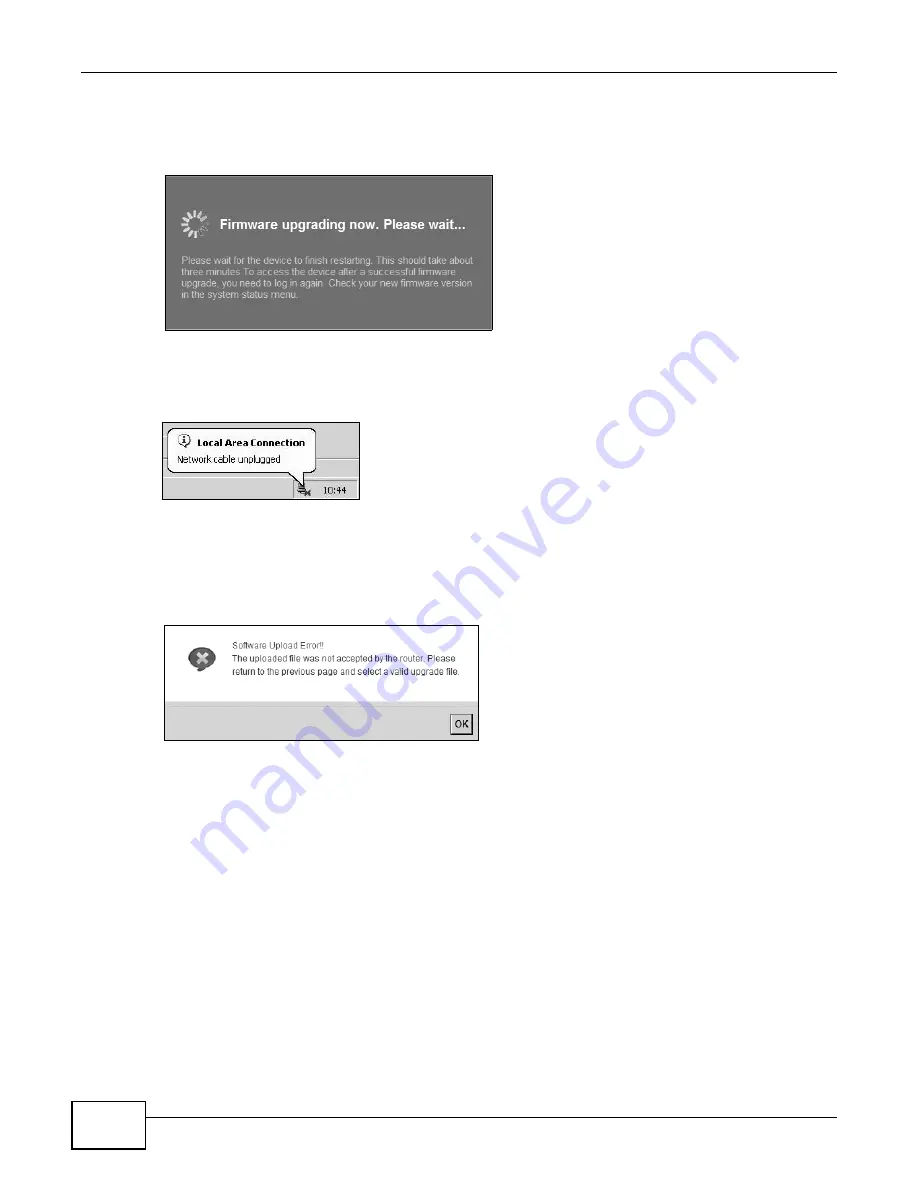
Chapter 21 Firmware Upgrade
LTE6100 User’s Guide
116
After you see the firmware updating screen, wait a few minutes before logging into the LTE Device
again.
Figure 65
Firmware Uploading
The LTE Device automatically restarts in this time causing a temporary network disconnect. In
some operating systems, you may see the following icon on your desktop.
Figure 66
Network Temporarily Disconnected
After two minutes, log in again and check your new firmware version in the Status screen.
If the upload was not successful, an error screen will appear. Click OK to go back to the Firmware
Upgrade screen.
Figure 67
Error Message
Содержание LTE6100
Страница 4: ...Contents Overview LTE6100 User s Guide 4...
Страница 11: ...11 PART I User s Guide...
Страница 12: ...12...
Страница 16: ...Chapter 1 Introduction LTE6100 User s Guide 16...
Страница 24: ...24...
Страница 30: ...Chapter 3 Connection Status and System Info LTE6100 User s Guide 30...
Страница 38: ...Chapter 4 Broadband LTE6100 User s Guide 38...
Страница 48: ...Chapter 6 Routing LTE6100 User s Guide 48...
Страница 66: ...Chapter 8 Network Address Translation NAT LTE6100 User s Guide 66...
Страница 78: ...Chapter 10 Firewall LTE6100 User s Guide 78...
Страница 84: ...Chapter 12 Parental Control LTE6100 User s Guide 84...
Страница 104: ...Chapter 15 Traffic Status LTE6100 User s Guide 104...
Страница 106: ...Chapter 16 User Account LTE6100 User s Guide 106...
Страница 120: ...Chapter 22 Backup Restore LTE6100 User s Guide 120...
Страница 122: ...Chapter 23 Diagnostic LTE6100 User s Guide 122...
Страница 166: ...Appendix B Setting Up Your Computer s IP Address LTE6100 User s Guide 166...
Страница 176: ...Appendix C Pop up Windows JavaScript and Java Permissions LTE6100 User s Guide 176...
Страница 180: ...Appendix D Common Services LTE6100 User s Guide 180...
Страница 184: ...Appendix E Legal Information LTE6100 User s Guide 184...
Страница 188: ...Index LTE6100 User s Guide 188...
Страница 189: ...Index LTE6100 User s Guide 189...
















































